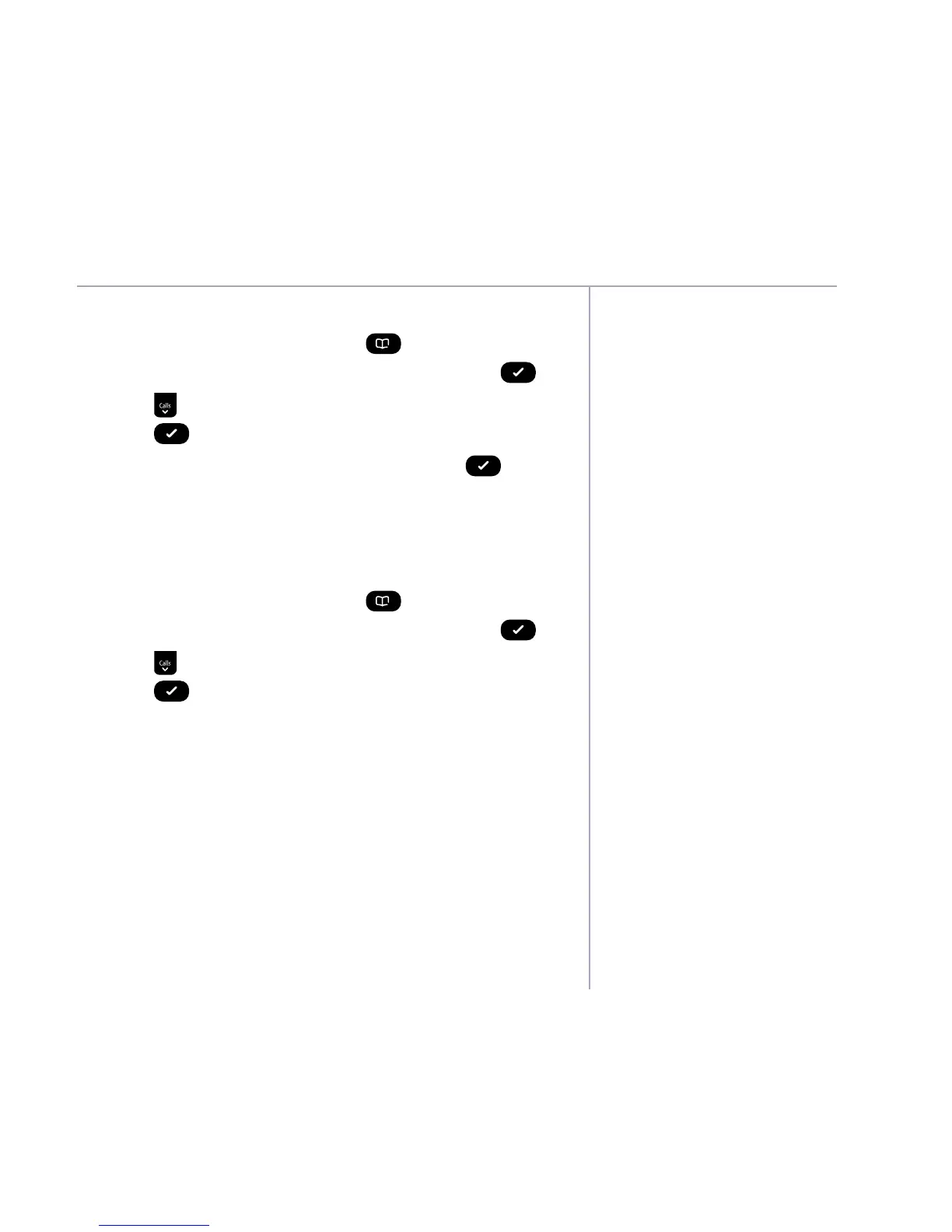If you need some help, call us on 0800 145 6789* or go to bt.com/producthelp
Contacts 29
When you delete all contacts
they will only be deleted on the
handset you are using. If you
have more than one handset
registered to the base and wish
to delete all contacts from them
all, you will need to manually
follow the delete all contacts
procedure using each handset.
The delete all contacts feature
will not delete the special contact
entries that the handset has pre-
programmed in the memory.
Delete all contacts
1. From the home screen, press
. The first entry
will be displayed. Select
Options
by pressing .
2. Press
until
Delete
all contacts
is displayed and
press
.
3.
Delete
all
contacts?
is displayed, press to
confirm. The display will show
All contacts
deleted
and you will hear a confirmation tone.
View the contact memory status
1. From the home screen, press
. The first entry
will be displayed. Select
Options
by pressing .
2. Press
until
Memory
Status
is displayed and
press
.
3. The display will show the total number of contacts
stored and the total amount of contacts that can be
stored, e.g.
22
contacts,
(50
max.)
.
