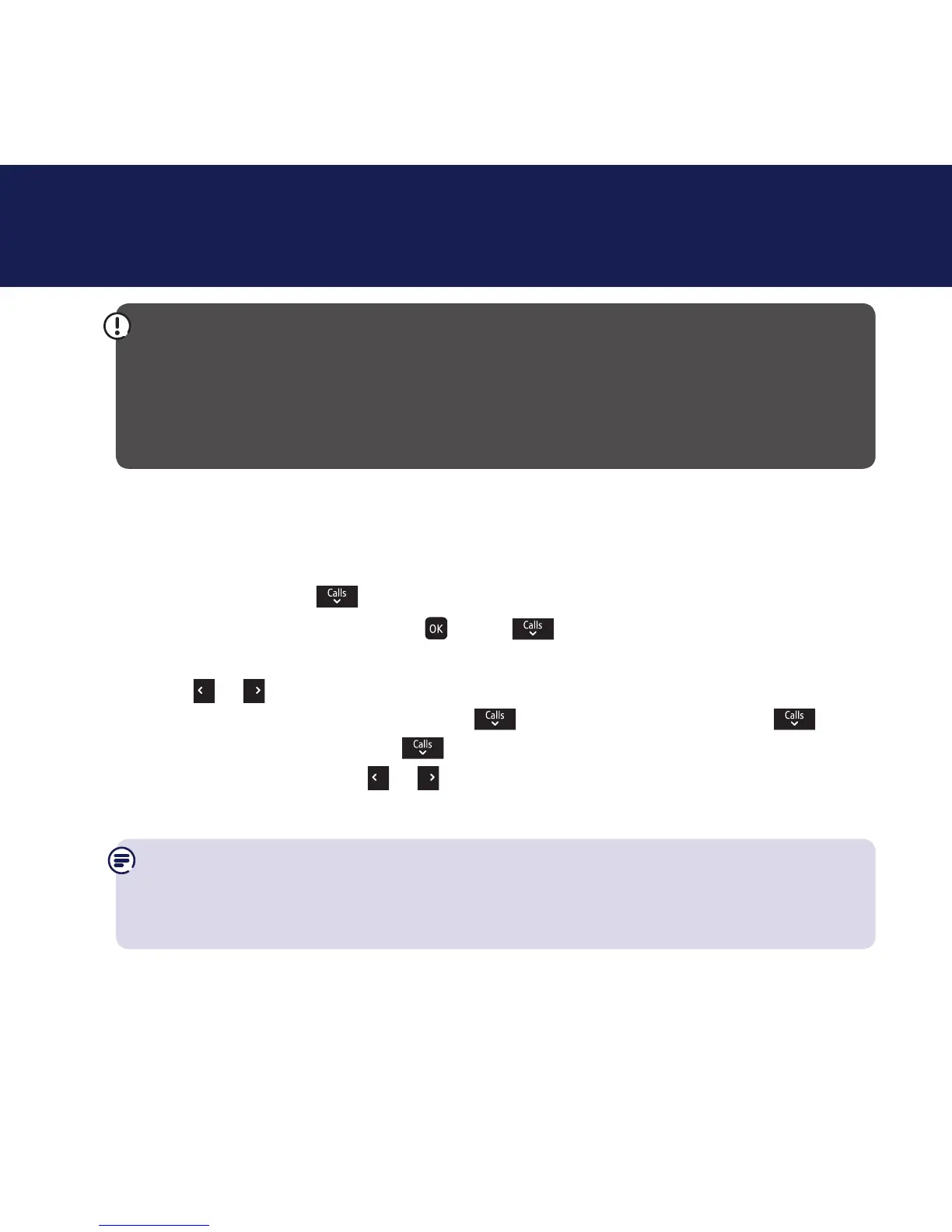If you need some help, call us on 0800 145 6789* or go to bt.com/producthelp
To enter the Call control menu you need to enter your remote access PIN.
This will need to be set the first time you try and enter the menu, simply follow
the on screen instructions. If you have already changed the remote access PIN
when setting your remote access then you will not need to set it again as this
PIN is used for both Call control and Remote access.
Set-up Do not disturb
Do not disturb allows calls to be received silently with minimal notification.
The default is off.
1. Select Menu, scroll
to Call control and press Select.
2. Enter the access PIN and select
. Scroll to Do Not Disturb and
press Select.
3. Press
or to select On, Off or Timed. If you select Timed you need to select
the on and off times you want, press
and enter the on time, then
again
and enter the off time. Press
to highlight whether you want VIP calls to be
Allowed or Barred using
or , then press Save. The chosen setting will be
displayed and you will hear a confirmation tone.
When set to On, the idle screen will display DO NOT DISTURB instead of the
handset name. For more information and general advice on handling unwanted
calls please go to bt.com/unwantedcalls
Call control settings38
