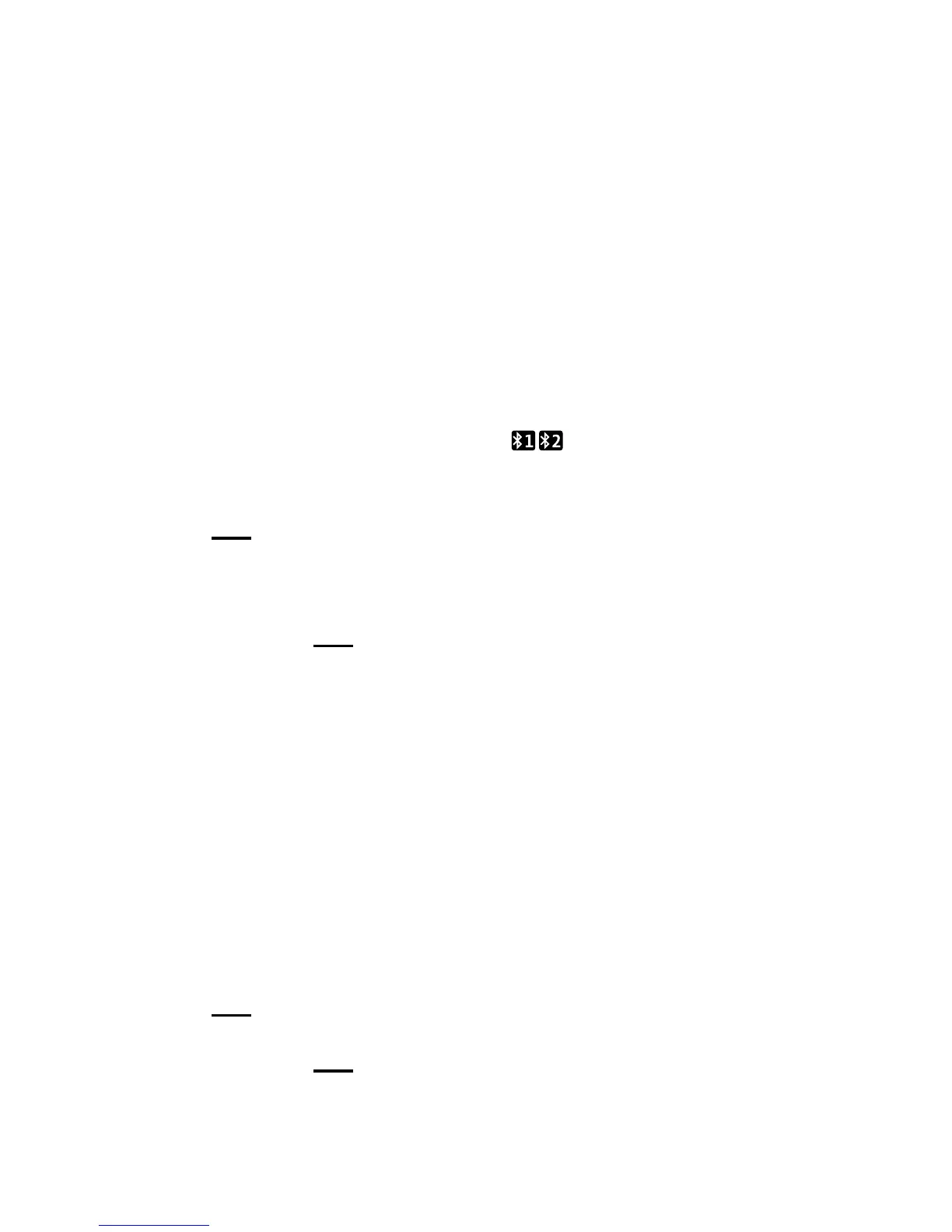Bluetooth®
48
Please note: When your
mobile is paired with Premium
Phone it will always show in
the paired devices menu. If it
is paired and connected, i.e.
within range of the Premium
Phone base (with Bluetooth
switched on), the Bluetooth
icon
will show on the
home screen allowing you to
use all the Bluetooth features.
Please note: Your mobile may
ask you to allow Premium
Phone to access your
contacts. Importing may take
a few minutes depending
on the number of contacts,
so you may want plug your
mobile into a power source to
avoid running out of battery
during the process.
3. The devices will start pairing.
When it’s nished, Paired with
<device> will show on the Premium
Phone screen. On your mobile phone
screen, Premium Phone will be
shown paired and connected.
4. You’ll then be asked if you want
to edit the name of your mobile
from Premium Phone. Make your
changes and press Left option
button
.
5. Next you’ll be given the option
to Import contacts from <mobile
device name>. To do this, press
Left option button
on your
Premium Phone.
6. When the import is complete
your Premium Phone will display a
success message, but will still need
to synchronise with the base and
additional Premium Phone handsets.
As a result some functions may not
be available until synchronisation is
complete.
Viewing already paired devices
1. Open the main menu, scroll
to Bluetooth, press Left option
button
.
2. Paired devices will show, press
Left option button
. A list
of paired devices will show on the
display screen.