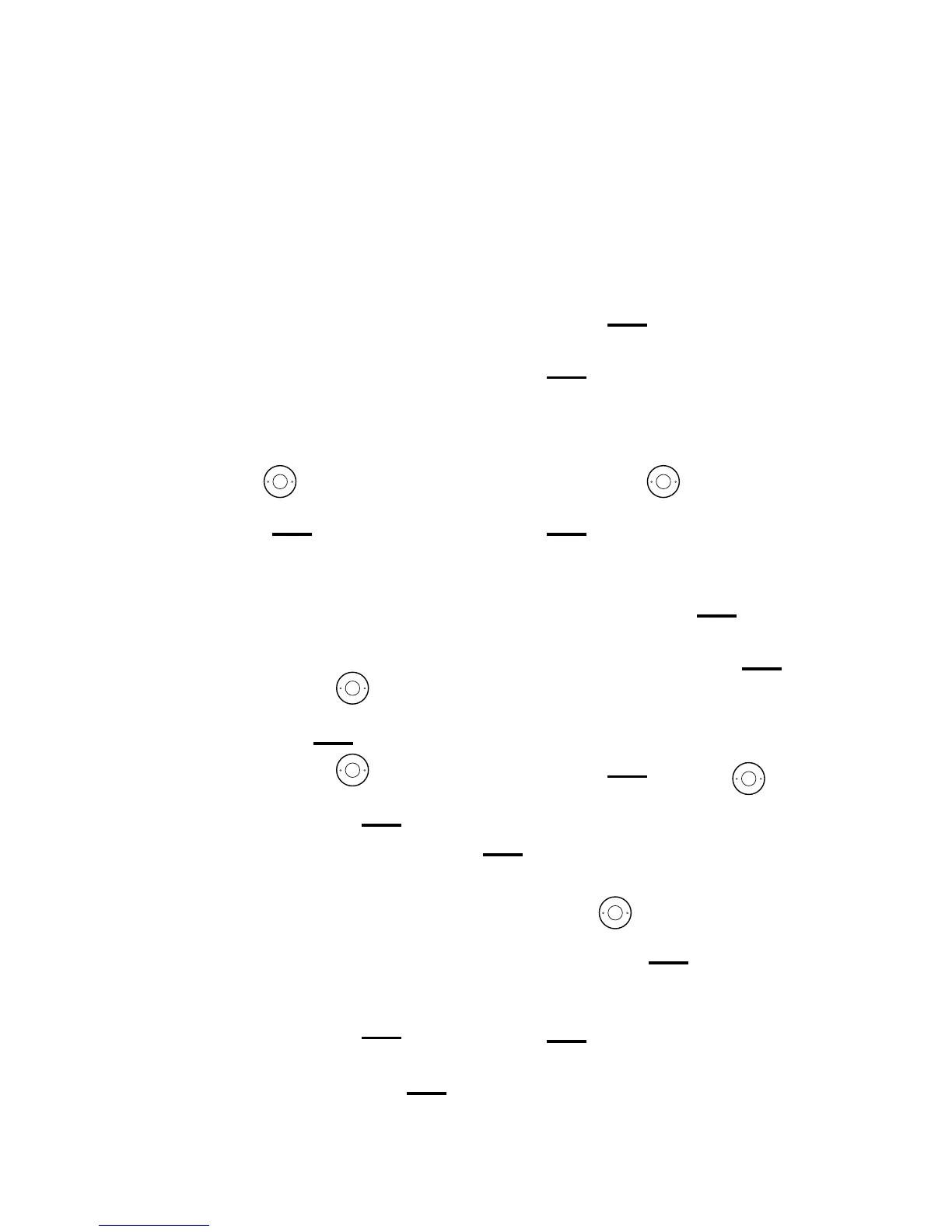50
3. Send to will be highlighted.
To send your message, press Left
option button
, type the phone
number, then press Left option
button
again to send.
Other options
• To save your message to drafts,
press Down on the
button to
get to Save, then press Left option
button
.
• To add a symbol to your message,
scroll through to Insert symbol,
press Left option button
, scroll
through to the symbol you want,
then press Left option button
again.
• To use a template, scroll through
to Insert template and press Left
option button
. Use the
button to nd the template you
want, then press Left option button
to use it.
• To delete your message, press
Down on the
button to get
to Delete message and press
Left option button
.
Delete message? will show on your
display screen. Press Left option
button
.
If you’ve got a compatible landline
and network, your Premium Phone
can send and receive text messages.
Find out more about fees and
compatibility at bt.com/terms
Changing text messaging settings
Open the main menu then press
Down on the
button until
you see Text Messages. Press Left
option button
. Then follow
the steps below to change any Text
Message settings.
Registering to the text
messaging service
1. Press Down on the
button
until Settings is highlighted. Press
Left option button
.
2. Press Down on the
button
again to get to Re-register, then
press Left option button
.
3. When you see Re-register
to receive text messages, press
Send, then press Send again. The
registration text will be sent.
Sending a text message
1. When you see Write message,
press Left option button
.
2. Use the keypad to write your text,
then press Left option button
to open the Options.
Text messaging