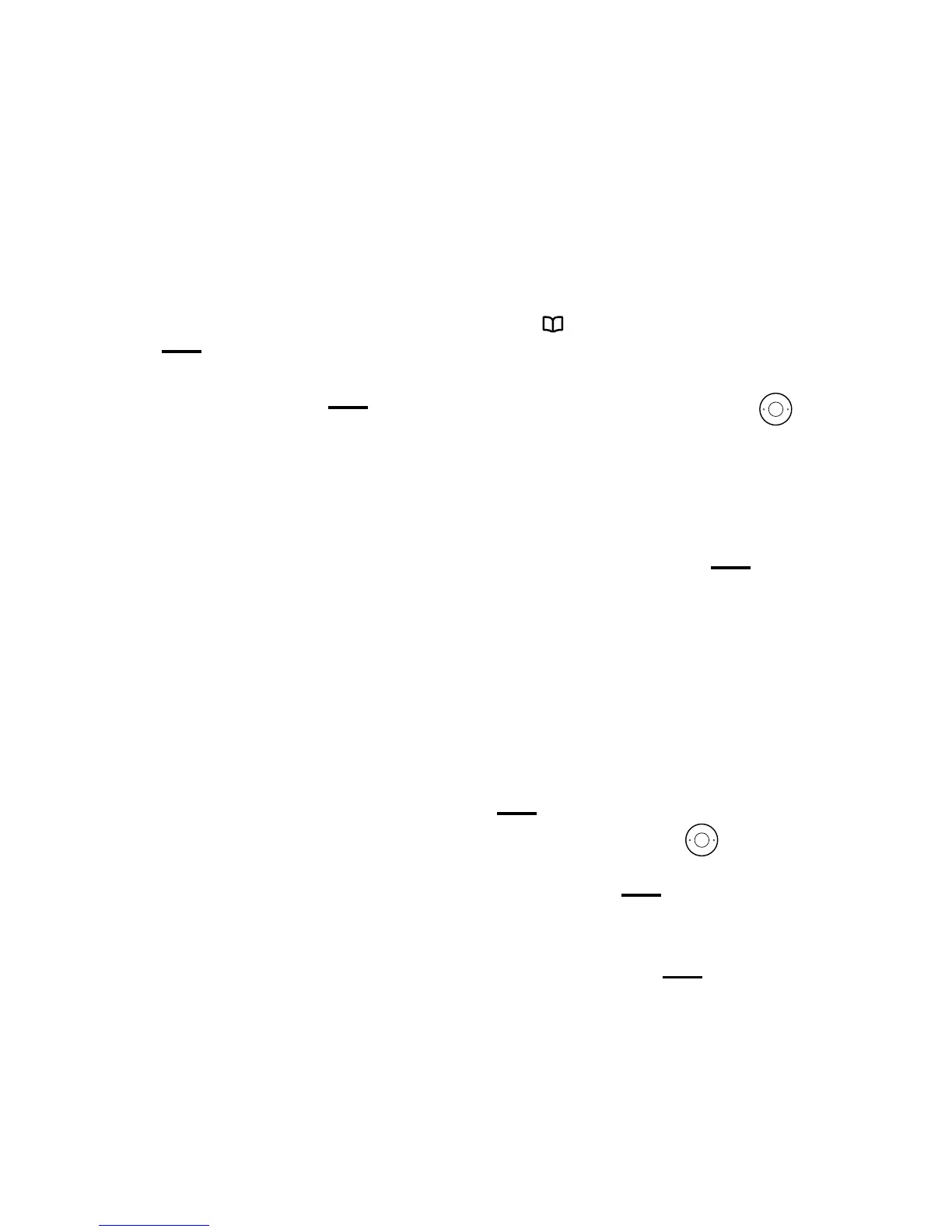Bluetooth®
49If you need some help, call us on 0800 145 6789 or go to bt.com/producthelp
To do this:
1. When you’re on the home screen,
press
. This will display the Home
phonebook.
2. To access the imported contacts
phonebook, press right on the
button. Pressing it once will display
contacts from Bluetooth paired
device 1. Press it again to view
contacts from paired device 2.
3. When in the required phonebook,
press Left option button
and
select Import contacts.
Changing the Bluetooth PIN
The default PIN for your Premium
Phone is 0000. Here’s how to
change it.
1. Open the main menu, scroll to
Bluetooth, press Left option button
.
2. Press Down on the
button
to get to Bluetooth PIN. Press Left
option button
.
3. Follow the steps on your display
screen to change your PIN. Press
Left option button
to conrm.
Removing a paired device
1. Open the main menu, scroll to
Bluetooth, press Left option button
.
2. Paired devices will show, press
Left option button
. A list
of paired devices will show on the
display screen.
3. Select the device your want to
remove, press Left option button
and select Delete device.
Reconnecting your mobile with
Premium Phone
If you move in/out of range of the
Premium Phone base, or switch
your mobile’s Bluetooth o/on,
your mobile should automatically
reconnect with your Premium
Phone, allowing you to use all the
Bluetooth features – unless you
remove it from the paired devices list
(as above) or your Premium Phone is
removed from connected devices on
your mobile.
Re-importing contacts
If you update contacts in your
mobile phone and you would like
to update the imported contacts
phonebook in your Premium Phone
to reect those changes, you will
need to re-import all contacts to
your Premium Phone.
