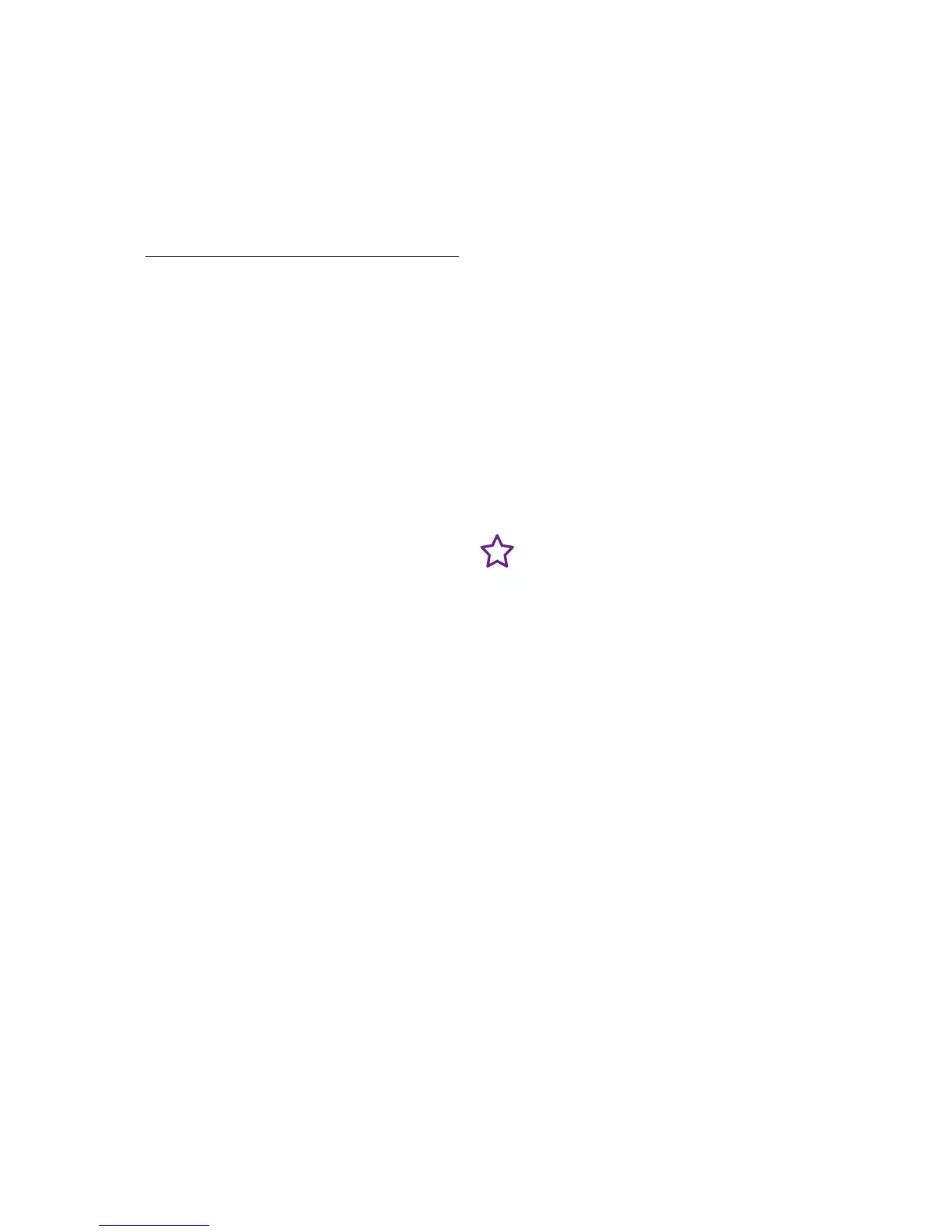Quick set-up guide
8
Syncing your mobile to your
Premium Phone using Bluetooth
Using Bluetooth, you can sync all
your contacts between your mobile
and Premium Phone and make
and take your mobile calls. When
following the set-up wizard, you
can only pair one mobile, but you
can pair another later. You’ll need
the mobile handy when you’re going
through the steps.
Pair your phones using the
Premium Phone set-up wizard
When following the set-up wizard to
pair your phones with the Premium
Phone,
follow these steps.
1. On your mobile phone, go to the
Bluetooth Settings menu. Wait for
the list of available devices to load,
then tap BT Premium to pair.
2. Select your Premium Phone
phone name from the list of
available devices on your mobile.
Then type 0000 and press the
relevant button on your mobile to
start pairing.
3. A message will show on your
Premium Phone’
s screen to let you
know when it’s done. If you want,
you can change the display name for
your mobile. This can be up to 10
characters long. Then press Save.
4. You’ll be asked if you want to
import your contacts from your
mobile. Press Yes and the import
will start. Press Stop at any time if
you change your mind.
5. When it’s nished, you’ll get a
message on your screen letting
you know how many contacts have
been imported. Only contacts with
telephone numbers will be imported.
Tip
On some mobile phones you
may be required to give access
to your BT Premium phone to
access the contacts list. You’ll need
to allow this in order to import the
contacts across.