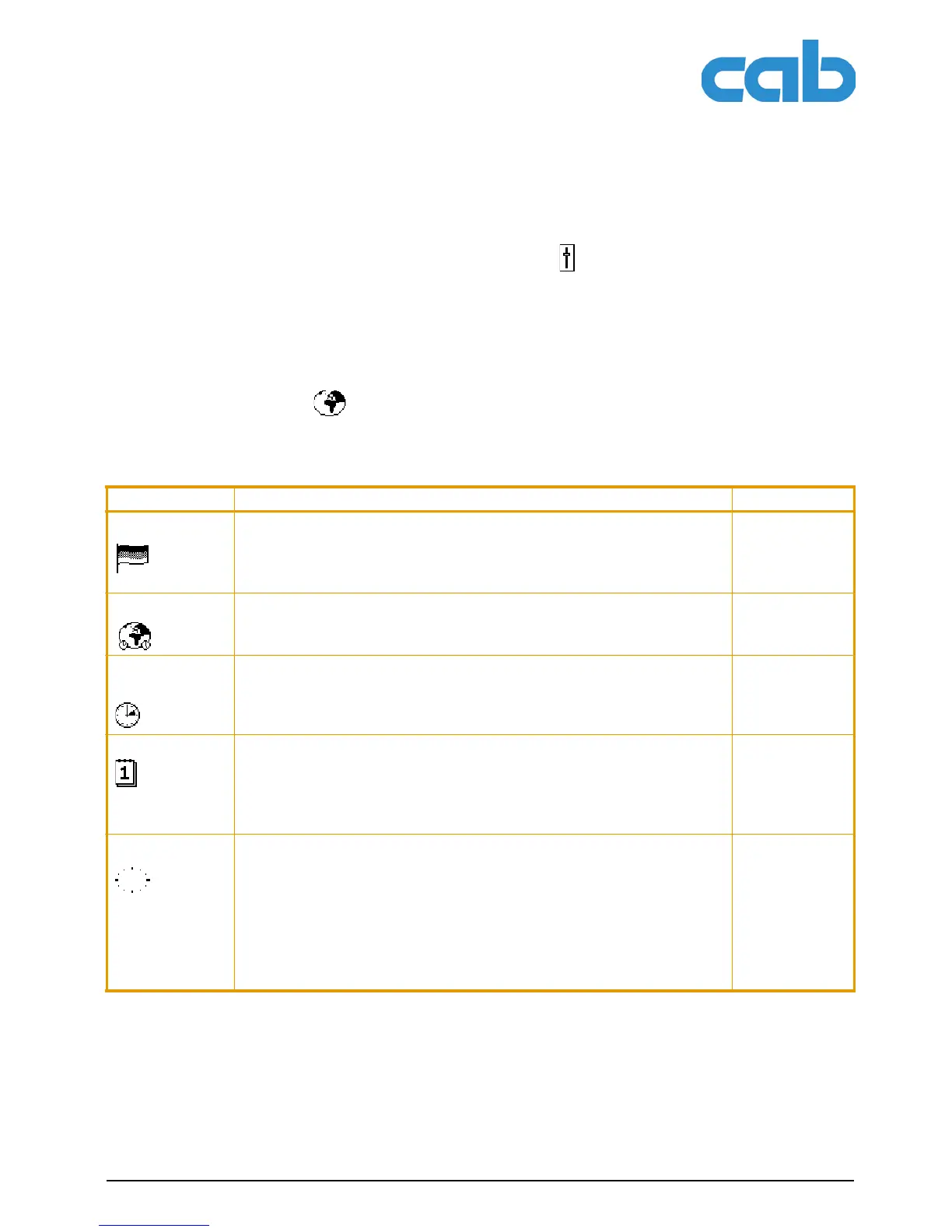A2+/A4+/A6+/A8+
Configuration
Edition 5/06 Configuration Instructions 21
4 Configuration
4.1 Configuration via the operating panel
A host of parameters for configuring the printer are found in the Setup menu of the offline menu. Your
printer is mainly configured via the operating panel during initial commissioning and when making major
changes to the operational conditions. Changes required for processing different print jobs can be imple-
mented via software settings.
You can protect the Setup menu from unauthorized access via a code number (PIN).
4.1.1 Local settings
1. Press the menu button.
2. Select Setup > Local settings.
Tab. 8:Parameters of the menu Setup > Local settings
Parameter Meaning Default
Country Setting the display language and the country-specific date and time for-
mats.
You can also overwrite the time formats via software. The changes are not
saved permanently, however.
USA
Timezone Adaptation of the time display of the printer to the time zone in relation to
UTC (Universal Time Coordinated).
UTC + 1
Daylight sav-
ing
Selection of the daylight saving regulation applicable for the region. The
time is then changed automatically.
EU
Set date Setting of the system date in the format DD.MM.YYYY (DD: day,
MM: month, YYYY: year). The print output of the date occurs in the format
set via the "Country" parameter.
You can also change the date via software. The change is not saved per-
manently, however.
–
Set time Setting the system time in the HH:MM:SS format. When changing the time,
ensure that the Timezone, Daylight saving and Set date parame-
ters are set correctly.
The time can also be synchronized automatically via the internet using the
Enternet interface. The print output of the time occurs in the format set via
the "Country" parameter.
You can also change the time via software. The change is not saved perma-
nently, however.
–
