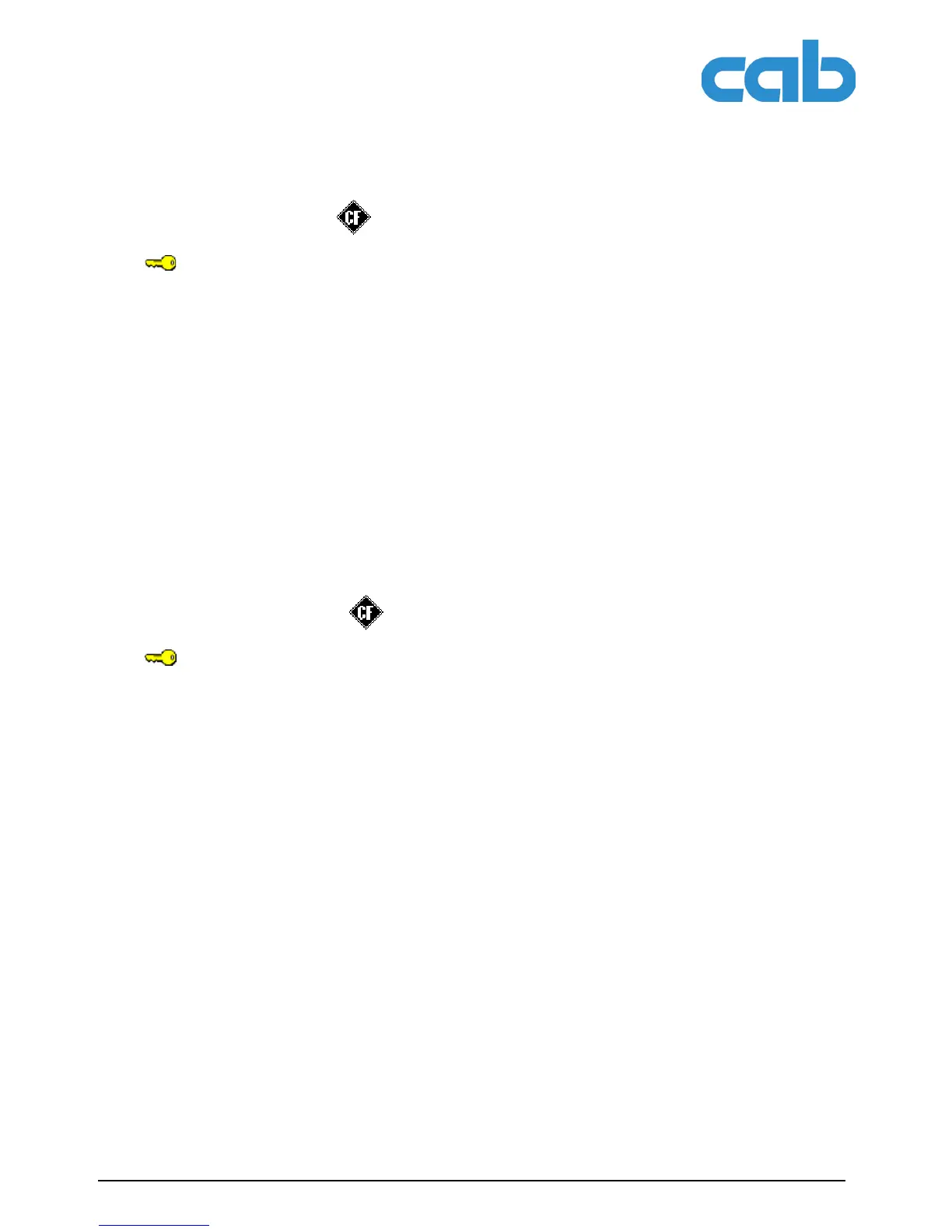54 Configuration Instructions Edition 5/06
Service functions
A2+/A4+/A6+/A8+
6.4 Saving NVRAM
You can save the printer configuration to a CompactFlash memory card with the Save NVRAM function.
1. Insert CompactFlash card.
2. Insert service key into an USB master interface.
3. Press the menu button.
4. Select Service > Save NVRAM menu.
5. Press the ↵ button.
No appears in the display.
6. Use the S and T buttons to select Yes.
7. Press the ↵ button.
Saving of the configuration data starts.
8. Do not remove the memory card until the saving procedure is complete.
An error message appearing during the saving procedure may be caused by an unreadable CF card
(e.g. unknown card type, unformatted card). Information on formatting the CF card is found in “Format-
ting" on Page 59.
6.5 Loading NVRAM
You can load a printer configuration previously saved to a CF card into the printer with the Load NVRAM
function.
1. Insert CompactFlash card with the saved printer configuration.
2. Insert service key into a USB master interface.
3. Press the menu button.
4. Select Service > Load NVRAM menu.
5. Press the ↵ button.
No appears in the display.
6. Use the S and T buttons to select Yes.
7. Press the ↵ button.
Loading of the configuration data starts. OK appears in the display when the loading procedure is
complete.
8. Press the ↵ button.
9. Do not remove the memory card until the loading procedure is complete.
If an error occurs during the loading procedure, an error message appears in the display. Restart the
loading procedure in this case. If an error occurs again, you must enter the configuration parameters via
the operating panel.
Access only possible with CF memory card and service key inserted!
Access only possible with CF memory card and service key inserted!
