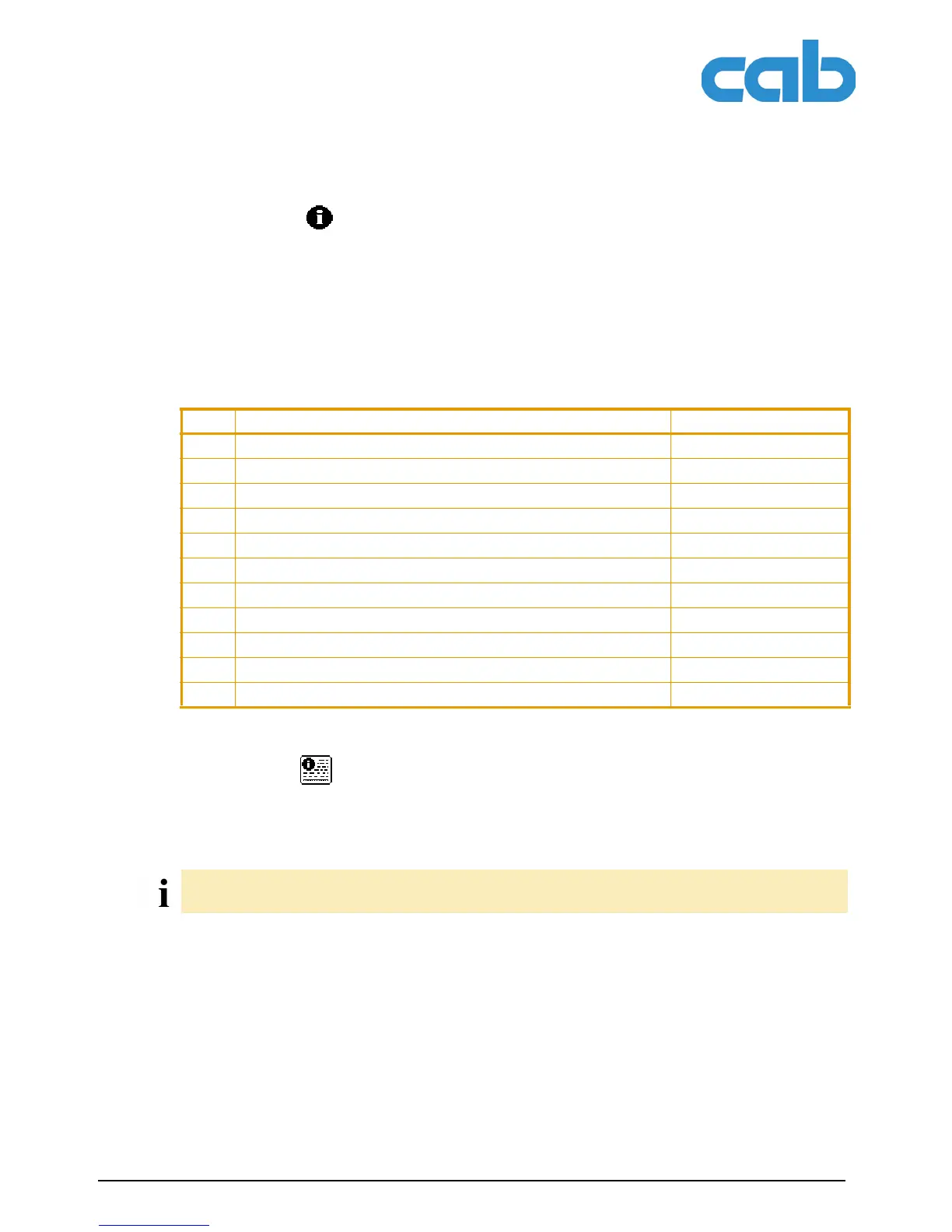38 Configuration Instructions Edition 5/06
Test functions
A2+/A4+/A6+/A8+
5.2 Short status
The Short status menu provides an overview of important status information in the display of the
printer.
1. Press the menu button.
2. Select Short status menu.
3. Scroll through the individual lines with the S and T buttons.
You can exit the Short status menu with the ↵ button.
The following configuration parameters are displayed in the Short status menu:
Tab. 16:Display in Short status menu
5.3 Status print
The Status print function prints a test image containing information on the configuration and status
of the printer. The printout occurs using the heat level and print speed specified in the Setup > Print
param. menu.
1. Insert printable medium (labels, endless paper) which extends across the entire printing width.
2. If the printout is to occur using thermal transfer printing, insert transfer ribbon with the maximum
width.
3. Press the menu button.
4. Select Test > Status print menu.
5. Start printout with the ↵ button.
You can cancel the printout with the cancel button.
Line Meaning Example
1 Printer type A4+/600
2 Version number of the printer operating system (firmware) Firmware V3.02
3 Creation date of firmware (MAR 2 2006)
4 Version number of the system loader (bootloader) Bootloader V1.09
5 Creation date of the bootloader (FEB 20 2006)
6 Revision of the CPU PCB PCB Rev. 04
7 Revision of the FPGA (Field Programmable Gate Array) FPGA Rev. 2
8 Resolution of the installed thermal printhead TPH 600dpi,2496dots
9 Previously printed paper lengths with thermal transfer printing Transfer 181.44 m
10 Previously printed paper length with thermal direct printing Thermal 13.17 m
11 IP address of the label printer when connected to a network 255.255.255.255
The printout occurs without taking the label gaps into consideration. This is why endless media are most
suitable for this purpose.