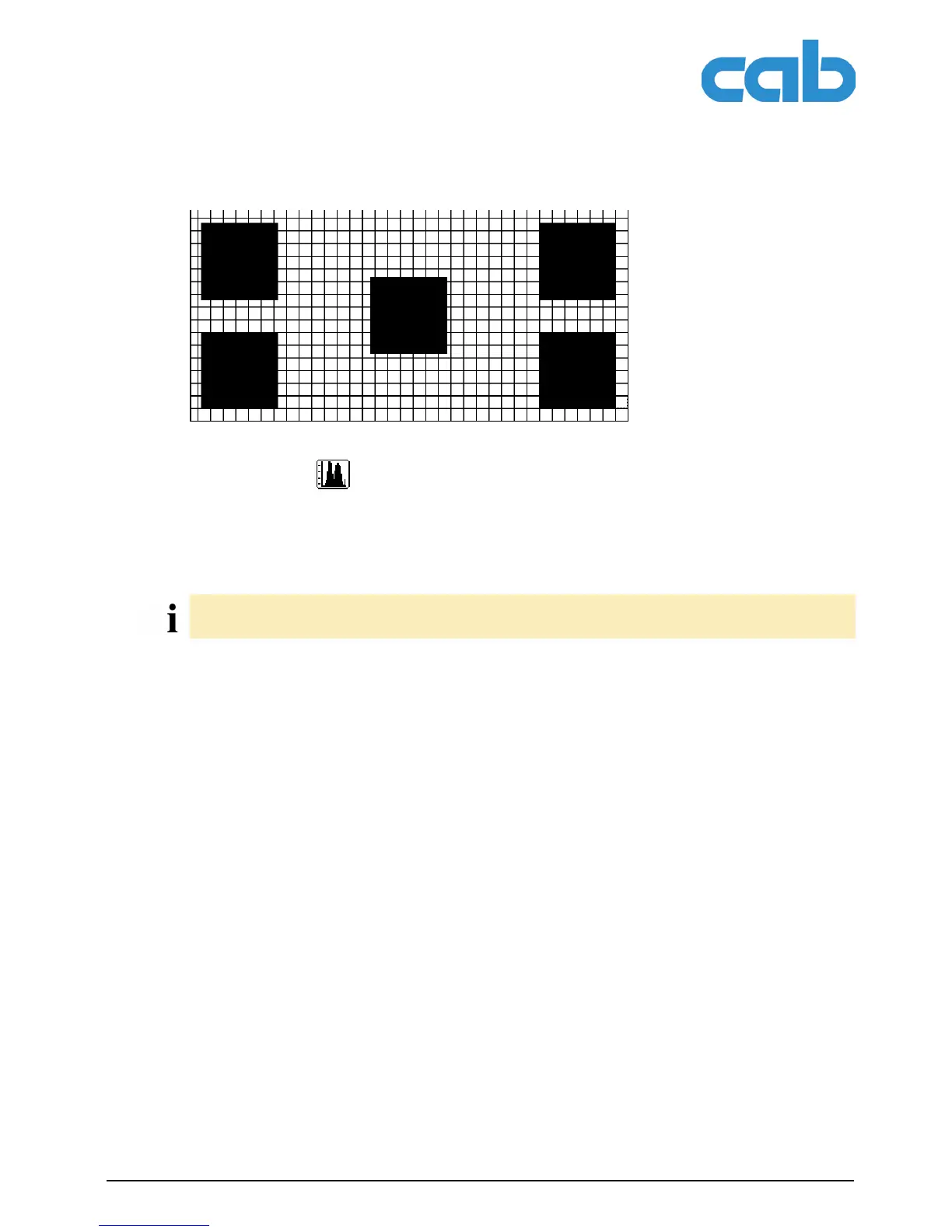A2+/A4+/A6+/A8+
Test functions
Edition 5/06 Configuration Instructions 47
Fig. 20: Example test grid
5.9 Label profile
The Label profile function carries out a longer label advance. It saves the values measured by the
label sensor here and then prints them out in two diagrams. The printout is used to check label detection
in conjunction with the optical properties of the label medium.
The printout occurs using the heat level and print speed specified in the Setup > Print param. menu.
1. Select the label sensor to be tested in the menu Setup > Print param. (see "4.1.3" on Page 23).
2. Load the label medium to be tested into the printer.
3. Press the menu button.
4. Select Test > Label profile menu.
5. Start the function with the ↵ button.
The printer performs a longer label advance. The label sensor measures the transparency/reflection
capacity of the label material here. The message Test print OK appears in the display once the
advance is complete.
6. Insert printable medium (labels, endless paper) which extends across the entire printing width.
7. If the printout is to occur using thermal transfer printing, insert transfer ribbon with the maximum
width.
8. Start the diagram printout with the ↵ button.
The following figure shows an example label profile. The top diagram shows the gradient determined for
label detection. The rise (first derivative) of the gradient is represented in the bottom diagram. The start-
ing end of the label is located at the point where the rise of the gradient exhibits a minimum (see vertical
dotted line).
The printout of the diagram occurs without taking the label gaps into consideration. This is why endless
media are most suitable for the printout.
