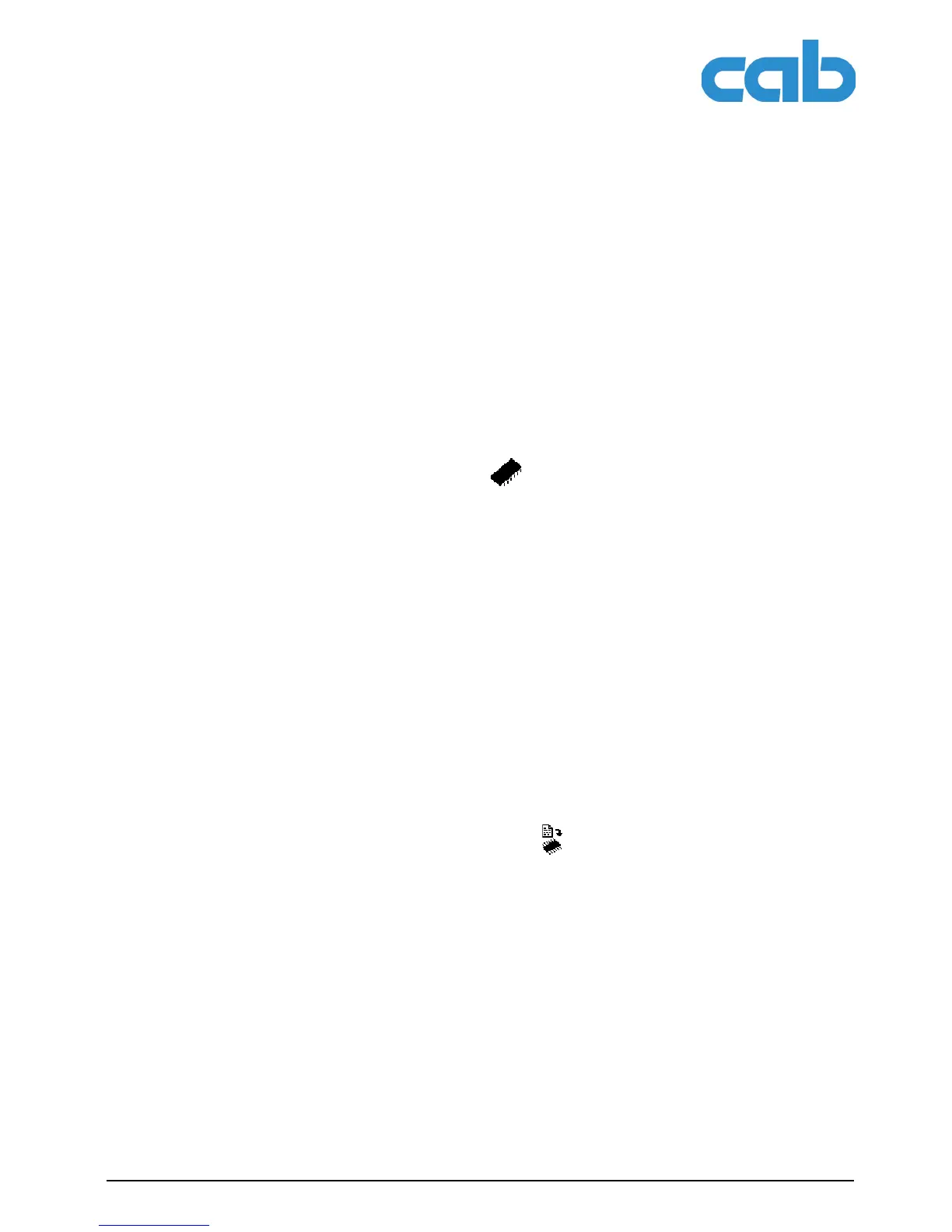A2+/A4+/A6+/A8+
Service functions
Edition 5/06 Configuration Instructions 51
6 Service functions
6.1 Performing firmware update
The firmware of the printer is saved in a Flash EPROM. You can update the firmware using the following
functions:
• Firmware upd.: Copy a firmware file from a computer connected to one of the interfaces of a label
printer (see "6.1.1" on Page 51).
• Firmw. fr. card: Copy a firmware file from a memory card (see "6.1.2" on Page 51).
• FTP firmware update via printer management (see "7.3" on Page 57).
The firmware file can be obtained on a diskette or from the internet (see Page 2).
6.1.1 Copying new firmware via interface
1. Press the menu button.
2. Select Service > Firmware upd. menu.
3. Press the ↵ button.
The Firmware-Upd message appears in the display.
4. Press the ↵ button.
5. If the function Firmware upd. is protected via a PIN, use the buttons S, T, X and W to enter the
code number and confirm with the ↵ button.
6. Open the DOS input window on the PC.
7. Configure the serial interface of the PC with the mode command. Enter the command
mode com1: baud=115200 parity=n data=8 stop=1, for example
8. Send the firmware file (e.g. 303_6518.x2) to the printer. Enter the command
copy /b 303_6518.x2 com1: , for example.
A progress indicator is displayed while the firmware is being copied. OK appears in the display once
copying is successfully completed.
9. Press the ↵ button.
6.1.2 Copying new firmware from memory card
1. Format CompactFlash memory card in printer (see "8.2" on Page 59).
The directories "fonts", "images", "labels" and "misc" are created on the memory card here.
2. Copy the firmware file to the "misc" directory in a CompactFlash drive.
3. Insert the prepared memory card into the printer.
4. Press the menu button.
5. Select Service > Firmw. fr. card menu.
6. Press the ↵ button.
7. If the function Firmw. fr. card is protected via a PIN, use the buttons S, T, X and W to enter
the code number and confirm with the ↵ button.
The names of the firmware files found on the memory card are shown in the display.
8. If several firmware files are found on the memory card, select the desired file with the S and T but-
tons.
9. Press the ↵ button.
