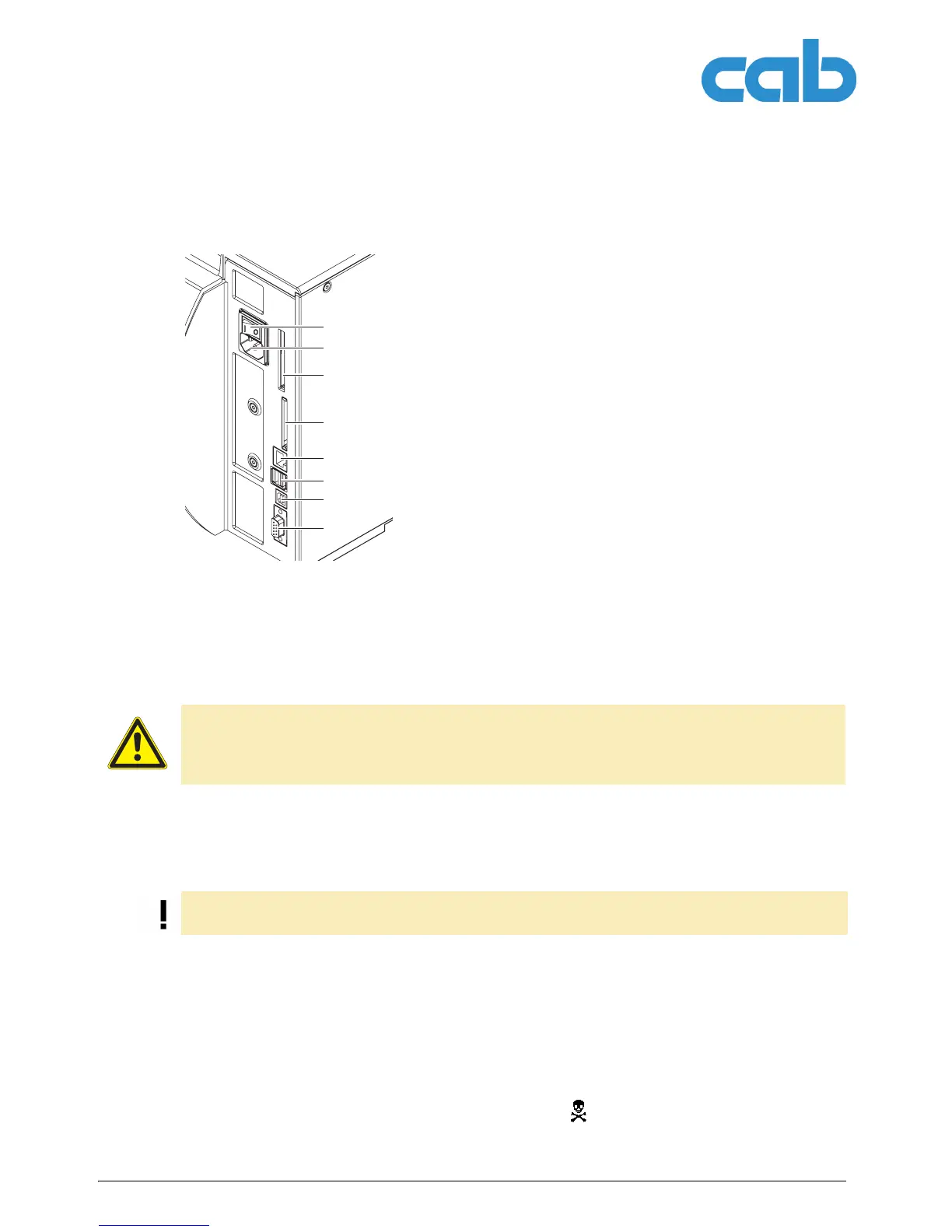10 Operating Instructions Edition 5/06
Installation
A2+/A4+/A6+/A8+
3.3 Connecting the label printer
3.3.1 Connecting to the power supply
The printer is equipped with a versatile power supply unit. The device may be operated with a mains
voltage of 230 V AC/ 50 Hz or 115 V AC/60 Hz without any adjustments or modifications.
1. Insert power cable into power connection jack (2).
2. Insert plug of the power cable into a grounded electrical outlet.
3.3.2 Connecting to a computer or computer network
Connect label printer to computer or network with a suitable cable.
Details on the configuration of the individual interfaces are found in the “Configuration Instructions“.
3.4 Switching the label printer on and off
Once all connections have been made:
Switch printer on via the power switch (1).
The printer runs through a system test and then indicates the system status Ready in the display.
If an error has occurred while the system was starting up, the symbol and the error type are displayed
(see ”4.2.8” on page 14).
Fig. 2: Power and computer connec-
tions
1 Power switch
2 Power connection jack
3 Slot for Cardbus or a Type II PC card
4 Slot for a CompactFlash memory card
5 Ethernet 10/100 Base-T
6 USB port for a keyboard or scanner
7 USB high-speed slave port
8 Serial RS 232 C port
1
2
3
4
5
6
7
8
CAUTION!
The device can be damaged by undefined switch-on currents.
Set the power switch (1) to "O" before plugging in the device.
Insufficient or missing grounding can cause faults during operation.
Ensure that all computers and connection cables connected to the label printer are grounded.
