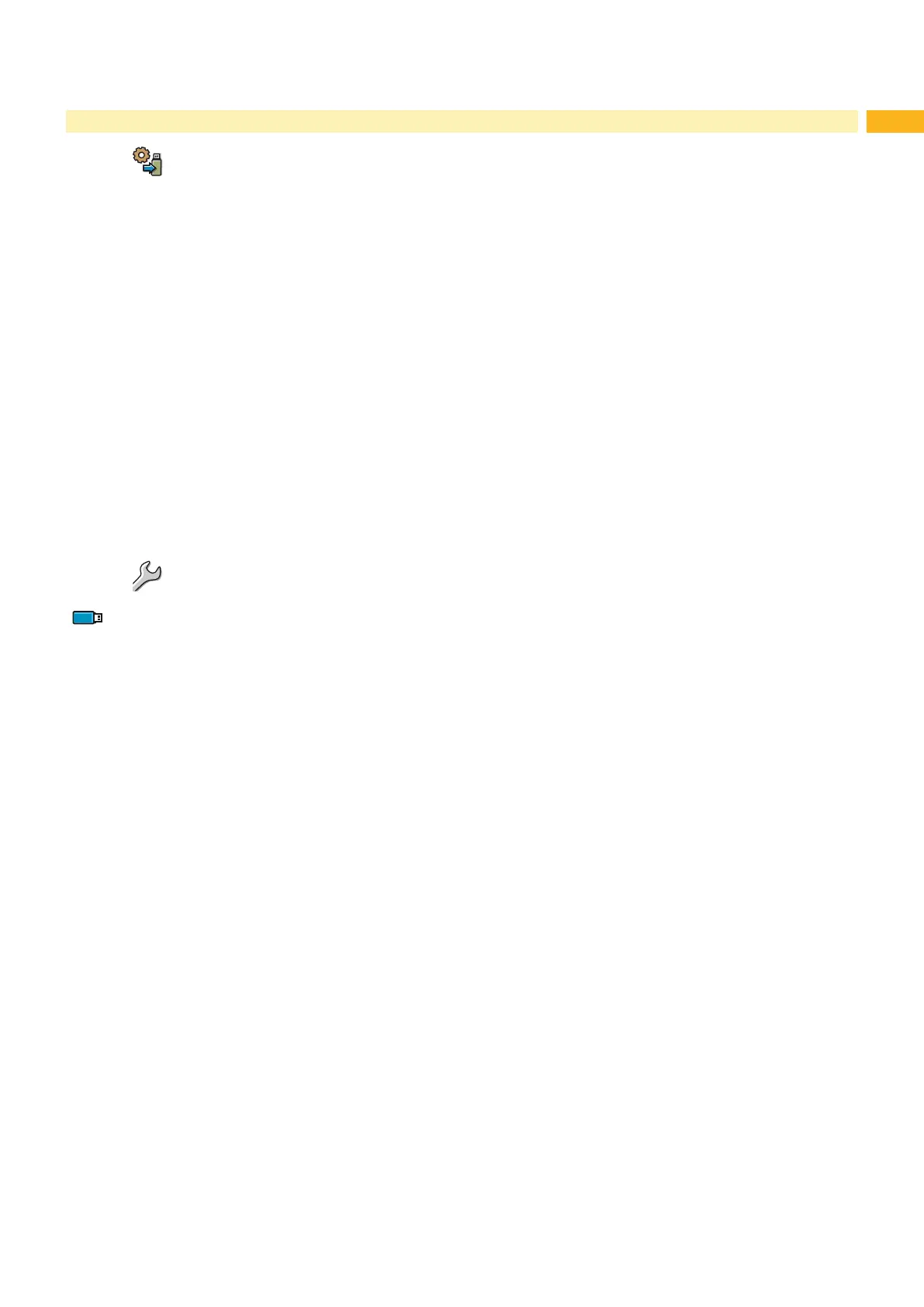33
6 Service Functions
6.3 Save Settings
Access only with storage device dened as Default storage !
With the Save settings function the printer conguration can be saved to a storage device (USB ash drive,
Internal Flash File System). The conguration will be saved as XML le in the folder \MISC of the storage device. The
current date is used as le name YYYYMMDD.XML (e.g. 20110510.XML for a le saved on 05-10-2011).
1. If the printer conguration should be saved to an USB ash drive, select USB Memory as Default Storage
and insert USB ash drive into a USB master interface.
If the printer conguration should be saved on the Internal Flash File System, select IFFS as Default
Storage.
2. Start Ofine menu.
3. Select Service.
If the menu is protected via a PIN a prompt appears in the display. Enter the code number and conrm with OK.
4. Select Save settings.
5. Saving of the conguration data starts. When the entire saving procedure is complete the name of the created le
appears in the display.
6. Conrm with OK.
The printer returns to the Service menu.
An error message appearing during the saving procedure may be caused by an unreadable medium (e.g. unknown
medium, unformatted USB ash drive) "8.5.3" on page 40.
6.4 Default Settings
Access only with service key inserted!
With the Default settings function all setup parameters excepting the passwords page 20 can be reset to the
default values.
1. Insert service key into an USB master interface.
2. Start Ofine menu.
3. Select the Service menu.
4. Select Default setting.
The display shows Set to factory defaults?.
5. Conrm with OK.
The setup parameters will be reset and printer returns to the Service menu.
