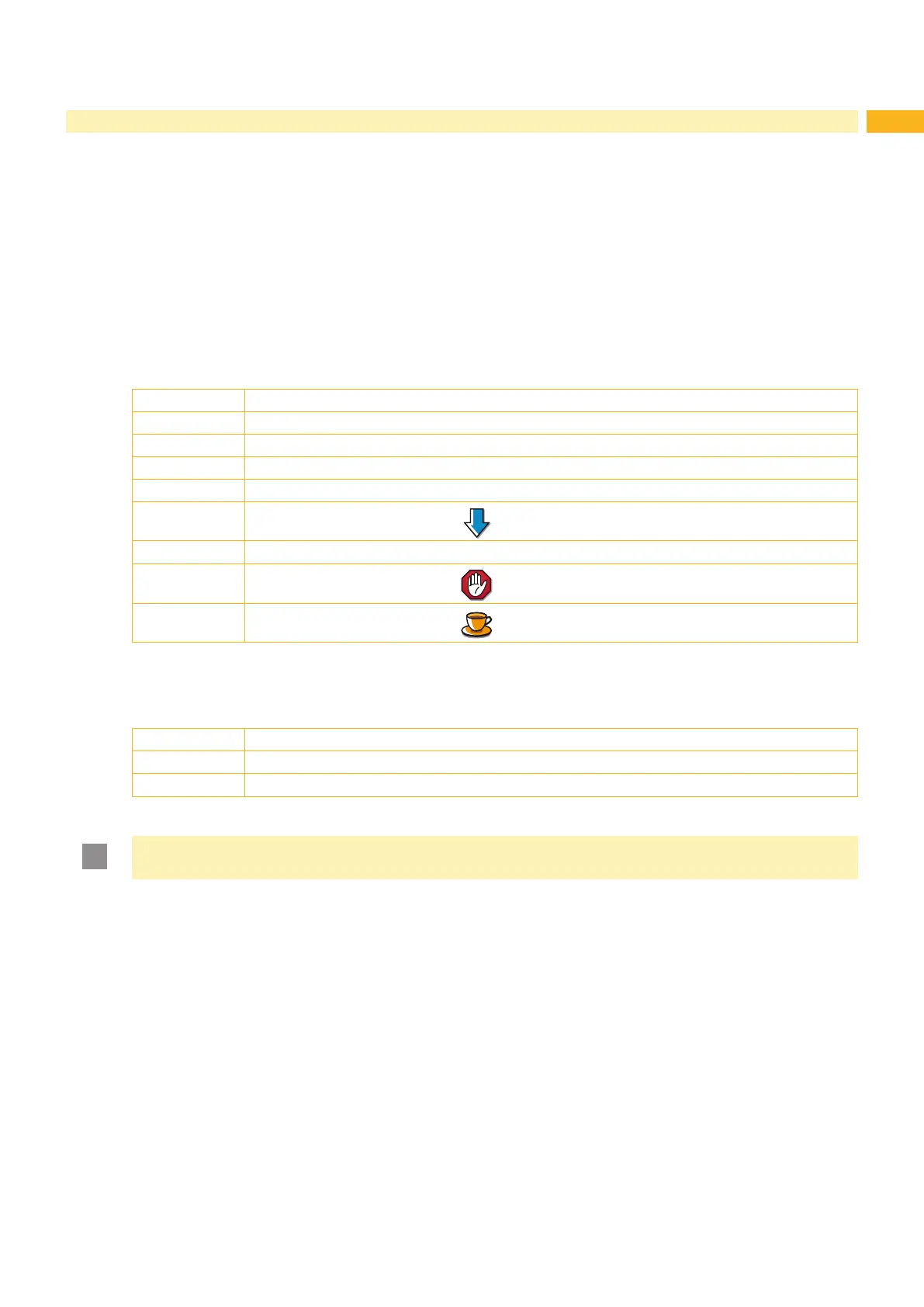41
9 External Keyboard
An external keyboard or a compatible input device (e.g. barcode scanner) can be connected directly to the printer.
Using an external keyboard facilitates the entry of variable data while processing print jobs and printing from storage
devices.
Input prompts and the data received from the keyboard are shown in the display.
9.1 Connecting External Keyboard
Any HID compatible USB keyboard can be connected to the printer.
Insert connection cable of the keyboard into a USB master interface of the printer.
9.2 Special Key Functions
General :
[F1] Executes the Load label storage device function.
[F2] Prints an additional label from the last print job. Corresponds to the command A 1 CR.
[Shift][F5] ASCII dump mode
[Shift][F6] Status print
[F7] Short status
[F8]
Functions in the same manner as
[Enter] Switches to the ofine menu.
[Esc]
Functions in the same manner as
[Space]
Functions in the same manner as . Not for continuing after an error.
Table 20 Special key functions: general
In the ofine menu and for entry of variable data:
[Enter] Conrms the input.
[Esc] Cancels the input and returns.
[Shift][Entf] Clears the input line.
Table 21 Special key functions: ofine menu and data input
Attention!
When using a scanner ensure that the same character set is set for both the scanner and the printer.
