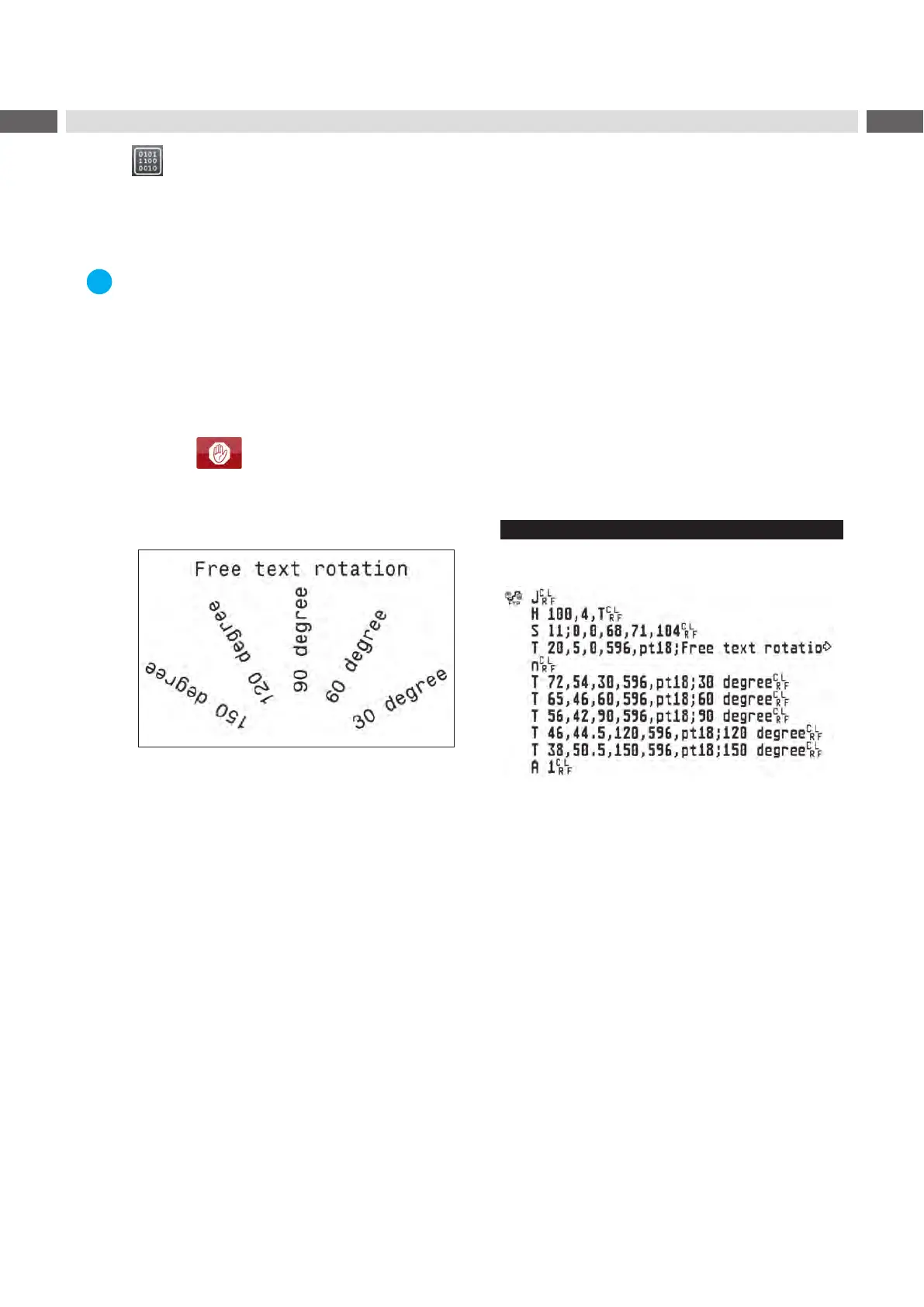42 42
8.2 Monitor Mode
Monitor Mode offers the option of checking incoming control sequences at an interface. The commands are printed out
as text. In addition, a corresponding error message is printed out immediately after an error occurs.
TheprintoutoccursusingtheheatlevelandprintspeedspeciedintheSetup > Printing menu.
Notice!
The printout occurs without taking the label gaps into consideration. This is why endless media are most
suitable for this purpose.
Insert printable medium (labels, endless paper) which extends across the entire printing width.
If the printout is to occur using thermal transfer printing, insert transfer ribbon with the maximum width.
Start menu.
Select Diagnostics > Monitor Mode.
Send print jobs.
Select to cancel the printout or switch to the Ready mode.
Example:
Monitor Mode
Wed Aug 14 10:28:12 2019
cab SQUIX 4/300MP
Firmware V5.27 (Jul 25, 2019) - #164162036456
Figure 21 Example label printed normally (left) and in Monitor mode (right)
The control characters (ASCII-Code 00...31) are presented in stylized design.
e.g. :
L
F
: Code 10 (0A) - line feed
C
R
: Code 13 (0D) - carriage return
8 Diagnostic Functions
