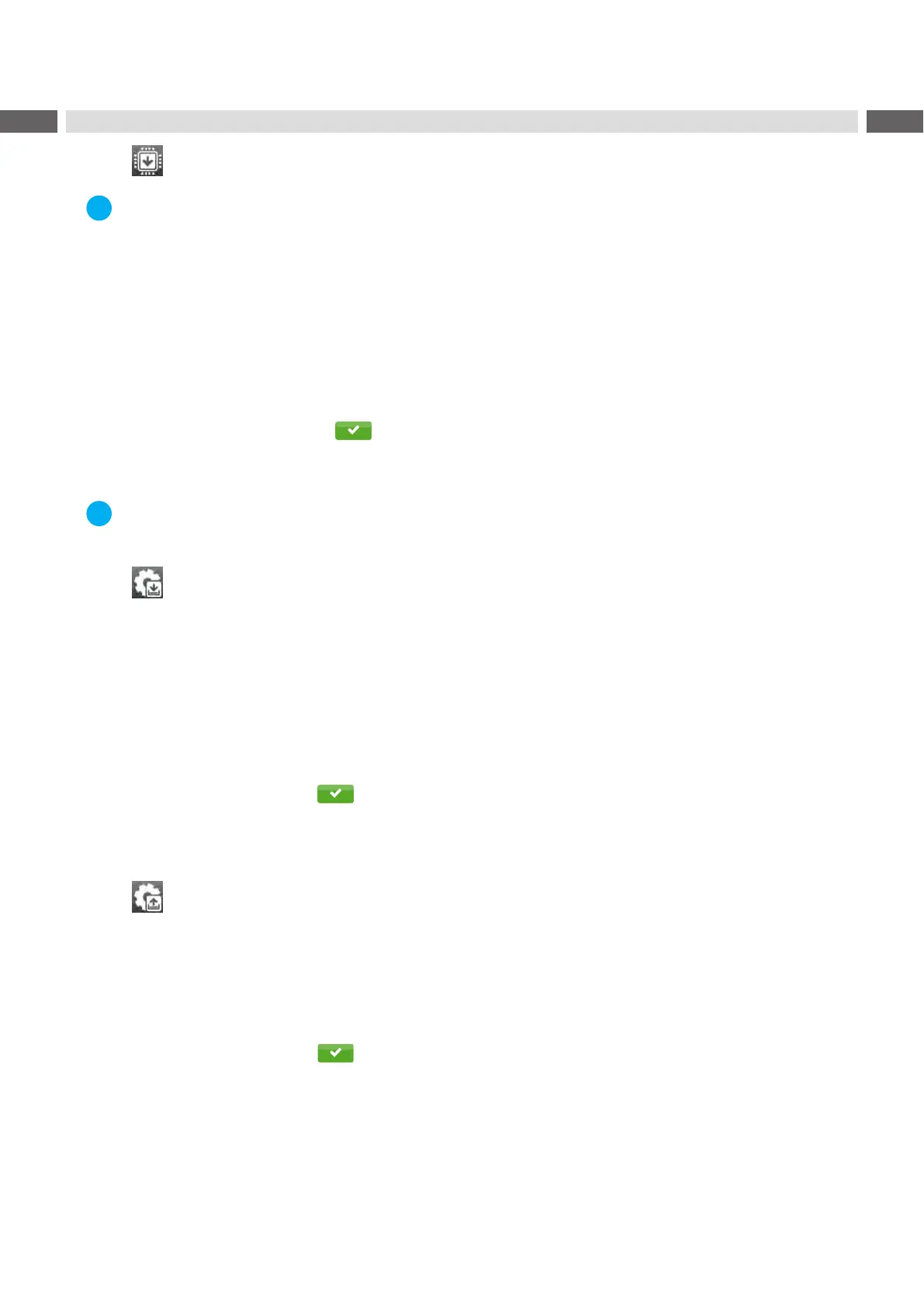48 48
9 Extras
9.1 Firmware Update
Notice!
The rmware le can be obtained from the internet.
Access only with external storage device!
Copythermwareletothe"misc"directoryofthestoragedevice.ThiscanbedoneonacomputerorviaFTPon
the printer.
Insert the prepared storage device into the printer.
Start menu.
Select Extras.
IfthemenuisprotectedviaaPINapromptappearsinthedisplay.Enterthecodenumberandconrmit.
Select Firmware update.
Thedisplayshowstheselectionofexternalstoragedevicesandthermwarelesstoredonthedevices.
Selectaleandconrmwith .
Theselectedrmwareleiscopied.Aprogressindicatorisdisplayedwhilethermwareisbeingcopied.After
completion the printer will be re-started.
Notice!
The rmware update also can be done via FTP printer management "12.4" on page 55.
9.2 Save Settings
With the Save settingsfunctiontheprintercongurationcanbesavedtoastoragedevice.
Start menu.
Select Extras.
IfthemenuisprotectedviaaPINapromptappearsinthedisplay.Enterthecodenumberandconrmit.
Select Save settings.
Select the external storage device.
Enteralename.
Thepredenednameiscomposedoftheidentier"gui",date,clocktimeandthesufx".xml",butmayalsobe
altered.
Conrmtheselectionwith .The.xmllewillbestoredinthefolder/miscofthestoragedevice.
An error message appearing during the saving procedure may be caused by an unreadable medium (e.g. unknown
medium, unformatted medium) "13.5.4" on page 58.
9.3 Load Settings
AprintercongurationpreviouslysavedtoastoragedevicecanbeloadedwiththeLoad settings function.
Start menu.
Select Extras.
IfthemenuisprotectedviaaPINapromptappearsinthedisplay.Enterthecodenumberandconrmit.
Select Load settings.
Selectthedesiredle.
Conrmtheselectionwith .Loadingofthecongurationdatastarts.DonotremovetheUSBashdrive
until the loading procedure is complete. The printer returns to the Extras menu.
If an error occurs during the loading procedure, an error message appears in the display. Restart the loading
procedureinthiscase.Ifanerroroccursagain,thecongurationparametersmustbeenteredviathecontrolpanel.
