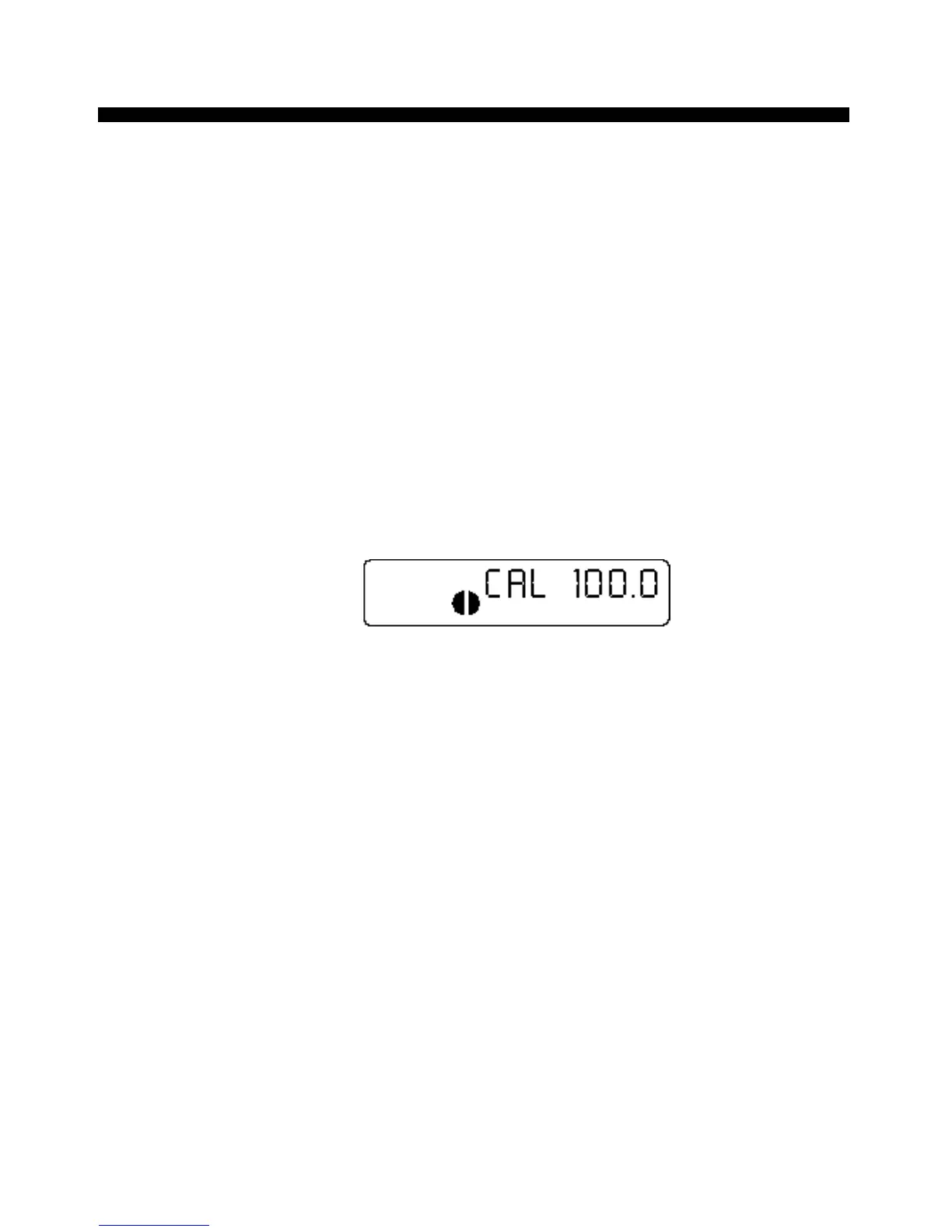Default Settings
The default settings for the DigiRoller/DigiRoller Plus are:
■ Feet-Inch Mode
■ 4 Foot Wheel
■ 100% Wheel Calibration *
■ Display Contrast Level 4
■ Bell On
On the DigiRoller Plus only, you can reset the unit by pressing
[Set] then press the [RESET] and [Light] keys at the same
time. This will clear all measurement values and return the
unit to the default settings.
After you press these keys, the display will show:
Press [RESET] to clear the display and begin measuring.
If you have the DigiRoller (regular model), you can either reset
these values individually, or reset the unit by opening and
closing the battery compartment cover.
*You can change the wheel calibration percentage to be less than
or greater than 100%, to add or subtract a percentage factor to
your measurements. To change the calibration percentage, press
[Set] then [RESET] and [+D] at the same time. The 100 figure
will start flashing. Use the [M+] and [M-] keys to move the per-
centage up or down. Press [Set]. The .0 figure will start flashing.
Press the [M+] and [M-] keys to change this figure. When you
have selected the desired calibration percentage, press [Set]. The
new calibration percentage will display briefly and the unit will
be ready to measure.
41 – User’s Guide
