
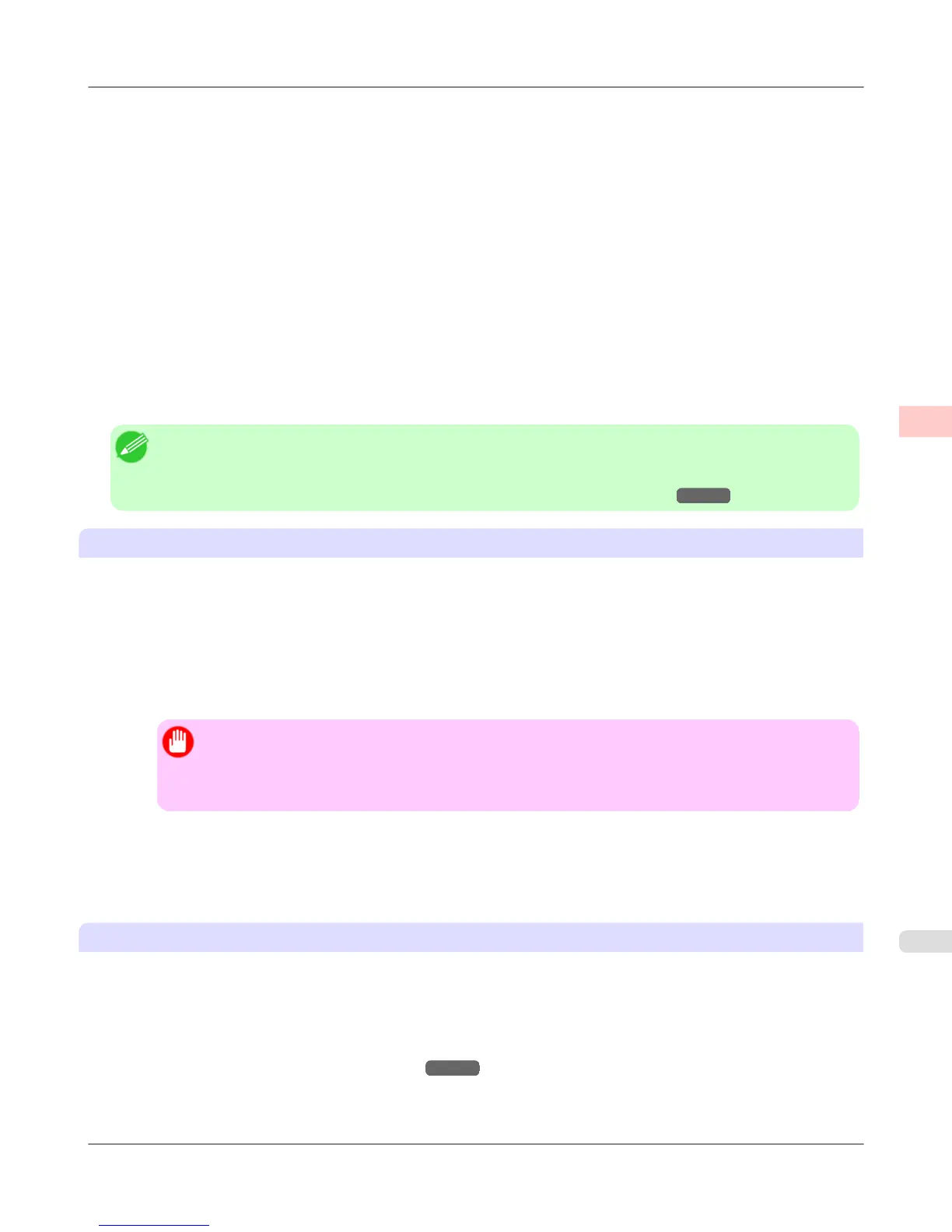 Loading...
Loading...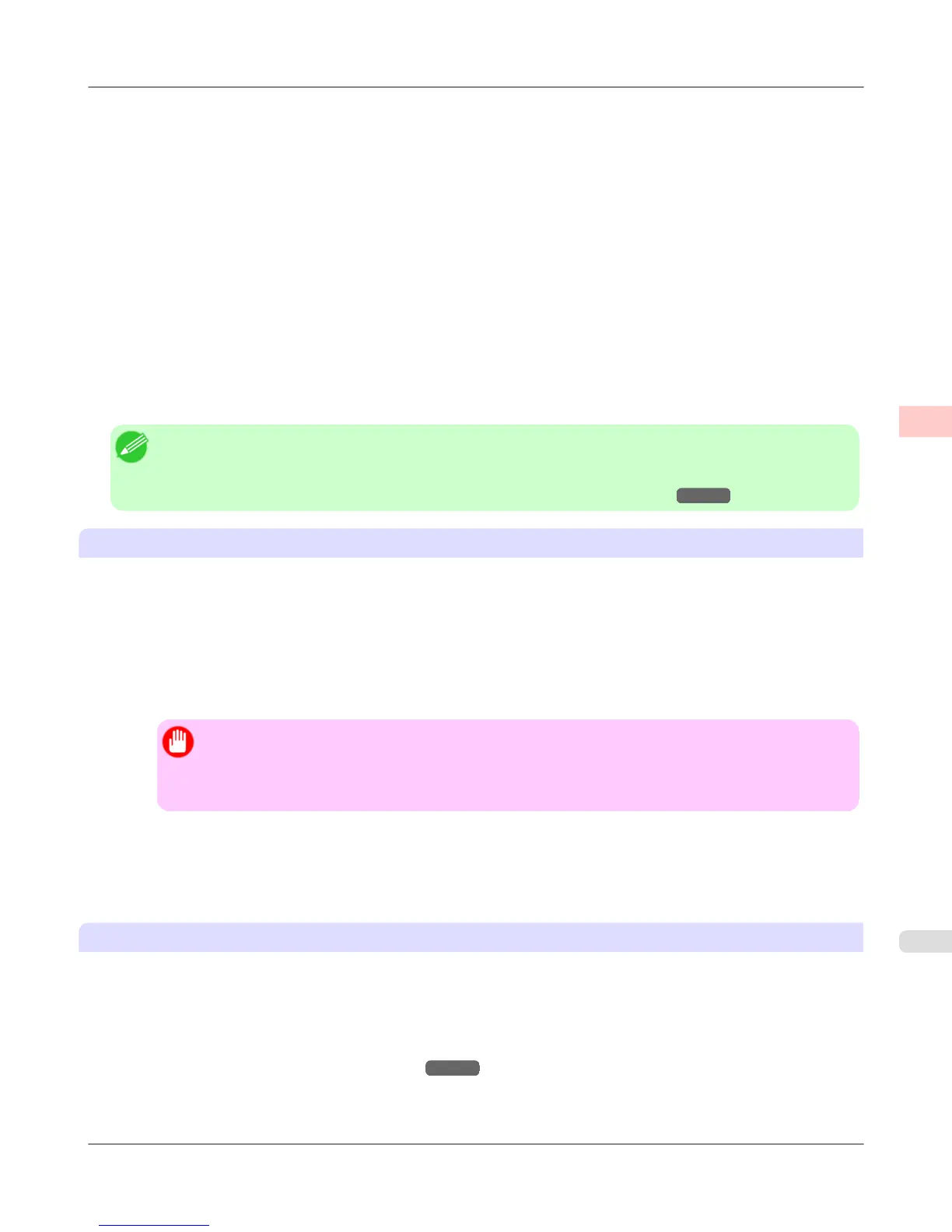
Do you have a question about the Canon imagePROGRAF iPF755 and is the answer not in the manual?
| Printer Type | Large Format Printer |
|---|---|
| Maximum Print Resolution | 2400 x 1200 dpi |
| Number of Ink Colors | 5 |
| Number of Nozzles | 15, 360 |
| Memory (Standard) | 256 MB |
| Hard Drive | 80 GB |
| Ink Droplet Size | 4 picoliters |
| Operating Systems | Windows, Mac OS |
| Print Technology | Inkjet |
| Ink Type | Pigment/Dye |
| Maximum Print Width | 36 inches |
| Connectivity | USB, Ethernet |
| Media Handling | Roll Feed |
| Media Width | 8 inches to 36 inches |
| Media Thickness | 0.07 - 0.8mm |
| Ink Colors | Cyan, Magenta, Yellow, Black |
| Media Sizes | Roll paper: 10"-36" (254mm-914mm), Cut sheet: 8"-36" (203.2mm-914mm) |
| Media Types | Plain Paper, Coated Paper, Photo Paper |
| Power Consumption | 140W or less |
| Print Speed (Color) | D-sized print (33.1 x 23.4 inches) in approximately 28 seconds |
| Print Speed (Black & White) | D-sized print (33.1 x 23.4 inches) in approximately 28 seconds |











