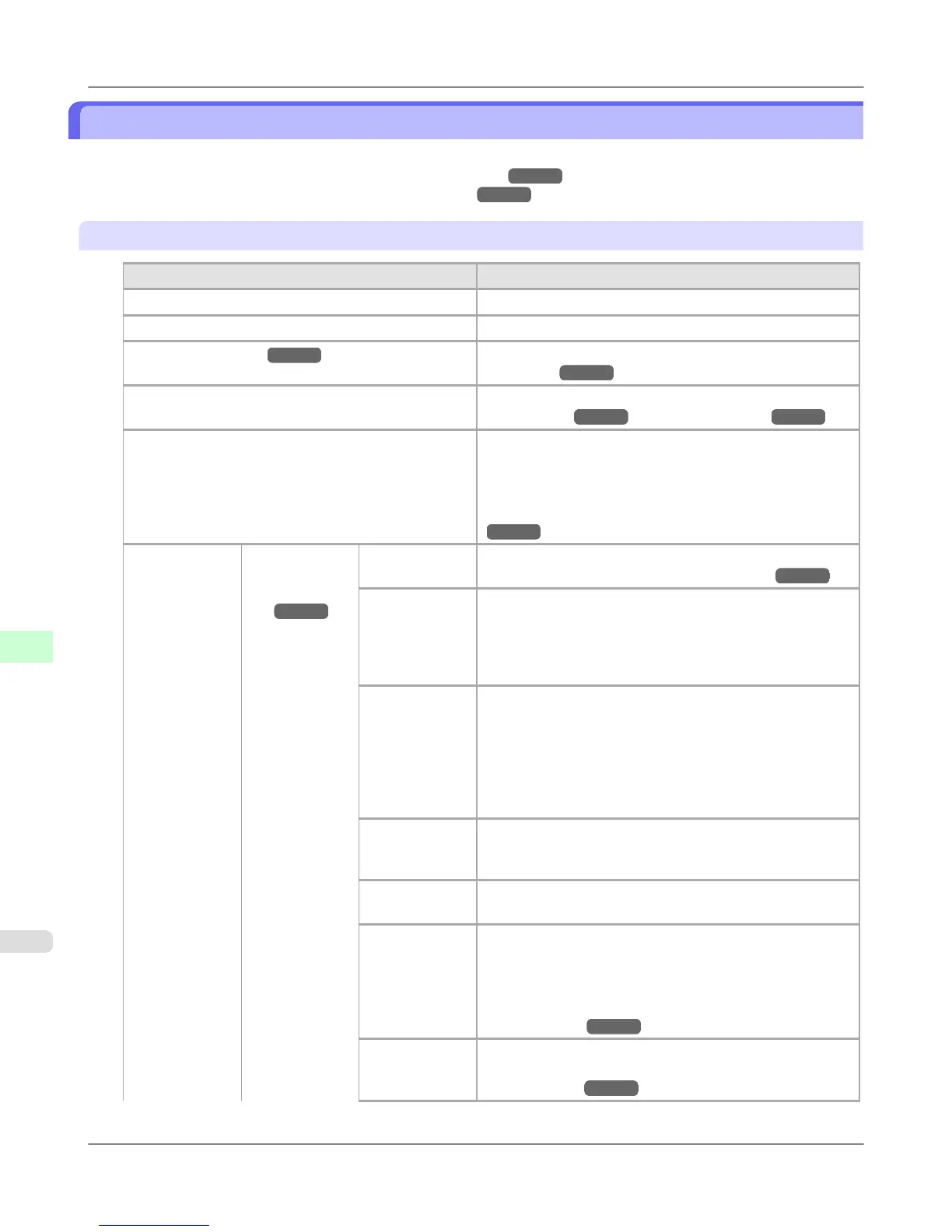Menu Settings
Menu items are as follows.
For instructions on selecting menu items, see "Menu Operations."
→P.701
For details on menu levels and values, see "Menu Structure." →P.704
Paper Menu
Setting Item Description, Instructions
Load Paper Select sheets or rolls and load the paper.
Eject Paper Choose this item before removing loaded paper.
Chg. Paper Type (*1 →P.717 ) Change the type of paper loaded. (See "Changing the Type
of Paper.") →P.633
Chg. Paper Size Change the size of paper loaded. (See "Specifying the Pa-
per Length.") →P.635 (See "Paper Sizes.") →P.623
ManageRemainRoll Choose On to print a barcode at the end of a roll before you
remove it. The printed barcode can be used in managing the
amount of roll paper left. Choose Off if you prefer not to
print the barcode.
(See "Keeping Track of the Amount of Roll Paper Left.")
→P.641
Paper Details (The type of pa-
per is displayed
here.)
(*1 →P.717 )
Head Height Adjust the Printhead height. (See "Troubleshooting Paper
Abrasion and Blurry Images (Head Height).") →P.671
Skew Check
Lv.
If you print on Japanese paper (washi) or other handmade
paper that has an irregular width, choose Loose for a higher
skew detection threshold, or choose Off to disable skew de-
tection. However, if paper is loaded askew when detection is
Off, note that paper jams or Platen soiling may occur.
Cutting Mode Specify whether or not to cut with the standard round-bladed
cutter.
Choose Automatic to have the roll cut automatically after
printing. If you choose Manual, the paper will not be cut af-
ter printing. Instead, a line will be printed at the cut position.
Choose Eject if you prefer not to have documents dropped
immediately after printing, as when waiting for ink to dry.
Cut Speed Choose the cutting speed. If you use adhesive paper, choos-
ing Slow helps prevent adhesive from sticking to the cutter
and keeps the cutter sharp.
Trim Edge
First
If a roll is loaded, the end of the paper will be cut.
CutDustRe-
duct.
If you choose On, a line will be printed at the cut position
when paper cutting is selected. This option reduces the
amount of debris given off after cutting. It also helps prevent
adhesive from sticking to the cutter and keeps the cutter
sharp if you use adhesive paper. (See "Reducing Dust from
Cutting Rolls.") →P.651
Vac-
uumStrngth
Specify the level of suction that holds paper against the Plat-
en. (See "Adjusting the Vacuum Strength (Vac-
uumStrngth).") →P.680
Printer Parts
>
Control Panel
>
Menu Settings iPF755
9
716
