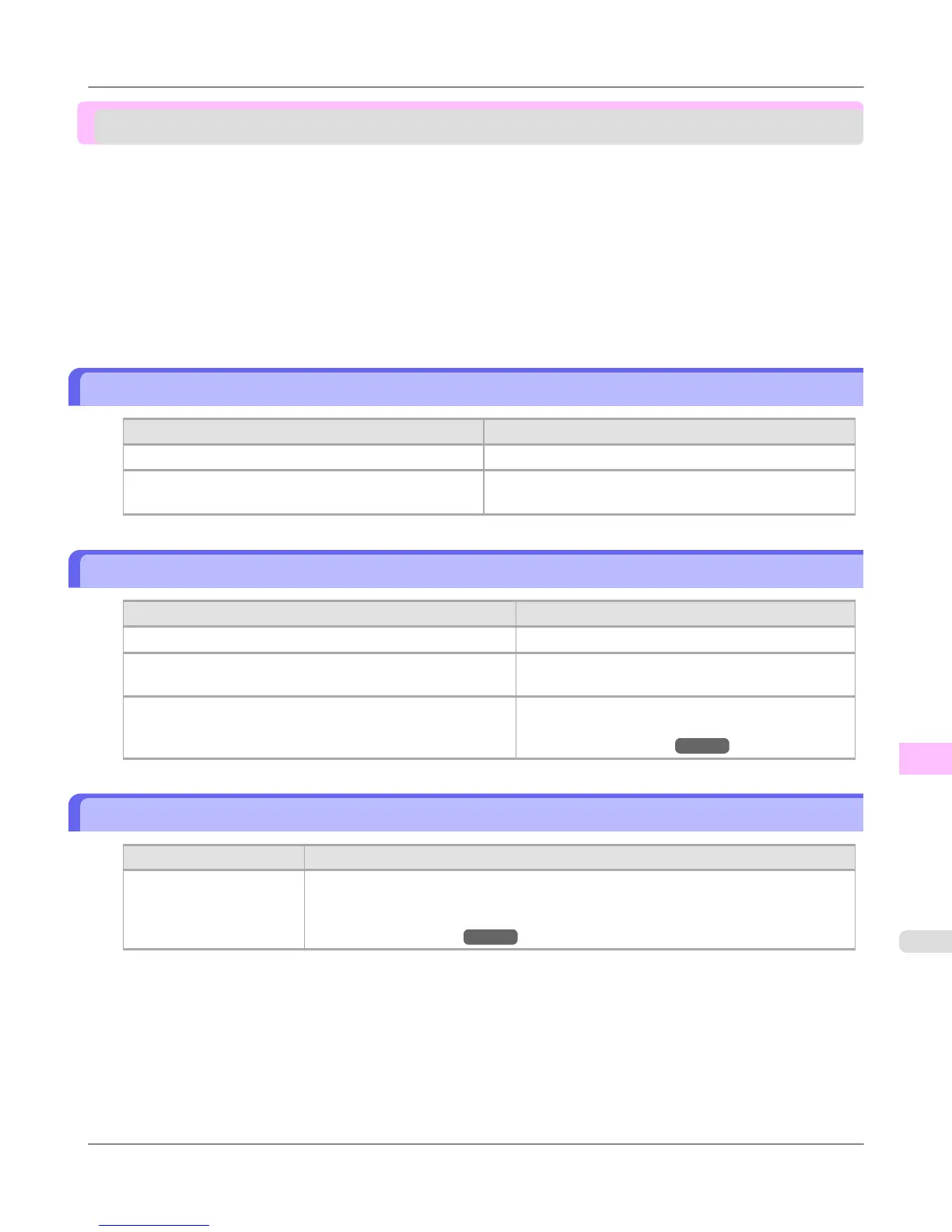HP-GL/2 problems
With HP-GL/2, printing is misaligned ............................................................................................................... 851
Lines or images are missing in printed HP-GL/2 jobs. .................................................................................... 851
Lines are printed too thick or thin in HP-GL/2 print jobs .................................................................................. 851
HP-GL/2 jobs are printed in monochrome (or color) ....................................................................................... 852
Printed colors of lines are inaccurate during HP-GL/2 printing ....................................................................... 852
HP-GL/2 jobs are printed 6 mm larger than specified ..................................................................................... 852
HP-GL/2 jobs are printed at maximum size, even if a standard size is specified ............................................ 852
HP-GL/2 printing takes a long time ................................................................................................................. 852
The printer stops when printing a HP-GL/2 job (the carriage stops moving) ................................................... 852
With HP-GL/2, printing is misaligned
Cause Corrective Action
The plotter origin is incorrect. Check the printing commands.
The Margin setting in the Control Panel menu is incor-
rect.
Adjust the Margin setting values in the Control Panel
menu.
Lines or images are missing in printed HP-GL/2 jobs.
Cause Corrective Action
The memory is full. Check the size of the data in the print job.
An HP-GL/2 command not supported by this printer was re-
ceived.
Check the print job and settings.
The printer has received print data that includes HP RTL com-
mands when Auto Rotate is On in the Control Panel menu.
In the Control Panel, set Auto Rotate to Off and
print again.
(See "Menu Settings.") →P.716
Lines are printed too thick or thin in HP-GL/2 print jobs
Cause Corrective Action
The Width setting in the
Control Panel menu is in-
correct.
Check the Width setting value specified for Pen no. in Palette A or Palette B in the
Control Panel menu. If fine lines are printed faintly, setting ThickenFineLines to On
will print the lines more distinctly.
(See "Menu Settings.") →P.716
Troubleshooting
>
HP-GL/2 problems
>
iPF755 With HP-GL/2, printing is misaligned
12
851
