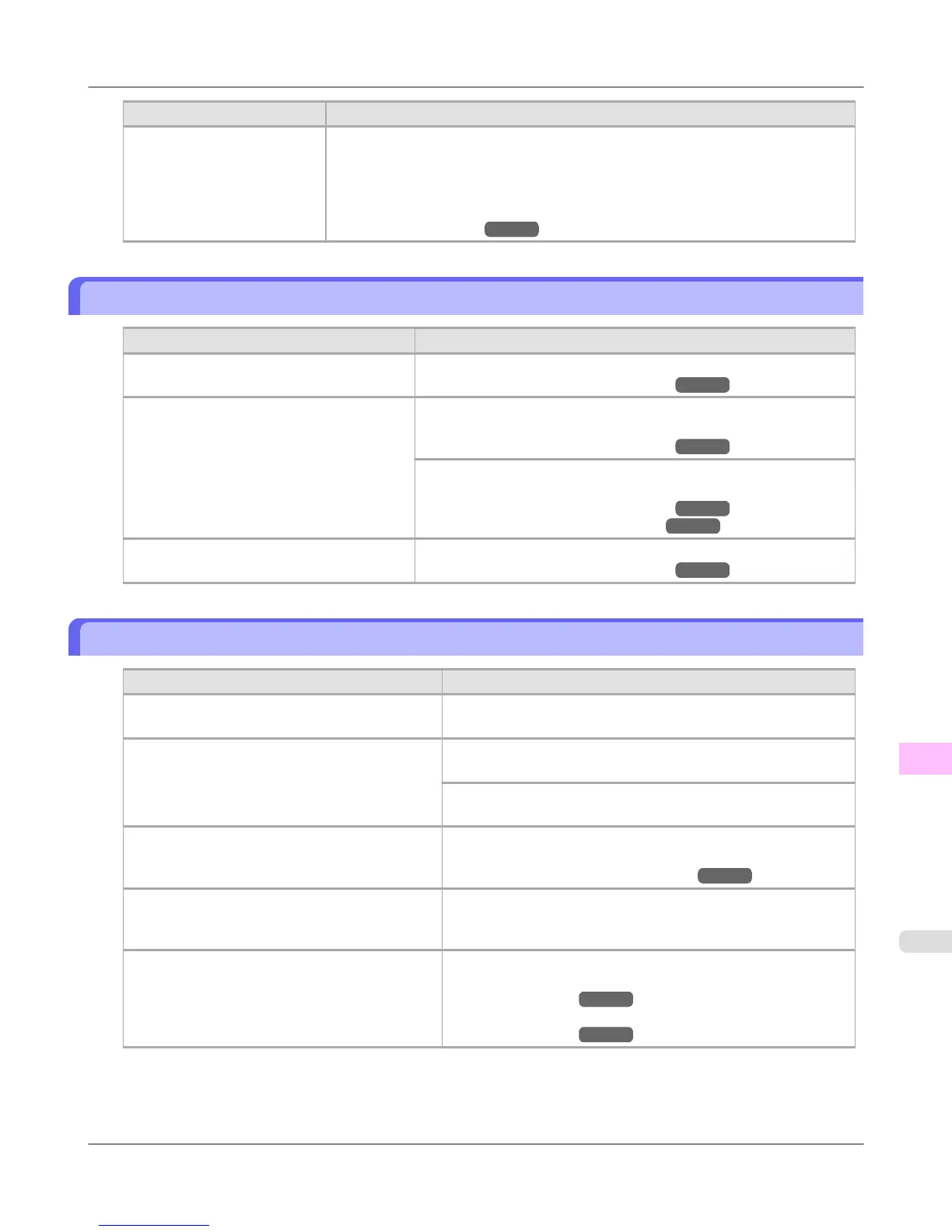Cause Corrective Action
You are using a paper that
does not dry easily.
When paper that does not dry easily is used for printing, it may curl during printing
and touch the Output Tray.
In this case, in the Control Panel menu, complete the settings for Dry time and Area
in Scan Wait Time.
However, note that printing will now take longer.
(See "Menu Settings.") →P.716
The back side of the paper is dirty
Cause Corrective Action
The Platen has become dirty after borderless
printing or printing on small paper.
Open the Top Cover and clean the Platen.
(See "Cleaning Inside the Top Cover.") →P.811
The Platen has become soiled because you
have set Width Detection to Off in the Con-
trol Panel menu.
Set Width Detection to On in the Control Panel menu, and then open
the Top Cover and clean the Platen.
(See "Cleaning Inside the Top Cover.") →P.811
Open the Top Cover and clean the Platen. After this, manually ad-
vance the roll onto the Platen before printing.
(See "Cleaning Inside the Top Cover.") →P.811
(See "Feeding Roll Paper Manually.") →P.640
The Paper Retainer is soiled. Clean the Paper Retainer.
(See "Cleaning Inside the Top Cover.") →P.811
Printed colors are inaccurate
Cause Corrective Action
Color adjustment has not been activated in the
Advanced Settings of the printer driver.
In the Advanced Settings of the printer driver, access Color Set-
tings in Color Mode to adjust colors.
Colors have not been adjusted on the computer or
monitor.
Refer to the computer and monitor documentation to adjust the
colors.
Adjust the settings of the color management software, referring to
the software documentation as needed.
The Printhead nozzles are clogged. Print a test pattern to check the nozzles and see if they are clog-
ged.
(See "Checking for Nozzle Clogging.") →P.795
In the Windows printer driver, Application Color
Matching Priority is not selected.
Click Special Settings on the Layout sheet of the printer driver
and select Application Color Matching Priority in the dialog
box.
Printhead characteristics gradually change
through repeated use, and colors may change.
Adjust the Printhead alignment.
(See "Automatic Adjustment to Straighten Lines and Colors
(Head Posi. Adj.).") →P.665
(See "Manual Adjustment to Straighten Lines and Colors
(Head Posi. Adj.).")
→P.667
Troubleshooting
>
Problems with the printing quality
>
iPF755 The back side of the paper is dirty
12
841
