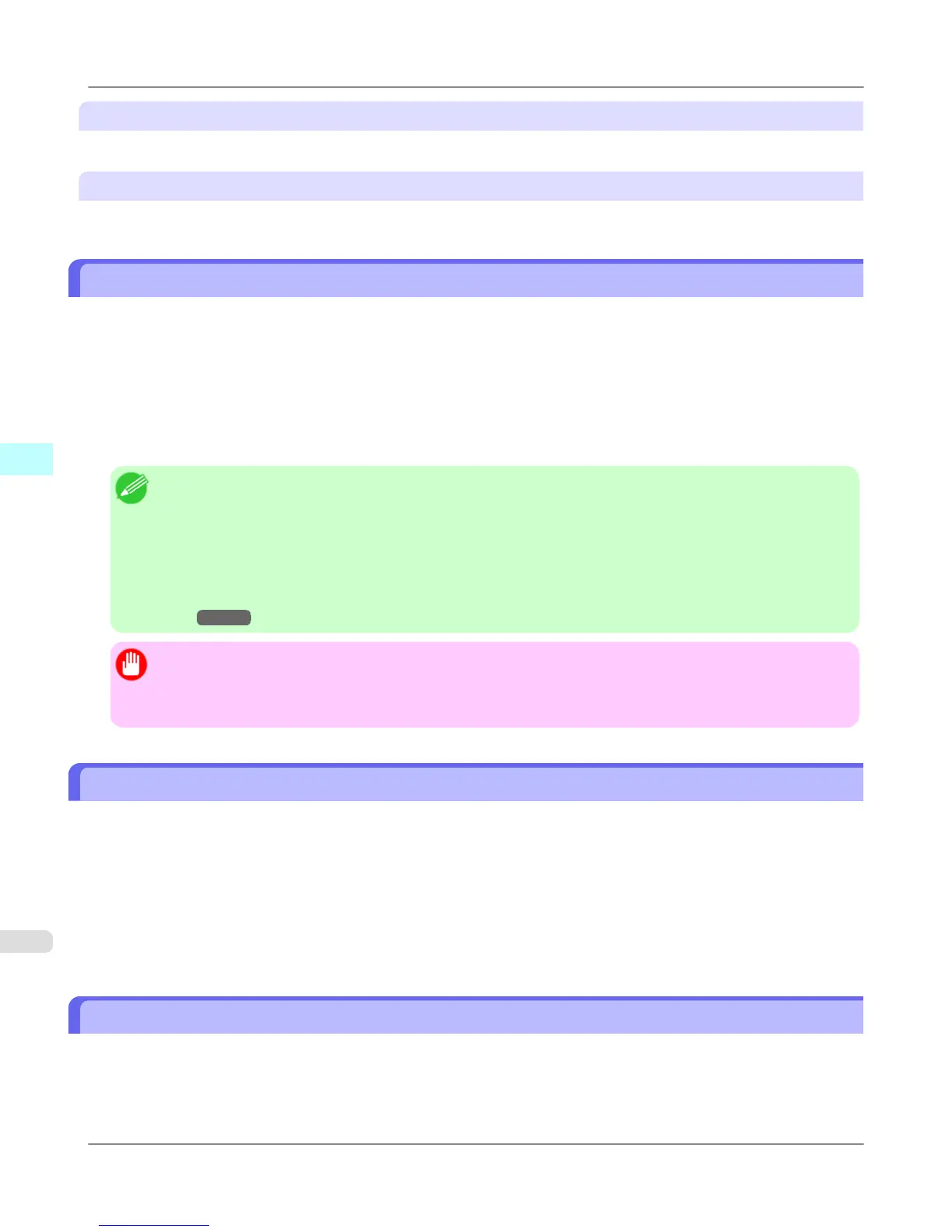Paper Length
Use this to select the unit used for paper length.
Area Display Format
Use this to select the unit used for paper area.
Automatically Acquiring Print Job Logs at Regular Intervals
This feature collects print job logs from the printer at regular intervals and saves the logs on your computer.
1. Select Regular Data Acquisition in the Settings menu.
2. Select Acquire print job logs regularly.
3. Click the OK button to close the dialog box.
Note
• Immediately after you configure Regular Data Acquisition, no print jobs are displayed. Wait a few moments
and then select Refresh in the View menu to display the print jobs.
• A maximum of 10,000 records are saved in a print job log. If this number is exceeded, jobs are deleted from
the log starting from the oldest record. To save old data, it is recommended that you export the data as a CSV
file.
For details of how to export print job logs as CSV files, see Exporting Print Job Data as a CSV
File →P.399 .
Important
• Print job log collection is not performed when Set./Adj. Menu-> Printer Info-> Show Job Log of the con-
trol panel is Off. However, even if Show Job Log is set to Off, regularly acquired jobs that already have
been retrieved at that time are displayed.
Canceling Regular Print Job Log Acquisition
You can use this procedure to cancel the regular acquisition of print job logs from printers.
1. Select Regular Data Acquisition in the Settings menu.
2. Uncheck the Acquire print job logs regularly option.
3. Click the OK button to close the dialog box.
Switching Between Displaying Jobs on Printer and Regularly Acquired Jobs
The print job logs displayed by the Status Monitor Accounting Manager contain two types of job: Jobs on Printer and Regu-
larly Acquired Jobs.
You can select whether to display Jobs on Printer or Regularly Acquired Jobs in the Listed Job Selection Area on the left
side of the window.
Windows Software
>
Accounting
>
Automatically Acquiring Print Job Logs at Regular Intervals iPF755
4
398
