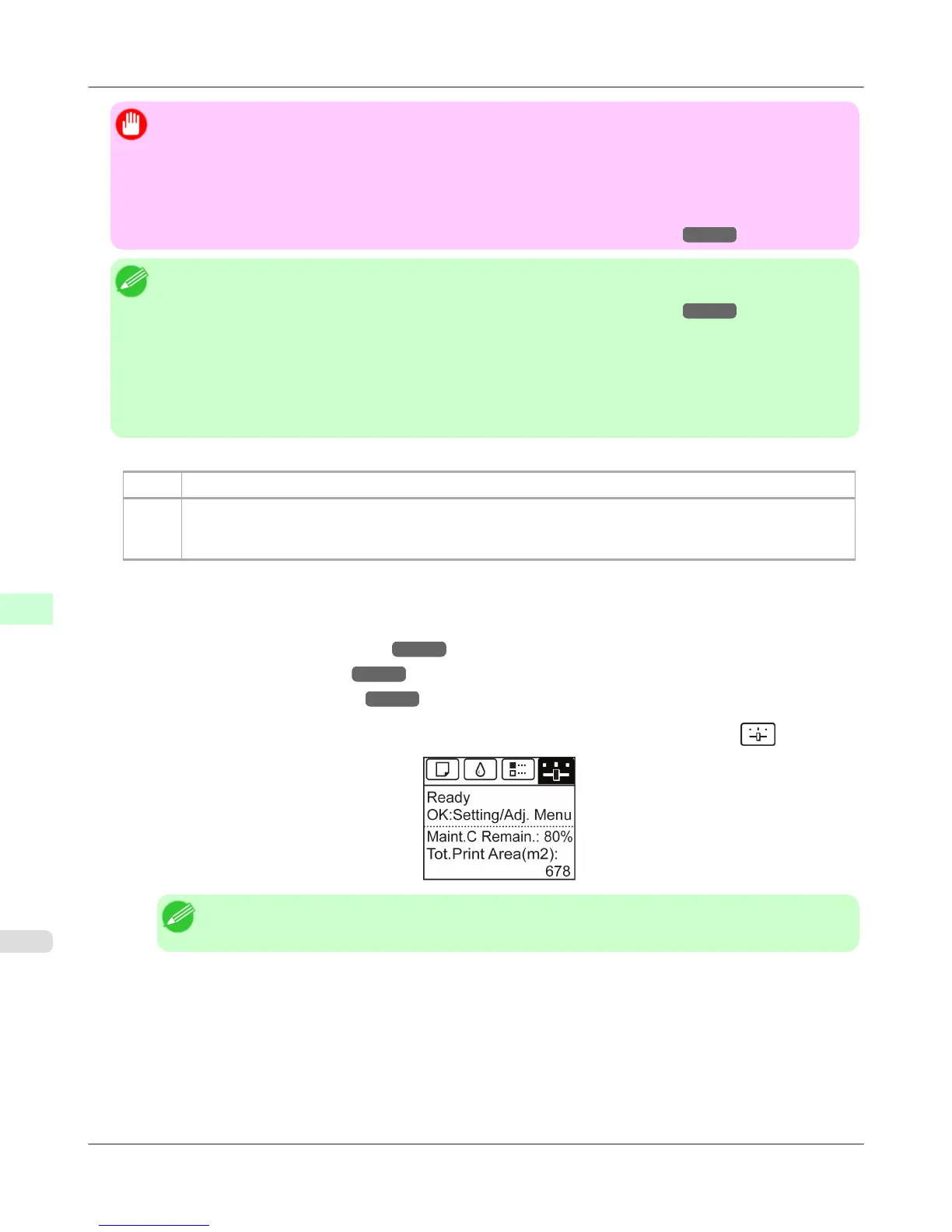Important
• Always make sure the loaded paper matches the type of paper specified on the printer. Adjustment cannot be
completed correctly unless the loaded paper matches the settings.
• This function is not available with CAD Tracing Paper, CAD Translucent Matte Film, or CAD Clear Film.
If adjustment is not possible as expected using highly transparent film or similar media, try another type of
paper, or try Manual adjustment.
(See "Manual Adjustment to Straighten Lines and Colors (Head Posi. Adj.).") →P.667
Note
• When printing on special paper, or if printing is not improved after Auto(Advanced), try Manual.
(See "Manual Adjustment to Straighten Lines and Colors (Head Posi. Adj.).") →P.667
• Use Auto(Standard) if you have switched to another type of paper or if you want the boundaries between
colors to appear as clear as possible.
• Use Auto(Advanced) to fine-tune the space between nozzles or colors if you have switched the printhead or
if clearer printing is required. We recommend Auto(Advanced) for printing at the highest level of quality.
• We recommend using the type of paper you use most often for adjustment.
Paper to Prepare
Rolls An unused roll at least 10 inches wide
Sheets Auto(Standard) : One sheet of unused paper of at least A4/Letter size
Auto(Advanced) : Five sheets of unused paper of at least A4/Letter size (or one sheet when using A2 or larg-
er)
Perform adjustment as follows.
1. Load the paper.
• Attaching the Roll Holder to Rolls →P.626
• Loading Rolls in the Printer →P.630
• Loading Sheets in the Printer →P.652
2. On the Tab Selection screen of the Control Panel, press ◀ or ▶ to select the Settings/Adj. tab ( ).
Note
• If the Tab Selection screen is not displayed, press the Menu button.
3. Press the OK button.
The Set./Adj. Menu is displayed.
4. Press ▲ or ▼ to select Adjust Printer, and then press the OK button.
5. Press ▲ or ▼ to select Head Posi. Adj., and then press the OK button.
Adjustments for Better Print Quality
>
Adjusting the Printhead
>
Automatic Adjustment to Straighten Lines and Colors (Head Posi. Adj.) iPF755
8
666
