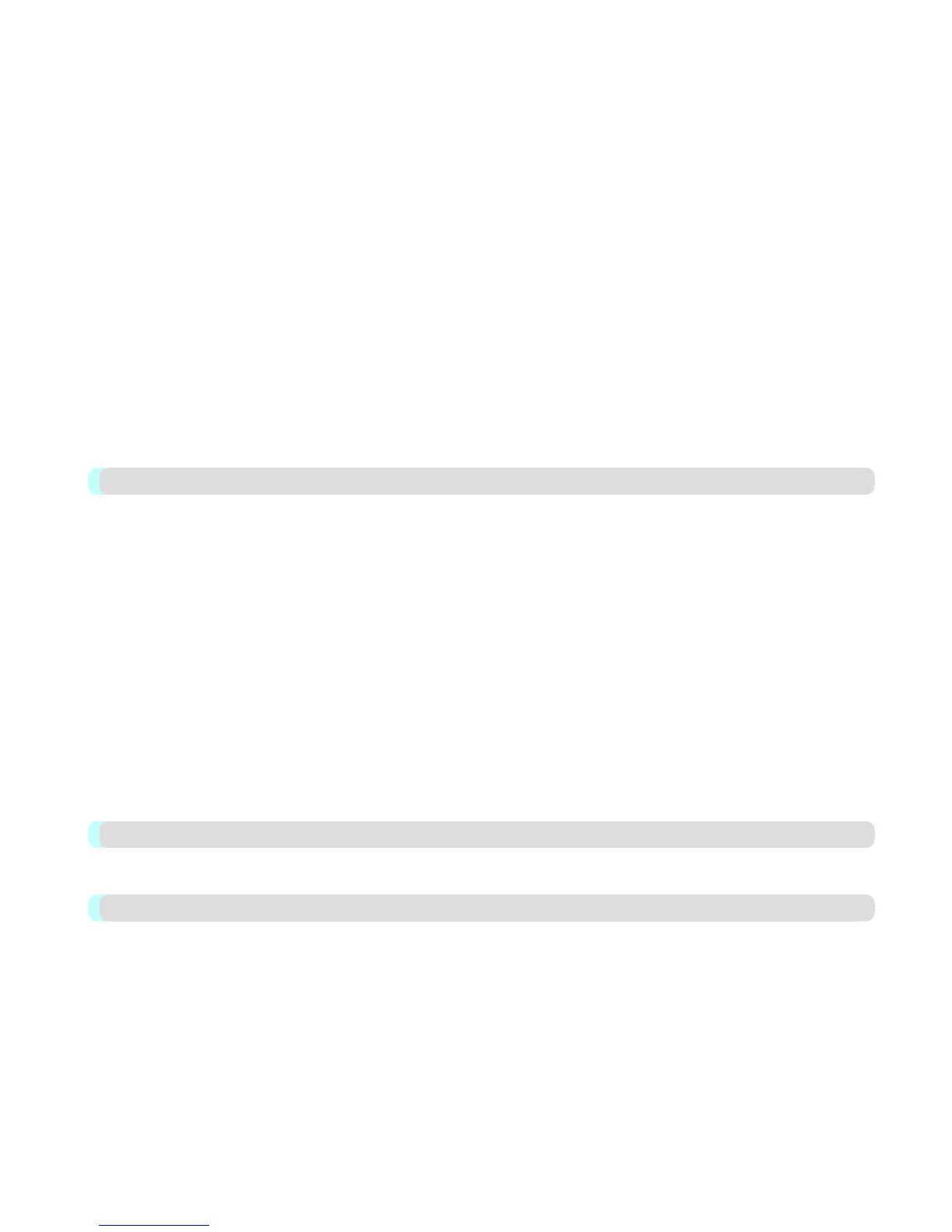When Print Plug-In for Office is not displayed ............................................................................................................ 305
To start from Microsoft Word ...................................................................................................................................... 310
Print Matching Roll Width (Word) .............................................................................................................................. 313
Borderless Printing (Word) .......................................................................................................................................... 315
Multi-Page Printing (Word) ......................................................................................................................................... 318
Register the settings(Word) .......................................................................................................................................... 321
Print Using Registered Settings (Word) ....................................................................................................................... 322
Portrait Orientation / Landscape Orientation (Word) ................................................................................................... 324
To start from Microsoft PowerPoint ............................................................................................................................ 326
Print Matching Roll Width (PowerPoint) ..................................................................................................................... 328
Borderless Printing (PowerPoint) ................................................................................................................................. 331
Multi-Page Printing (PowerPoint) ................................................................................................................................ 333
Register the settings(PowerPoint) ................................................................................................................................ 336
Print Using Registered Settings (PowerPoint) ............................................................................................................. 337
Portrait Orientation / Landscape Orientation (PowerPoint) ......................................................................................... 339
To start from Microsoft Excel ...................................................................................................................................... 342
Print Entire Sheet (Excel) ............................................................................................................................................. 344
Print Selected Area (Excel) .......................................................................................................................................... 347
Configuring Binding (Excel) ........................................................................................................................................ 350
Configuring Special Settings ........................................................................................................................................ 351
HDI Driver 353
The Features of HDI Driver ......................................................................................................................................... 353
Operating Environment ................................................................................................................................................ 353
Installation Procedure ................................................................................................................................................... 354
Installing with the Canon Installer ............................................................................................................................ 354
Installing with the Add-A-Plotter Wizard ................................................................................................................. 361
Opening the Plotter Configuration Dialog Box ............................................................................................................ 366
Opening from the AutoCAD File Menu ................................................................................................................... 367
Opening from the Start Menu ................................................................................................................................... 368
Plotter Configuration Editor Dialog Box ..................................................................................................................... 370
Media Source and Media Size Settings ..................................................................................................................... 371
Graphics Settings ...................................................................................................................................................... 372
Opening the Custom Properties Dialog Box ................................................................................................................ 375
Custom Properties dialog box ...................................................................................................................................... 377
Paper Detailed Settings ................................................................................................................................................ 379
Output Method Dialog Box .......................................................................................................................................... 381
Color Compatibility Dialog Box .................................................................................................................................. 381
Printing ......................................................................................................................................................................... 382
Status Monitor 386
The Features of imagePROGRAF Status Monitor ....................................................................................................... 386
Job Management Using imagePROGRAF Status Monitor .......................................................................................... 387
Accounting 389
Accounting Manager .................................................................................................................................................... 389
Launching the Accounting Manager ............................................................................................................................ 390
Accounting Manager Main Window ............................................................................................................................ 390
Accounting Manager Basic Procedures ........................................................................................................................ 393
Configuring Unit Costs in Accounting Manager ......................................................................................................... 393
Setting the Unit Cost for Ink ..................................................................................................................................... 394
Setting the Unit Cost for Paper ................................................................................................................................. 395
Setting the Unit Cost for Items Other Than Ink and Paper ....................................................................................... 396
Configuring Units and Display Settings in Accounting Manager ................................................................................ 397
Automatically Acquiring Print Job Logs at Regular Intervals ..................................................................................... 398
Canceling Regular Print Job Log Acquisition .............................................................................................................. 398