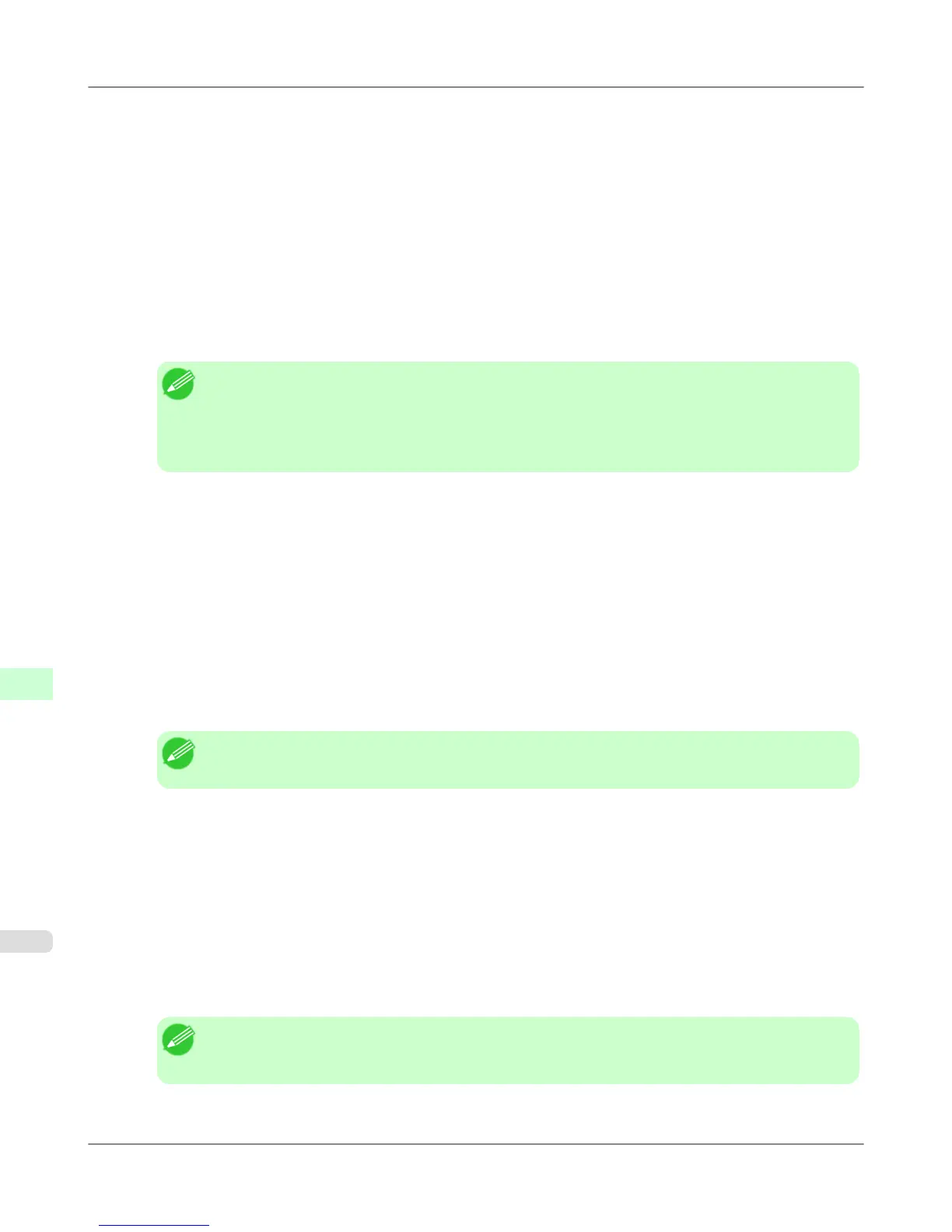2. Enter a desired name in Print Server Name. To use an existing print server, click the button at right and
choose the name from the list.
3. Enter a desired printer name in Name.
4. To use the printer in queue server mode, choose Other/Unknown in Type. To use the printer in remote printer
mode, choose Parallel in Type, click Communications, and set Ports to LPT1 and Connection Type to
Manual Load.
5. Enter a desired queue name in Name.
6. In Volume, enter the volume object (that is, the object representing the physical volume on the network) where
the print queue will be created. Click the button at right to choose from a list.
7. Complete other settings as needed and click OK.
Note
• The print server name will be required when configuring the printer's protocol settings. Write down
the print server name for future reference.
• When running Quick Setup, the printer is assigned printer number 0. When using the printer in queue
server mode, do not change the printer number from 0.
3. Set a password.
1. Right-click the print server created in step 2 and choose Details.
2. Click Change Password to open the password input dialog box. Enter the password.
3. Click OK to close the password input dialog box.
4. Click OK or Cancel to close the details dialog box.
4. To use the printer in remote printer mode, start the print server.
To use the NetWare file server as the print server, enter LOAD PSERVER.NLM at the file server and press the
Enter key.
Note
• This procedure is not required when using queue server mode.
Use PCONSOLE to set up the print server if bindery queue server mode or remote printer mode is used.
1. Log into NetWare as Admin and start PCONSOLE.
2. Switch to bindery mode.
3. If the print server has not been created, create it.
1. In Available Options, select Quick Setup, and press the Enter key.
2. Enter the name of the new print server, the new printer, and the queue.
Note
• The print server name will be required when configuring the printer's protocol settings. Write down
the print server name for future reference.
Network Setting
>
Network Setting (Windows)
>
Specifying NetWare Print Services iPF755
10
774
