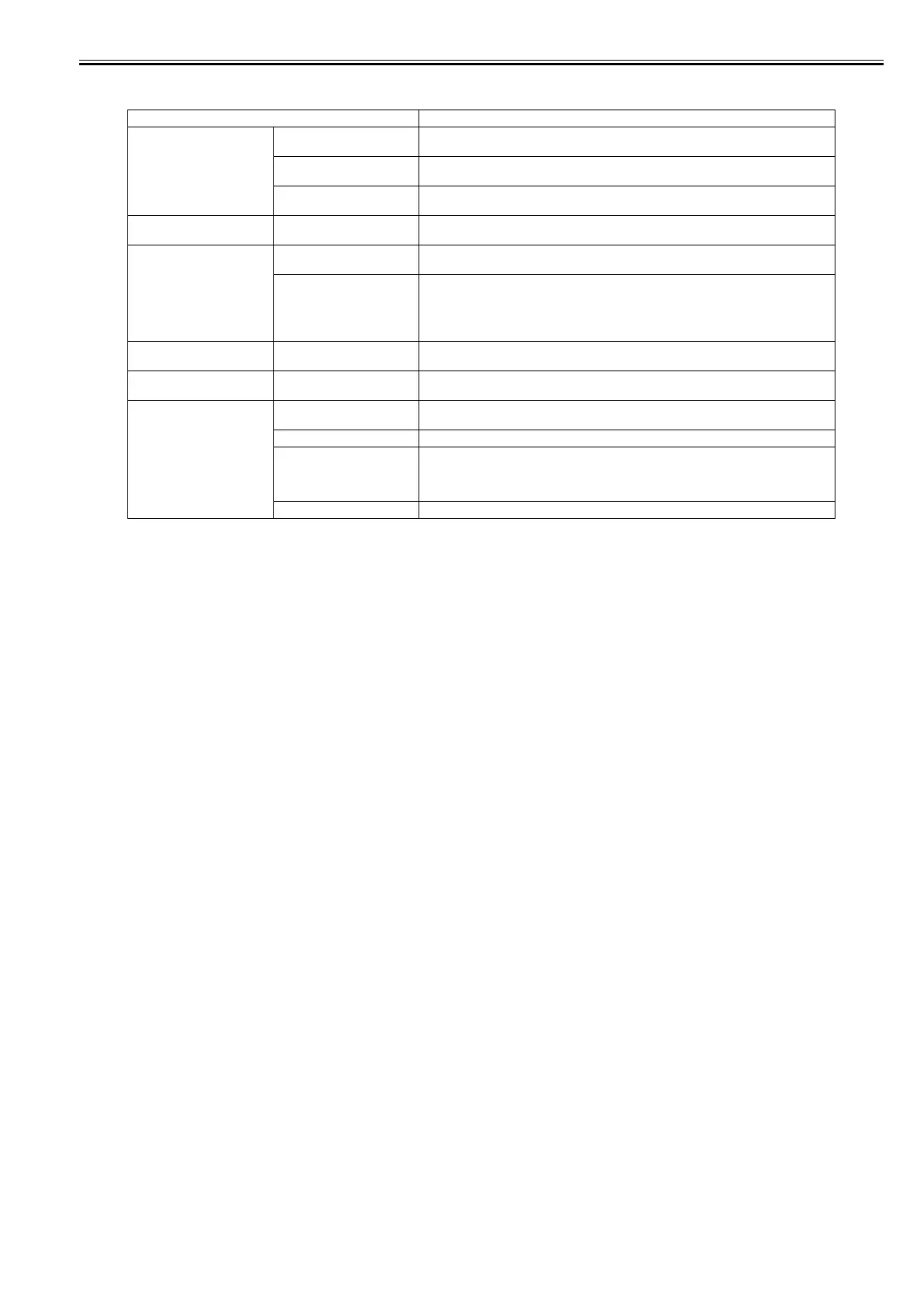Chapter 1
1-37
[Adjust Printer]
T-1-16
Setting Item Description, Instructions
[Auto Head Adj.] [Standard Adj.] Choose Yes to have the printer print and read a test pattern for the automatic adjustment of
Printhead alignment relative to the printing direction.
[Advanced Adj.] Choose Yes to have the printer print and read a test pattern for the automatic adjustment of
Printhead alignment relative to the nozzle and printing direction.
[Auto Print] Choose On to have the printer automatically execute the Advanced Adj. operations after you
replace the Printhead.
[Manual Head Adj] Choose Yes to print a test pattern for adjustment of Printhead alignment relative to the printing
direction. Enter the adjustment value manually based on the resulting pattern.
[Auto Band Adj.] [Standard Adj.] Choose Yes to have the printer print and read a band adjustment test pattern for automatic
adjustment of the feed amount.
[Advanced Adj.] Choose this option when using paper other than genuine Canon paper, or paper for purposes
other than checking output.
Choose Yes to have the printer print and read a band adjustment test pattern for automatic
adjustment of the feed amount. Note that this function takes more time and requires more ink
than Standard Adj.
[Manual Head Adj] Choose Yes to print a test pattern for adjustment of Printhead alignment relative to the printing
direction. Enter the adjustment value manually based on the resulting pattern.
[Adjust Length] Choose Yes to print a test pattern for adjustment relative to paper stretching or shrinkage, after
which you can enter the amount of adjustment.
[Calibration] [Auto Adjust] Select [Yes] to print a color calibration adjustment pattern and adjust the correction value
automatically. This color calibration adjustment value is extended to all print tasks.
[Execution Log] The date of color calibration and the paper type are displayed for visual verification.
[Use Effect Value] Select [Disable] and press the [OK] button not to apply the color calibration correction value to
printing. The printer driver setting governs.
Select [Enable] and press the [OK] button to apply the color calibration correction value to
printing. It is overridden by the printer driver setting, though.
[Return Defaults] The color calibration correction value and the execution history are cleared.
