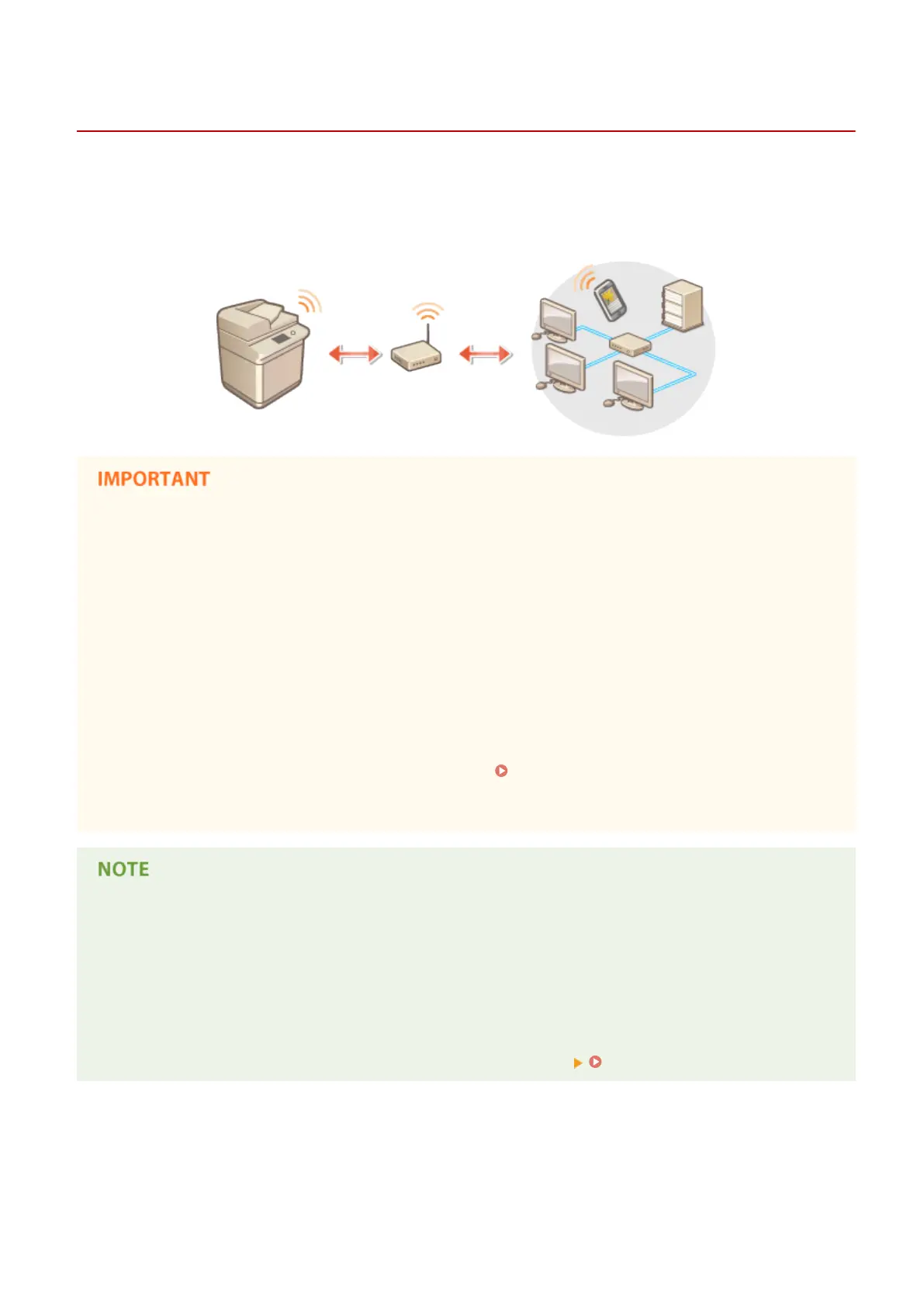Connecting to a Wireless LAN
13WK-00A
Wirelessly connect the machine to a computer or mobile device via a wireless LAN router (access point). If the wireless
router is equipped with Wi-Fi Protected Setup (WPS), conguring your network is automatic and easy. If the wireless
router does not support with WPS, or if you want to specify authentication and encryption settings in detail, you need
to manually set up the connection. Congure connection on the computer or mobile device side in advance.
● Use wireless LAN connection at your own discretion and at your own risk. If the machine is connected to an
unsecured network, your personal information might be leaked to a third party because radio waves used in
wireless communication can go anywhere nearby, even beyond walls.
● The wireless LAN security that is supported by the machine is listed below. For the wireless security
compatibility of your wireless router, see the instruction manuals for your networking devices or contact
your manufacturer.
128 (104)/64 (40) bit WEP
WPA-PSK (TKIP/AES-CCMP)
WPA2-PSK (TKIP/AES-CCMP)
● Depending on the network device, the operation of the wireless LAN router differs. See the instruction
manuals for your networking device for help.
● When <Prohibit Use of Weak Encryption> is set to <On> (
<Prohibit Use of Weak Encryption>(P. 820) ),
the machine cannot be connected to the wireless LAN router without the security settings, or either WEP or
TKIP is specied.
● This machine does not come with a wireless router. Have the router ready.
● The wireless router must conform to IEEE 802.11b/g/n and be able to communication in 2.4 GHz bandwidth.
For more information, see the instruction manuals for your networking devices or contact your
manufacturer.
If you want to reduce the power consumption
● If you set <Power Save Mode> to <On>, you can regularly set the machine to the power saving mode to
match the signal that the wireless LAN router sends. <Wireless LAN> <Power Save Mode>(P. 748)
◼ Check the settings and information of the wireless LAN
Check the information you set.
Setting Up
24
