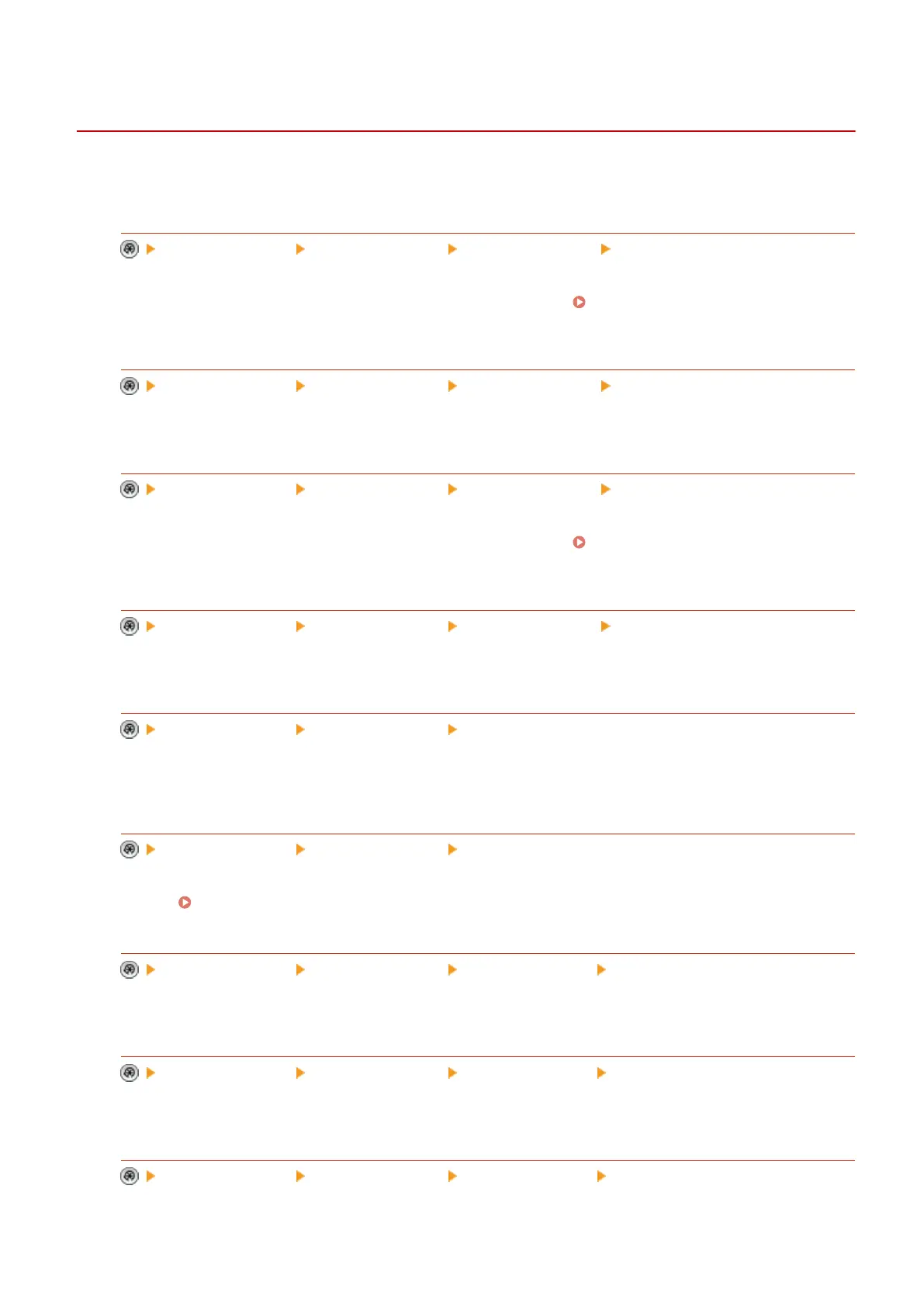<Store/Access Files>
13WK-0K5
This section describes the settings for storing scanned documents and printing stored les.
<Register/Edit Favorite Settings>
<Function Settings> <Store/Access Files> <Common Settings> <Scan and Store Settings>
You can register frequently used settings in a button of the machine for later use when saving. You can also
assign your favorite name to a button and check registered settings. Registering a Combination of
Frequently Used Functions(P. 159)
<Change Default Settings>
<Function Settings> <Store/Access Files> <Common Settings> <Scan and Store Settings>
You can change the settings registered as default for the <Scan and Store> function.
<Register/Edit Favorite Settings>
<Function Settings> <Store/Access Files> <Common Settings> <Access Stored Files Settings>
You can register frequently used settings in a button of the machine for later use when printing. You can also
assign your favorite name to a button and check registered settings. Registering a Combination of
Frequently Used Functions(P. 159)
<Change Default Settings>
<Function Settings> <Store/Access Files> <Common Settings> <Access Stored Files Settings>
You can change the settings registered as default for the <Access Stored Files> function.
<Limit Box PIN to 7 Digits/Restrict Access>
<Function Settings> <Store/Access Files> <Common Settings>
If you set this setting to <On>, users are forced to set a seven-digit PIN, thus enhancing security. The PIN for
User Inboxes can set using at least one digit.
<Set/Register Mail Boxes>
<Function Settings> <Store/Access Files> <Mail Box Settings>
You can set a PIN and name for a box as well as specify the period of time before les in a box are automatically
deleted.
Specifying the Mail Box Settings(P. 505)
<Time Until File Auto Delete>
<Function Settings> <Store/Access Files> <Mail Box Settings> <Settings for All Mail Boxes>
You can specify the period of time before les in boxes are automatically deleted.
<Print When Storing from Printer Driver>
<Function Settings> <Store/Access Files> <Mail Box Settings> <Settings for All Mail Boxes>
You can select whether to print a le upon saving from a computer.
<Display Print When Storing from Printer Driver>
<Function Settings> <Store/Access Files> <Mail Box Settings> <Box Security Settings>
If you set this setting to <Off>, the settings for <Print When Storing from Printer Driver> cannot be changed.
Settings/Registration
797
