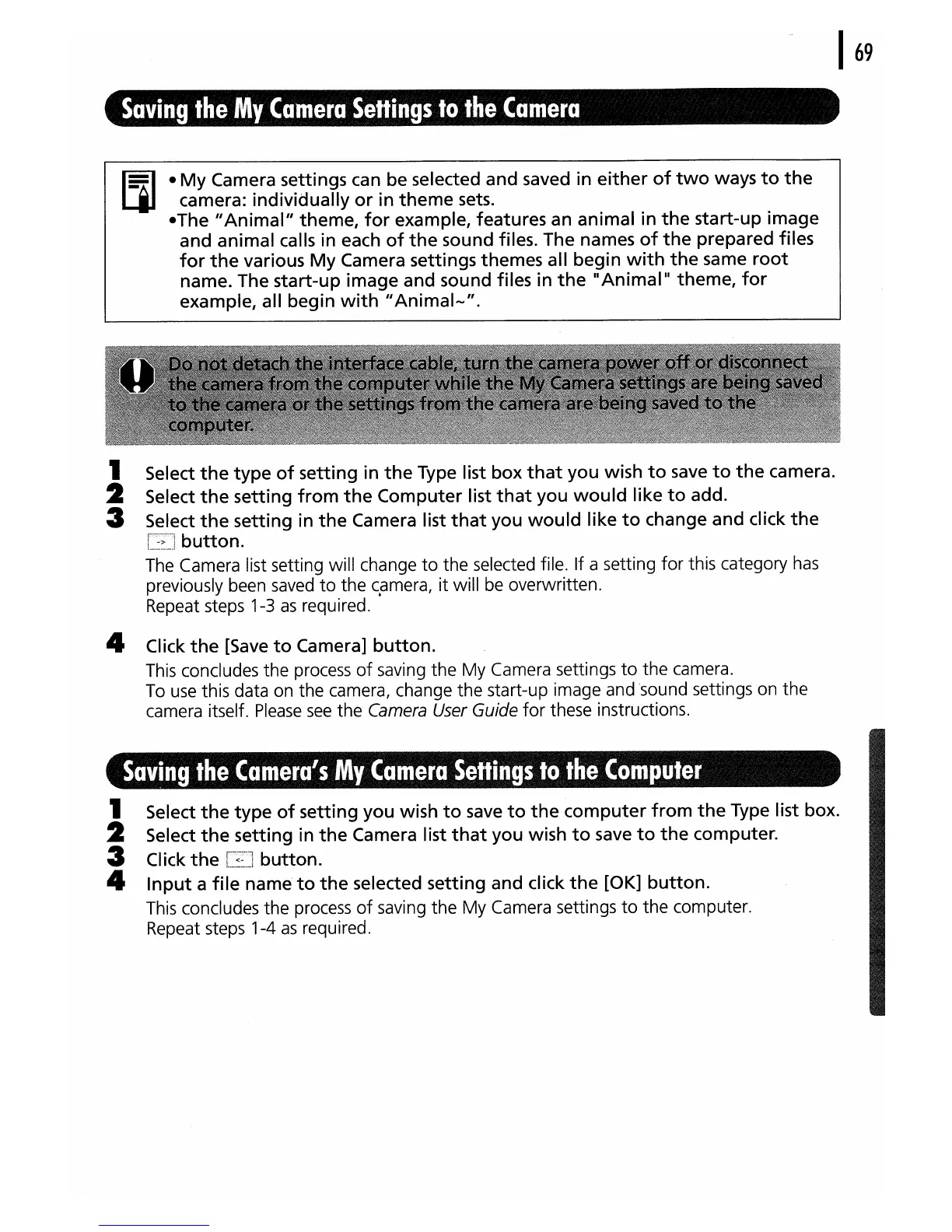Saving
the
My
Camera
Settings
to
the
Camera
-
My
Camera settings can be selected and saved in
either
of
two
ways
to
the
camera: individually
or
in
theme
sets.
-The
"Animal"
theme,
for
example, features an animal in
the
start-up image
and animal calls in each
of
the
sound files. The names
of
the
prepared files
for
the
various
My
Camera settings themes all begin
with
the
same
root
name. The start-up image and sound files in
the
"Animal"
theme,
for
example, all begin
with
"Animal-".
1 Select
the
type
of
setting in
the
Type list box
that
you
wish
to
save
to
the
camera.
2 Select
the
setting
from
the
Computer list
that
you
would
like
to
add.
3 Select
the
setting in
the
Camera list
that
you
would
like
to
change and click
the
button.
The Camera list setting will change
to
the selected file. If a setting
for
this category
has
previously been saved
to
the
c.amera,
it
will be overwritten.
Repeat steps 1-3
as
required.
4 Click
the
[Save
to
Camera]
button.
This concludes the process
of
saving the
My
Camera settings
to
the camera.
To
use
this data on the camera, change the start-up image and 'sound settings on the
camera itself.
Please
see
the
Camera
User
Guide
for
these instructions.
Saving
the
Camera's
MJ
Camela
Settings
to
the
Comltutel
1 Select
the
type
of
setting you wish
to
save
to
the
computer
from
the
Type list box.
2 Select
the
setting in
the
Camera list
that
you wish
to
save
to
the
computer.
3 Click
the
button.
4
Input
a
file
name
to
the
selected setting and click
the
[OK]
button.
This concludes the process
of
saving
the
My
Camera settings
to
the computer.
Repeat steps 1-4
as
required.
