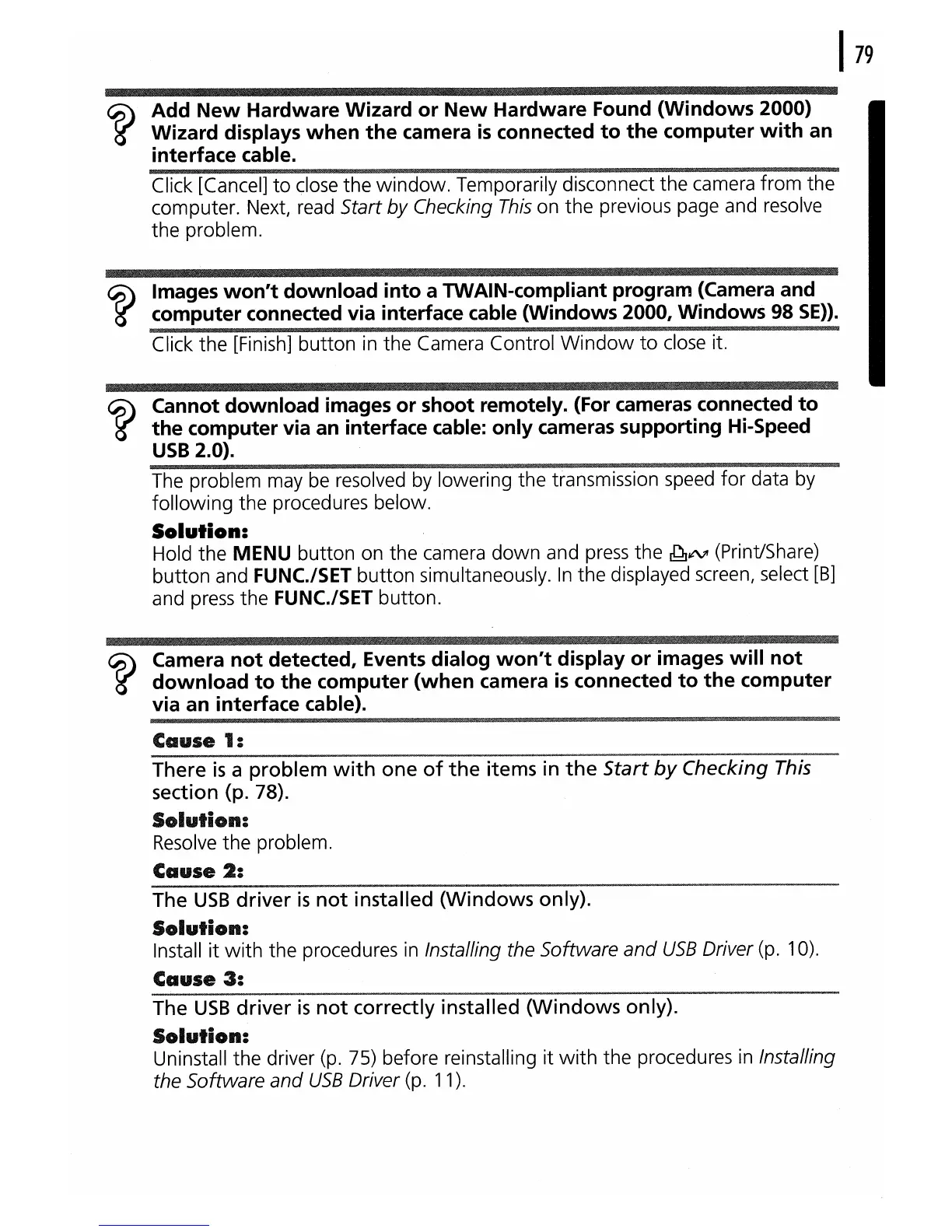Add
New
Hardware
Wizard
or
New
Hardware
Found
(Windows
2000)
Wizard
displays
when
the
camera
is
connected
to
the
computer
with
an
interface
cable.
Click [Cancel]
to
close the
window.
Temporarily disconnect the camera from the
computer. Next, read
Start by Checking
This
on the previous page and resolve
the problem.
Images
won't
download
into
a TWAIN-compliant program (Camera and
computer
connected via interface cable
(Windows
2000,
Windows
98 SEll.
Click the [Finish] button in the Camera Control
Window
to
close it.
Cannot
download
images
or
shoot
remotely. (For cameras connected
to
the
computer
via an interface cable:
only
cameras
supporting
Hi-Speed
USB
2.0).
The problem may
be
resolved by lowering the transmission speed
for
data by
following the procedures below.
Solution:
Hold the MENU button on the camera
down
and
press
the
~IN'
(Print/Share)
button and
FUNC./SET
button simultaneously.
In
the displayed screen, select [8]
and
press
the
FUNC./SET
button.
Camera
not
detected, Events
dialog
won't
display
or
images
will
not
download
to
the
computer
(when
camera
is
connected
to
the
computer
via an interface cable).
Cause
1:
There
is
a problem
with
one
of
the
items in
the
Start
by
Checking This
section (p. 78).
Solution:
Resolve
the problem.
Cause
2:
The
USB
driver
is
not
installed (Windows only).
Solution:
Install
it
with
the procedures
in
Installing the Software
and
USB
Driver (p. 10).
Cause
3:
The
USB
driver
is
not
correctly installed
(Windows
only).
Solution:
Uninstall the driver (p. 75) before reinstalling it
with
the procedures
in
Installing
the Software
and
USB
Driver (p. 11).
