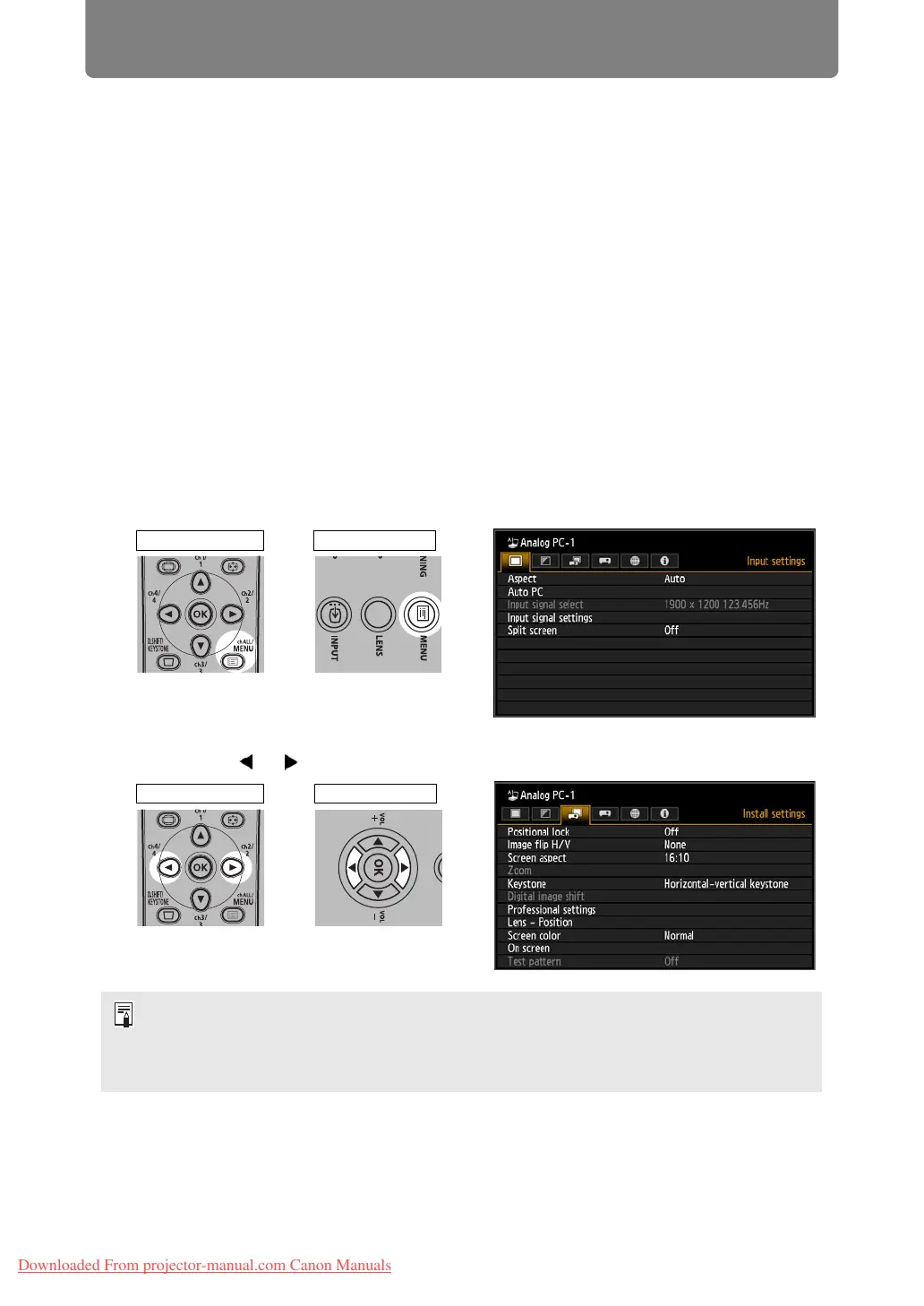48
Step 4
Select an Aspect Ratio (Screen Aspect) Matching the Screen
Select an optimum aspect ratio of the projected image (screen aspect) or an
optimum screen mode (aspect) according to the aspect ratio of the screen, type of
input image signal and so on for the projection to make best use of the screen size.
You may need to change the setting depending on the resolution of the computer or
other AV equipment connected. If the image is not projected with the desired
aspect ratio, refer to “Relationship between Aspect and Screen Aspect” on page
209.
Selecting Screen Aspect
Select the correct aspect ratio for the screen which is used.
1 Press the MENU button to display the menu window.
2 Press the [ ] / [ ] buttons to select the [Install settings] tab.
[Screen aspect] Select the same screen aspect ratio as the screen you are
using.
[Aspect] In general, select [Auto].
When the Short Fixed Lens is attached and if the projected image does not fit on the
screen, you can display the image by electronically reducing its size.
The [Zoom] setting will appear in the menu only when the Short Fixed Lens (RS-IL03WF)
is attached.
Remote control Projector
Remote control Projector
Downloaded From projector-manual.com Canon Manuals
