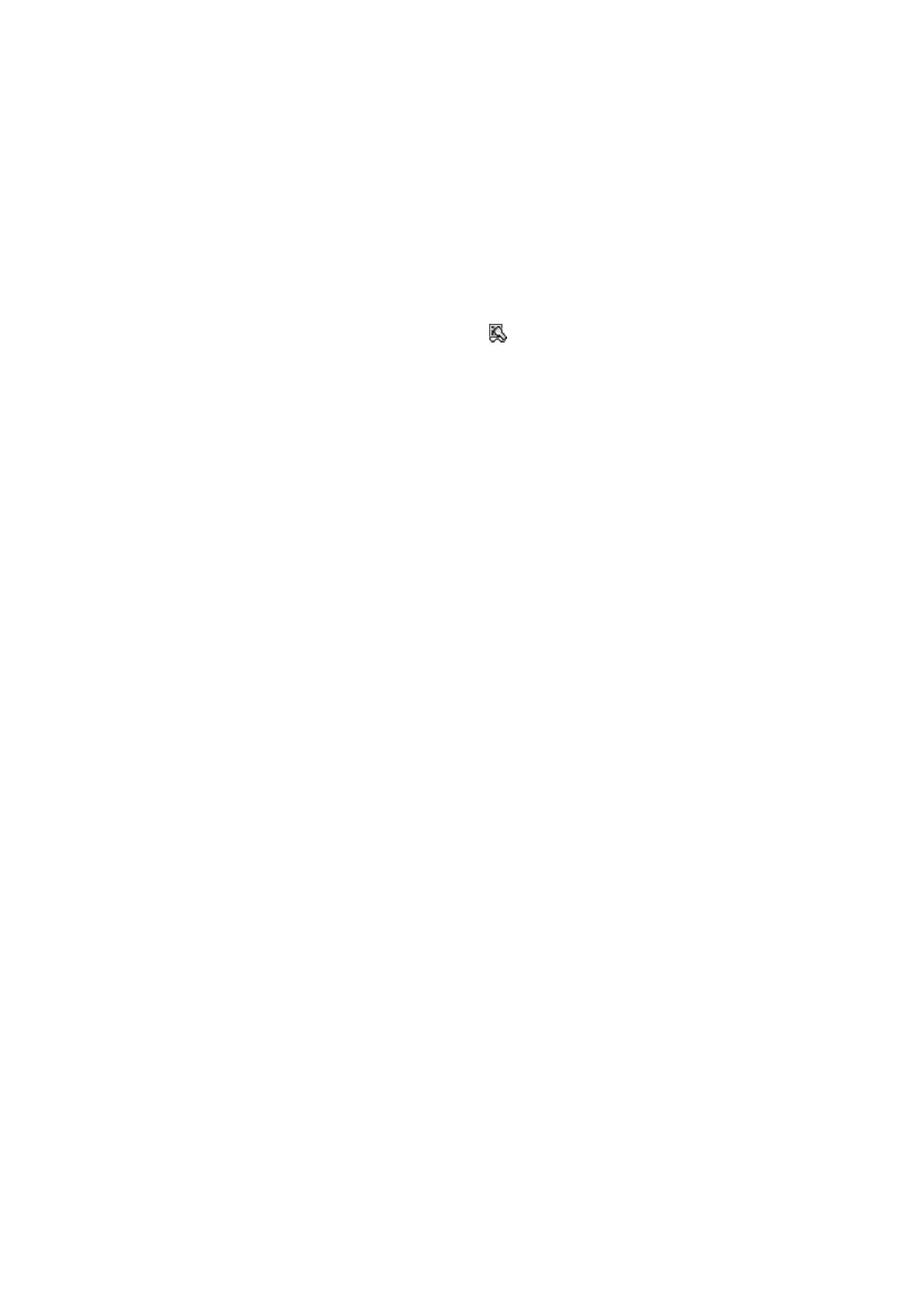118
3.7.2 Image Scanner Read
This function only applies to models equipped with an imager (2D).
After a 1D or 2D code is scanned, the scanning result is output.
Operating procedures
Select Start -> Programs -> Utilities -> Image Scanner Read.
1. Start “Image Scanner Read”
The icon indicating that the function is starting (
) is displayed in the task tray.
2. Start the application
Start the application that receives the scanning result.
3. Start scanning
Press the Trigger key to start scanning.
4. End scanning
Scanning will end when the Trigger key is released, or when the timeout time elapses.
The scanning result will be output to the application.
[Remarks]
i To exit the Image Scanner Read, click the icon in the task tray and then select Exit from the
menu.
ii Output to clipboard copies the scanning result data to the clipboard, to be pasted (with a
“Ctrl+v” keyboard event).
Therefore, scanning result data output is not possible with applications that do not support
paste operation.
iii Image Scanner Read cannot run at the same time as another application that uses the
scanner (such as Image Scanner Demo).
[Note]
To send the scanning result to RemoteDesktop by "Clipboard Output", the following registry
should be set up.
If not defined this registry, the application cannot output the scanning result.
(ServicePack 1.03 or higher is required.)
[HKEY_LOCAL_MACHINE¥Software¥Casio¥IMGRead]
(DWORD)ActiveWindow
0 Not output the scanning result data
1 Output the scanning result data
