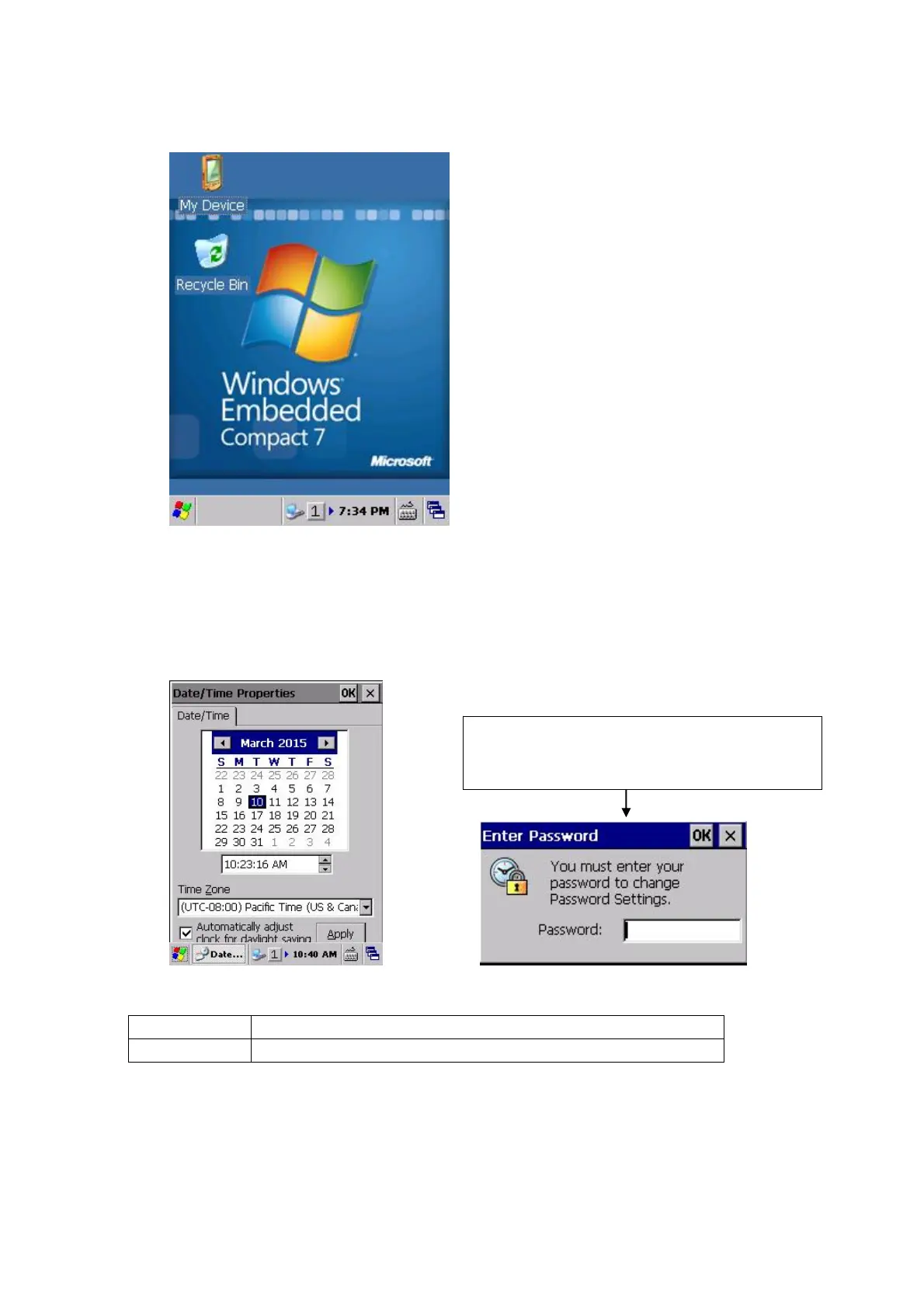91
(2) Desktop screen
The following Desktop screen appears after Initial Setup is complete.
3.2.2 Date/Time/Alarm Setting
Select Start -> Settings -> Control Panel -> Date/Time.
Set the current date, time, and timezone on the dialog shown below.
Item Explanation
Time Zone Select “(UTC-08:00)Pacific Time(US & Canada)”.
Input of password may be requested if it has been set with the password tool.
For details, refer to “3.5.1 Setting Password for Date and Time”.
After "Setting Password for Date and Time",
it will be password input at startup.
