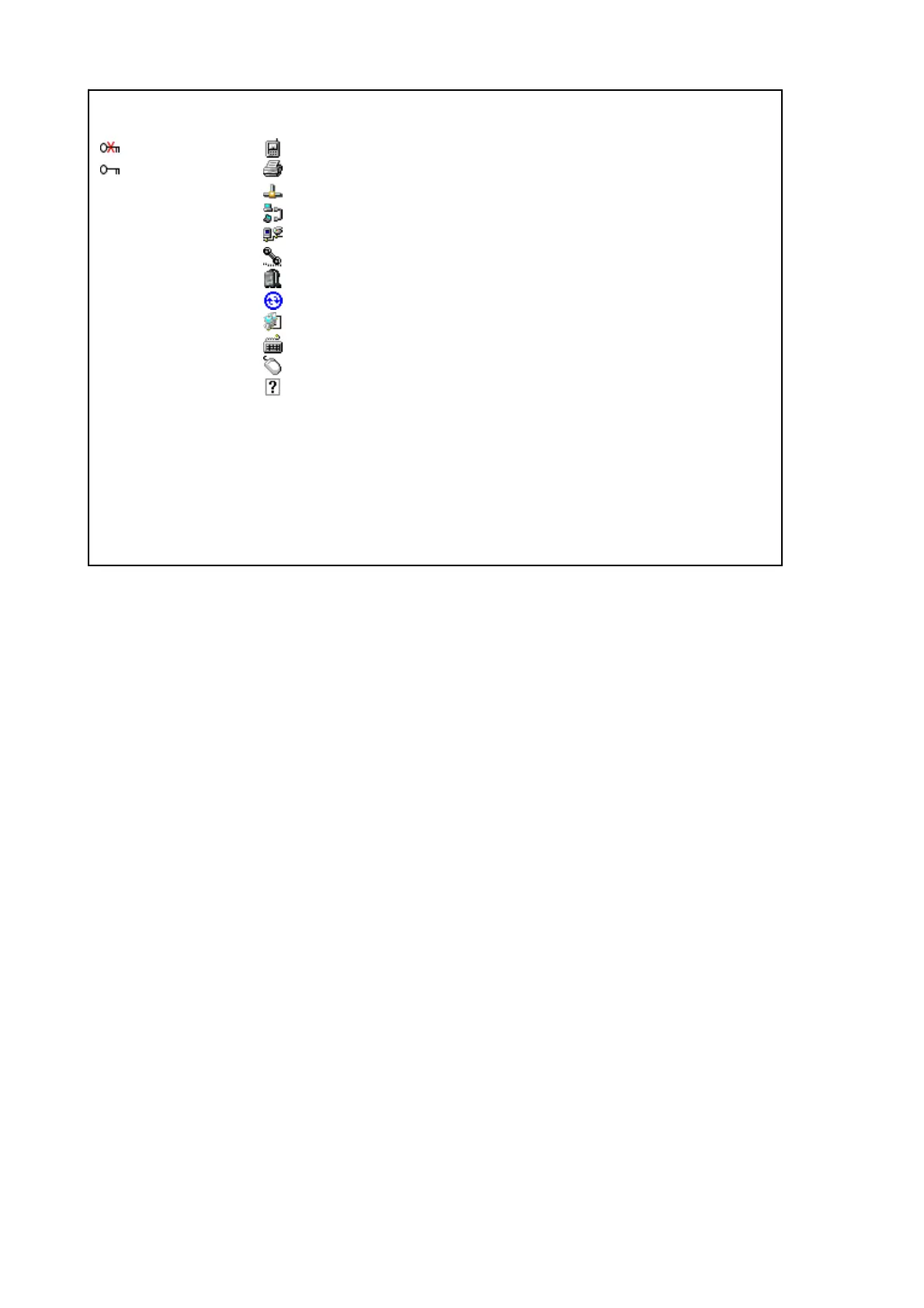140
3.11.2 Procedure of connecting
(1) Pairing
1. Push "Scan Device" button.
2. Double-Tap the Bluetooth device from a list.
3. Select "Trusted" from displayed menu.
4. Answer for a question "Do you need to authenticate the device ?".
In case of authenticating the device, select "Yes". (To procedure 5)
In case of not authenticating the device, select "No". (To procedure 6)
5. Input PIN code and push "OK" button.
6. Double-Tap the pairing device for communication.
7. Select "Active" from displayed menu.
(2) Communication by Serial Profile
Communication by port "BSPx:". (x: From 2 to 9)
Refer to "2.12 Bluetooth" for
port.
(3) Dial-Up by Modem
If you want to create the dial-Up connection at "Network and Dial Up Connections" in ControlPanel,
the modem will be choose a name that displayed in the scan list of the device.
The description about icons
Not pairing Modem (DUN)
Pairing Printer (SPP)
LAN Not use
FTP Not use
OPP Not use
Headset Not use
Handsfree Not use
ActiveSync(SPP)
PAN Use by loading Bluetooth Library
Keyboard (HID)
Mouse (HID) Not use
Unclear device Not use
String of letters in parentheses is Bluetooth profile.
Note:
Bluetooth devices that support "Printer" and "ActiveSync" display two icons.
In case of serial communications, select "Printer".
Select "ActiveSync" only case of using ActiveSync or WMDC.
