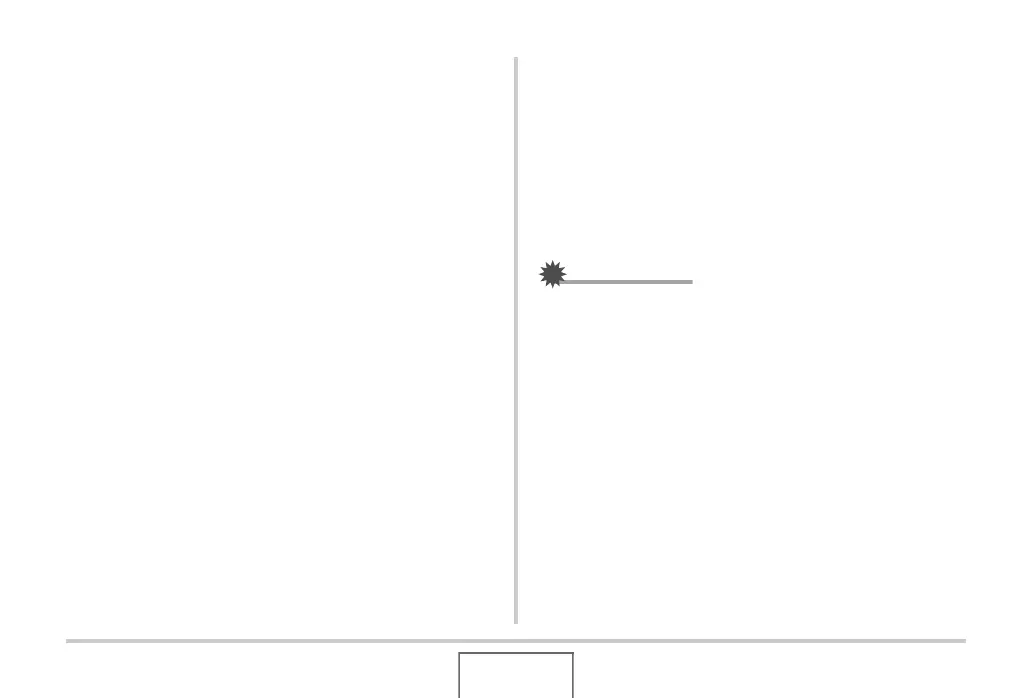225
USING THE CAMERA WITH A COMPUTER
1. Record the movie you want to upload using
the “For YouTube” BEST SHOT scene.
2. If it isn’t already, connect your computer to the
Internet.
3. Connect the camera to your computer.
• See page 216 for information about connecting the
camera to your computer.
4. Turn on the camera.
• YouTube Uploader for CASIO will start up automatically.
• The first time you start up YouTube Uploader, a dialog
box will appear and ask you to enter your YouTube user
ID and your password, and to configure network
environment settings. Follow the instructions on the
dialog box and then click the [OK] button.
5. The left side of the display will have an area
for inputting a title, category, and other
information required for uploading to
YouTube. Enter the required information.
6. The right side of the display shows a list of
movie files in camera memory. Select the
check box next to the movie file you want to
upload.
7. After everything is the way you want, click the
[Upload] button to upload the file.
• After uploading is complete, click the [Exit] button to exit
the application.
IMPORTANT!
• The maximum file size for upload to the YouTube website
is 100MB.
