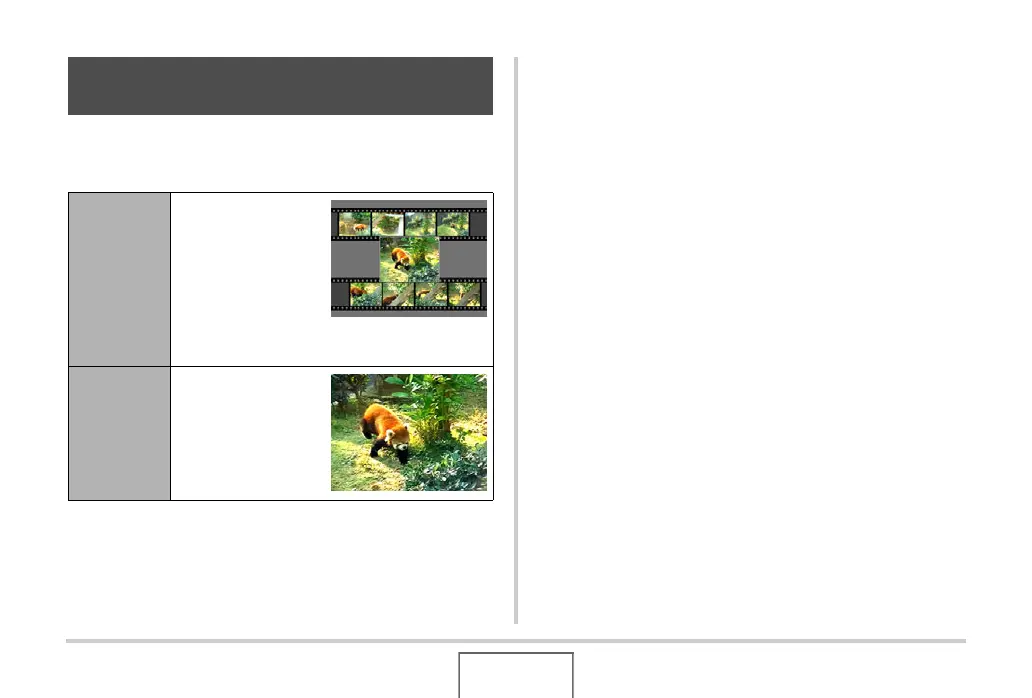175
EDITING IMAGES
MOTION PRINT lets you capture a movie frame and use it to
create a snapshot. The snapshot you create can be either of the
two formats described below.
1. In the PLAY mode, use [W] and [X] to scroll
through images and display the movie that
contains the frame you want to use.
2. Press [MENU].
3. On the “PLAY” tab, select “MOTION PRINT”,
and then press [X].
4. Use [S] and [T] to select either “9 frames” or
“1 frame”.
5. Use [W] and [X] to scroll through the movie
frames and search for the one you want to use
as the image of the snapshot.
• Holding down [W] or [X] scrolls at high speed.
Creating a Snapshot of a Movie Frame
(MOTION PRINT)
9-frame
Snapshot
This format puts the
selected movie
frame in the center,
the four frames that
precede it along top
and the four frames
that follow it along
the bottom.
1-frame
Snapshot
This format creates
a snapshot using the
selected movie
frame only.
