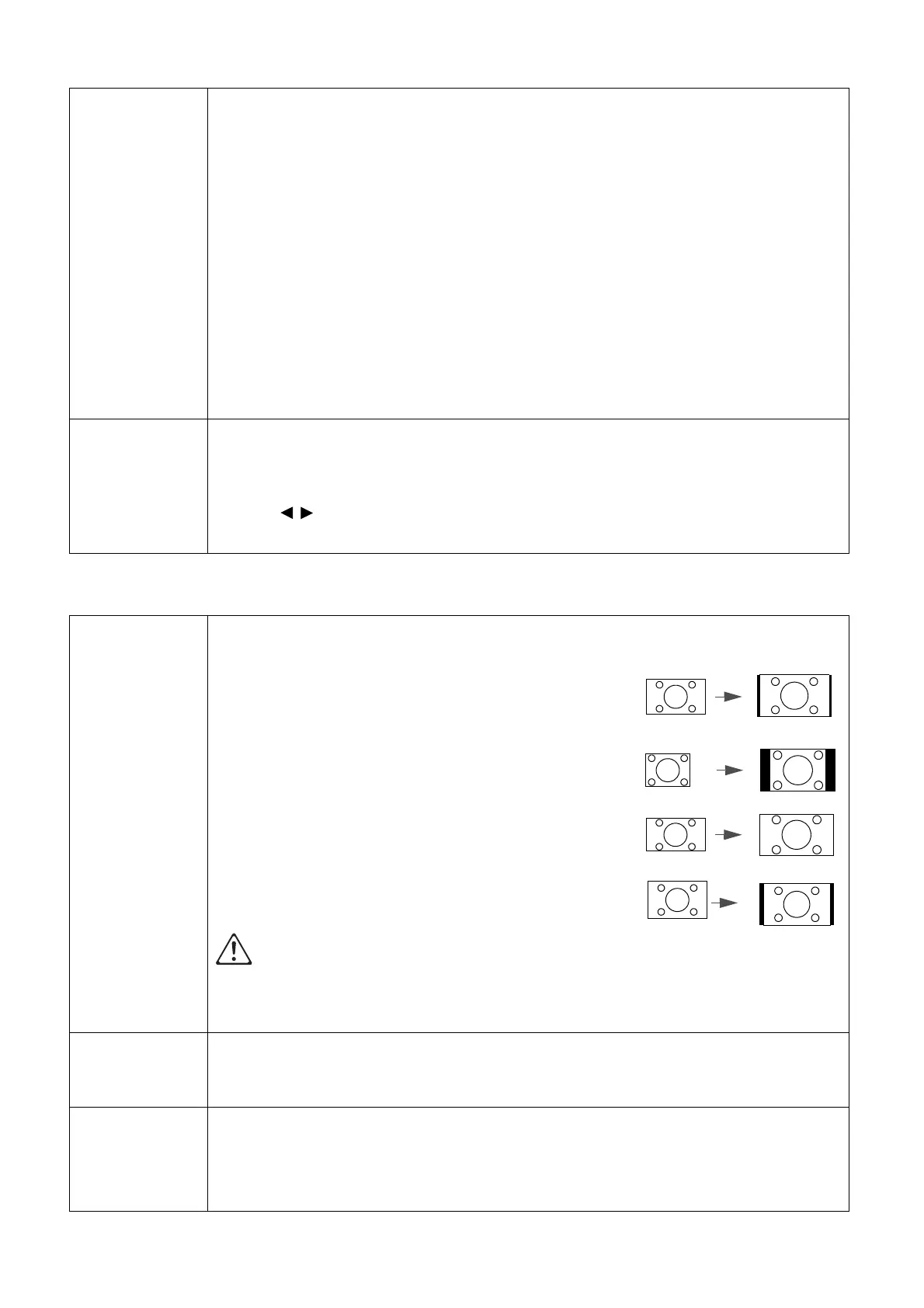33 Menu operation
DISPLAY menu
Advanced
(Continued)
• MoviePro
• Color Enhancement: Allows you to fine-tune the saturation of colors
with larger flexibility. It modulates complex color algorithms to flawlessly
render saturated colors, fine gradients, intermediate hues and subtle
pigments.
• Skin Tone: Provides a smart adjustment of hue only for calibrating
people's skin color, not other colors in the image. It prevents
discoloration of skin tones from the light of the projection beam,
portraying every skin tone in its most beautiful shade.
• Super Resolution: It is a super-resolution technology which radically
enhances Full HD content in terms of colors, contrast, and textures. It's
also a detail enhancement technology refines surface details for
true-to-life images that pop off the screen. Users can adjust levels of
sharpness and detail enhancement for optimal viewing.
Reset Current
Picture Mode
Returns all of the adjustments you’ve made for the selected Picture Mode
(including preset modes, User 1, and User 2) to the factory preset values.
1. Press ENTER. The confirmation message is displayed.
2. Use / to select Reset and press ENTER. The current picture mode
returns to the factory preset settings.
Aspect Ratio
There are several options to set the image's aspect ratio depending on your
input signal source.
• Auto: Scales an image proportionally to fit the
projector's native resolution in its horizontal or
vertical width.
• 4:3: Scales an image so that it is displayed in the
center of the screen with a 4:3 aspect ratio.
• 16:9: Scales an image so that it is displayed in the
center of the screen with a 16:9 aspect ratio.
• 16:10: Scales an image so that it is displayed in
the center of the screen with a 16:10 aspect ratio.
Note that enlarging or reducing the size of an image using the ASPECT key for commercial
purposes or public presentation may infringe on the legally protected copyright of the
copyright holder of the original material.
Image
Position
Displays the position adjustment page. To move the projected image, use
the directional arrow keys. This function is only available when a PC signal
(analog RGB) is selected.
Overscan
Adjustment
Conceals the poor picture quality in the four edges.
The greater the value, the more portion of the picture is concealed while the
screen remains filled and geometrically accurate. Setting 0 means the
picture is 100% displayed.
