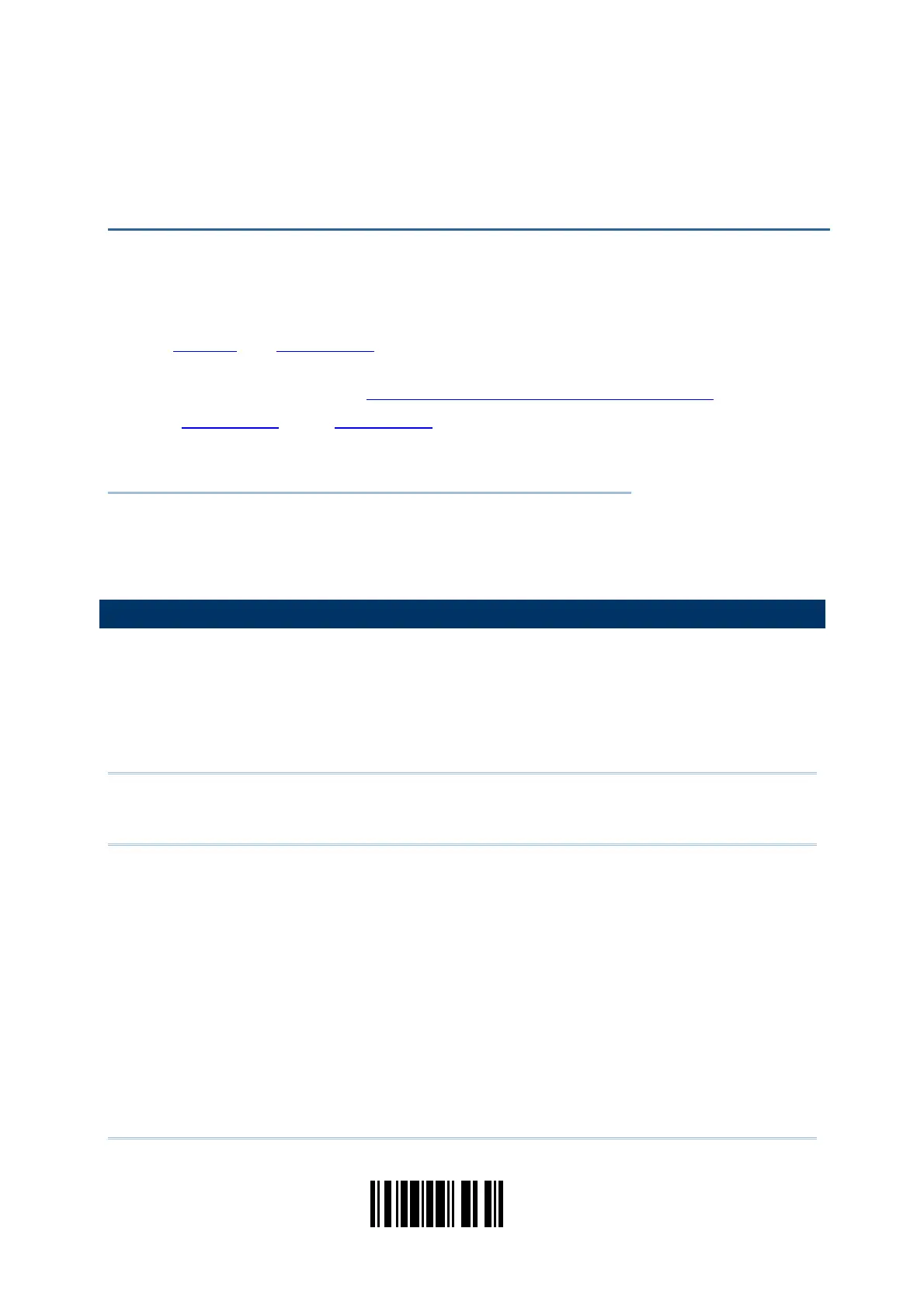81
Update
You may configure in which format the collected data will be output to the host computer.
Barcode read by the scanner will be processed in the following sequence –
1) Perform character substitution on the data scanned.
2) Add
Code ID and Length Code to the front of the data:[Code ID][Length Code][Data]
3) Process the whole data in step 2 with user formats. Data is now divided into fields by
user specified rules. Refer to
Chapter 5 Applying Formats for Data Editing.
4) Add
Prefix Code and Suffix Code before transmission:[Prefix Code][Processed
Data][Suffix Code]
IN THIS CHAPTER
4.1 Character Substitution................................................ 81
4.2 Prefix/Suffix Code...................................................... 83
4.3 Code ID.................................................................... 84
4.4 Length Code ............................................................. 88
4.1 CHARACTER SUBSTITUTION
Character substitution is performed on every occurrence of the first character specified. If
only one character is specified, every occurrence of that character in the barcode will be
taken away.
The first character will be replaced by the second character(s).
Up to three sets of character substitution can be configured.
Note: The character substitution is performed only on the barcode itself and before the
processing of editing formats. It is not applicable to the Prefix/Suffix Code, Code
ID, Length Code, or any Additional Field.
Chapter 4
DEFINING OUTPUT FORMAT