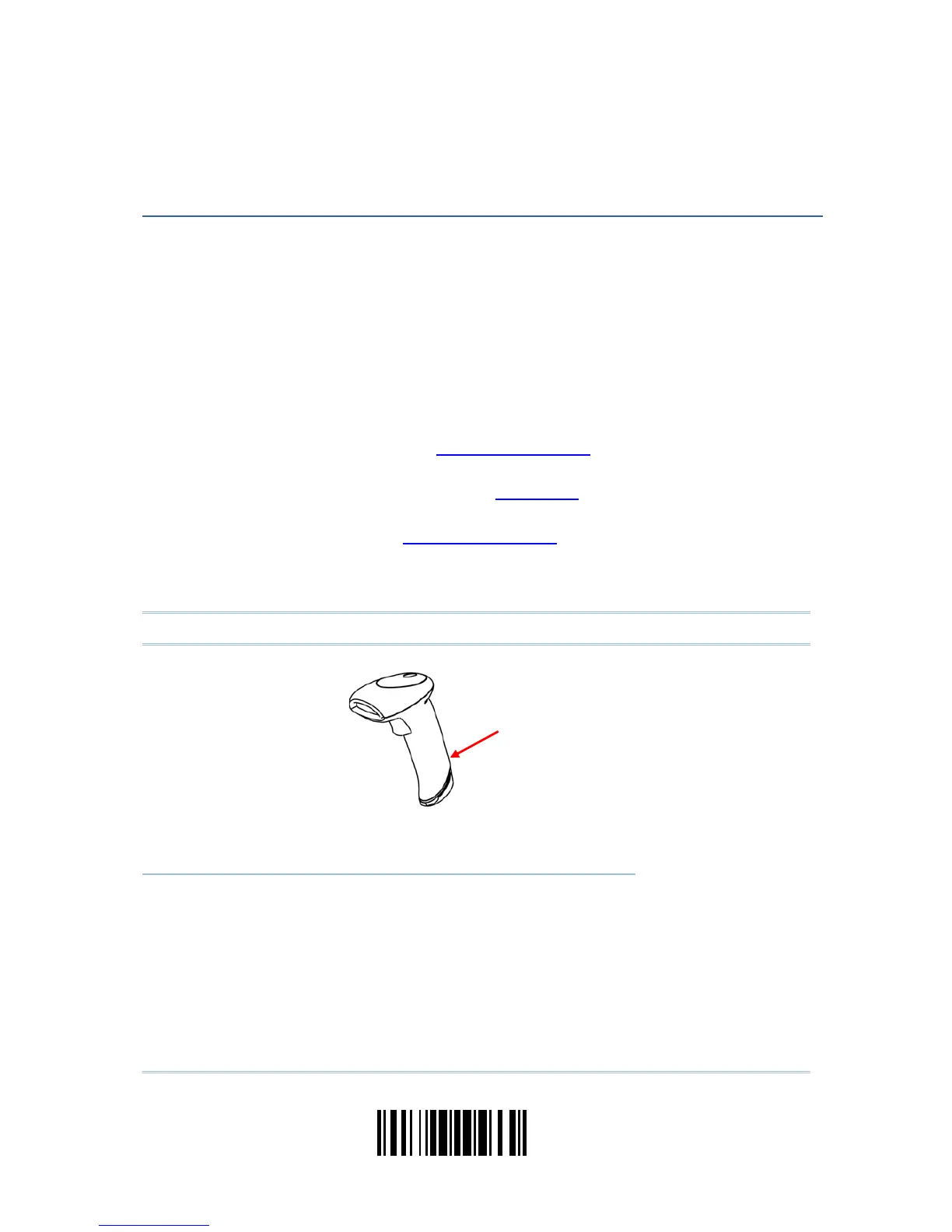33
Update
In order to establish a proper connection between your computer and the scanner, we
suggest that you follow these instructions –
1) Connect the interface cable between the scanner and your computer.
If using the RS-232 cable, join the power supply cord.
2) Have the scanner read the “Enter Setup” barcode to enter the configuration mode.
3) Have the scanner read the associated barcode to activate the desired interface.
See the following sections for output interfaces supported.
If you are connecting the scanner to the USB port of the host computer via USB
HID cable (part # 307), refer to
2.1 Keyboard Wedge for related settings.
If you are connecting the scanner to the USB port of the host computer via USB
Virtual COM cable (part # 308), refer to
2.2 RS-232 related settings.
If you are connecting the scanner to the IBM POS 4683/4694 via the converter
cable (part # 346), refer to
2.1 Keyboard Wedge for related settings.
4) Have the scanner read the barcodes for related settings.
5) Have the scanner read the “Update” barcode to exit the configuration mode.
Note: By default, the output interface is set to “Keyboard Wedge”.
IN THIS CHAPTER
2.1 Keyboard Wedge ....................................................... 34
2.2 RS-232 .................................................................... 45
2.3 Wand Emulation ........................................................ 50
Chapter 2