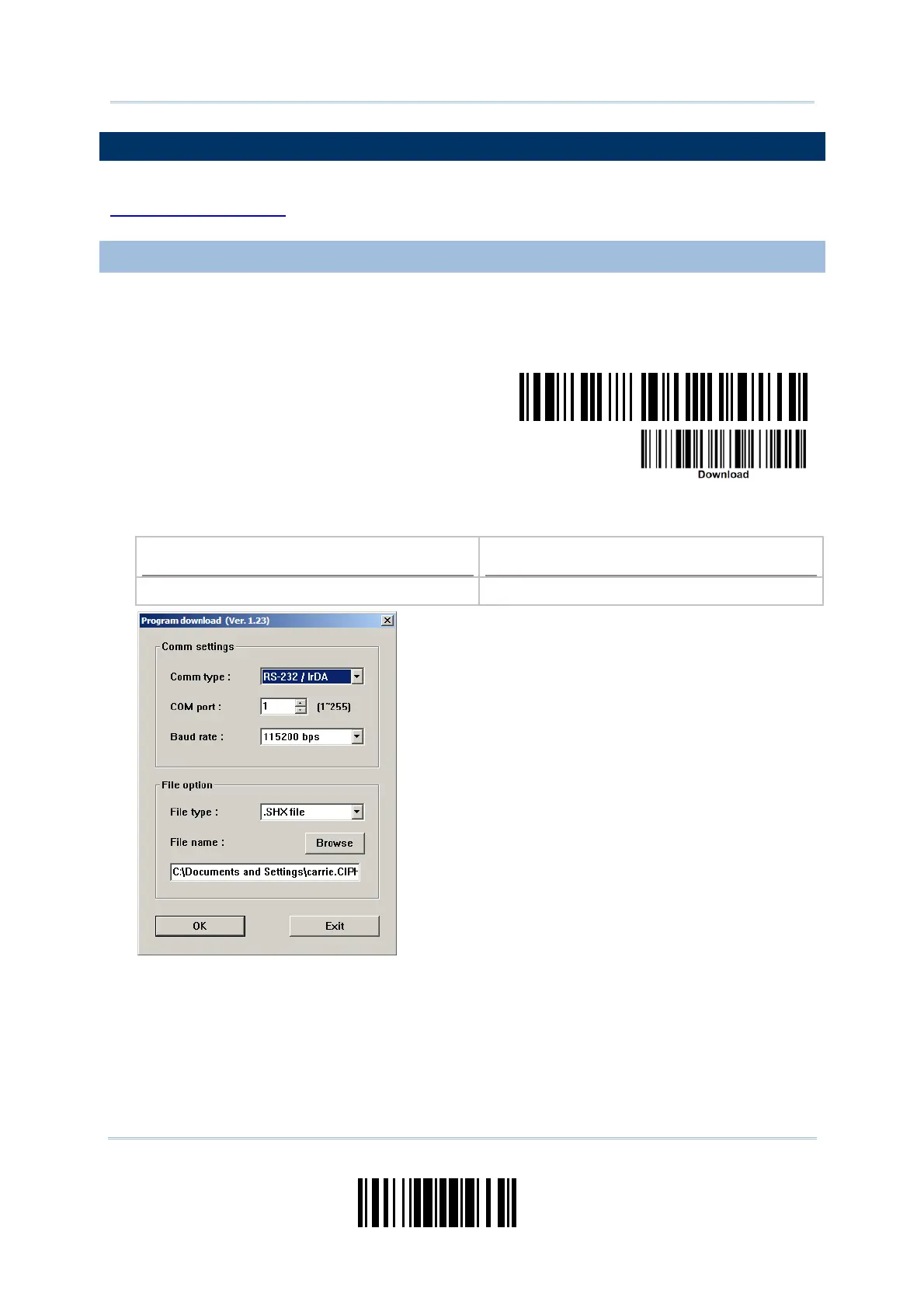203
Update
Appendix I Firmware Upgrade
HOW TO UPGRADE 3610 FIRMWARE
Connect 3610 to the USB port of PC. You may need to install its driver first! Refer to
3.1.1 Connect to 3610 for the target scanner to connect to 3610.
UPGRADING 3610 CPU FIRMWARE
1) Read the following barcodes in sequence for 3610 to enter the download mode. The
Communication LED on 3610 will be flashing red to indicate it is ready for
downloading.
Enter Setup
Download 3610
CPU Firmware
2) Run the download utility “ProgLoad.exe” on your computer.
Kernel Program
User Program
K3610_V*.shx STD3610_V*.shx
For the communication settings, select
“RS-232” and the correct COM port for USB
Virtual COM interface.
Ignore the baud rate setting.
For the file option, click [Browse] to select
the target file for firmware update.
Click [OK].
3) The 3610 will automatically restart itself when upgrading firmware is completed
successfully.
