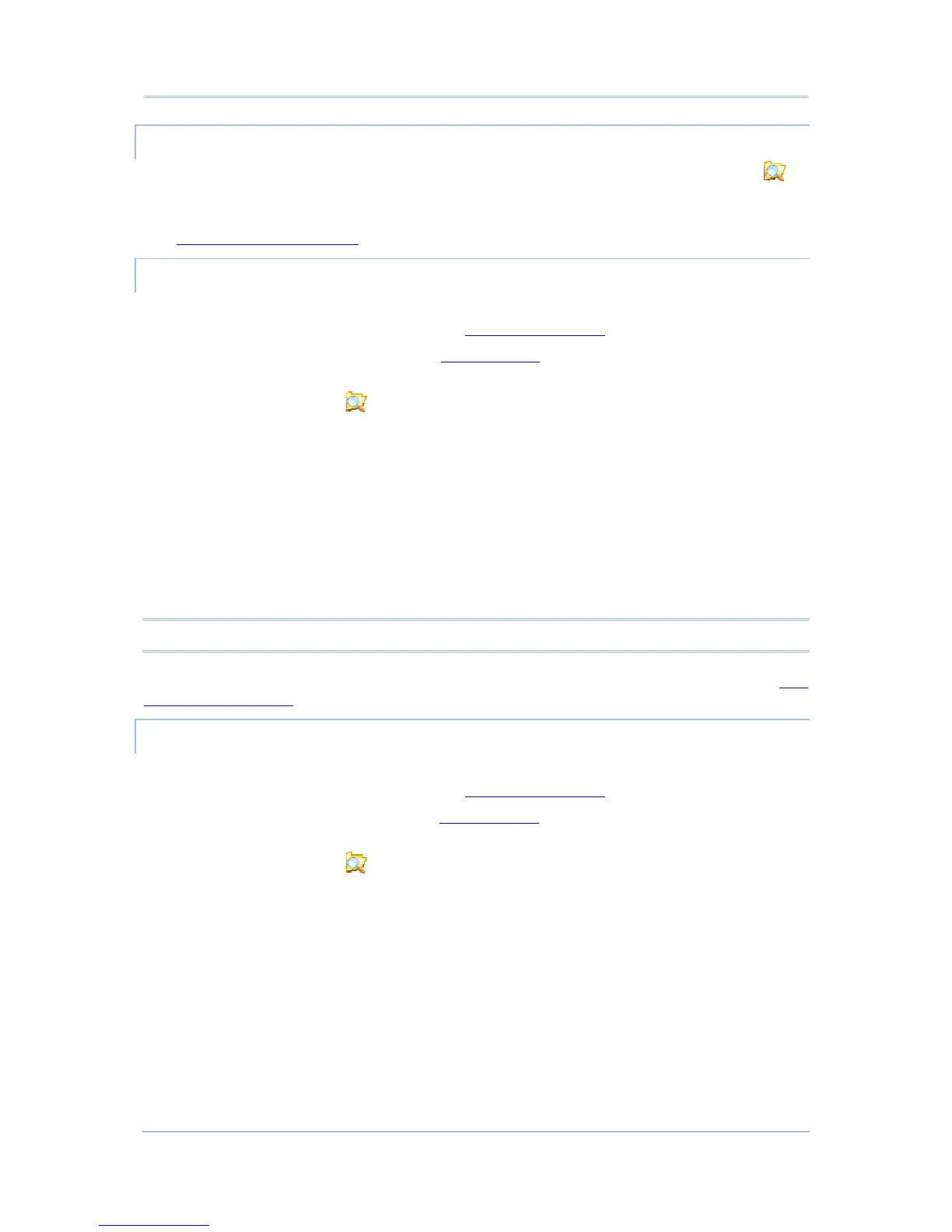REMOVE ITEMS FROM START MENU
To remove an added shortcut from Start menu, simply use ActiveSync’s Explore to
delete the shortcut from My Device\Windows\Programs folder.
You can also remove an added shortcut from Start menu directly on the mobile computer.
See Add Items to Start Menu
for more details.
ADD ITEM SHORTCUTS TO DESKTOP
To add a shortcut of an application or file to the mobile computer’s desktop:
1) Connect two computers as described in Use Snap-on Cable
.
2) Sync two computers as described in 1st USB Sync
3) On the PC, from ActiveSync menu bar, select Tools | Explore Pocket PC, or from its
toolbar, press Explore
button.
The mobile computer’s internal storage root directory “My Device” opens presenting a
few folders.
4) Browse to the file to create shortcut for.
5) Right-click on the file and select Copy from the context menu that comes up.
6) Browse to My Device\Windows\Desktop.
7) Right-click any vacant spot in the folder and select Paste shortcut from the pop-up
menu that comes up.
A shortcut to the file is added to the mobile computer’s desktop.
Note: You can also copy & paste by the sequence Create Shortcut -> Cut -> Paste.
You can also add a file shortcut to the desktop directly on the mobile computer. See Add
Items to Start Menu
or more details.
CREATE NEW FOLDERS
To create a new folder on the mobile computer:
1) Connect two computers as described in Use Snap-on Cable
.
2) Sync two computers as described inʳ1st USB Sync
.
On the PC, from ActiveSync menu bar, select Tools | Explore Pocket PC, or from its
toolbar, press Explore
button.
The mobile computer’s internal storage root directory “My Device” opens presenting a
few folders (and some files).
3) Browse where you want to create a folder.
4) Right-click any vacant spot there.
Context menu opens
5) Select New Folder.
A new folder is created.
