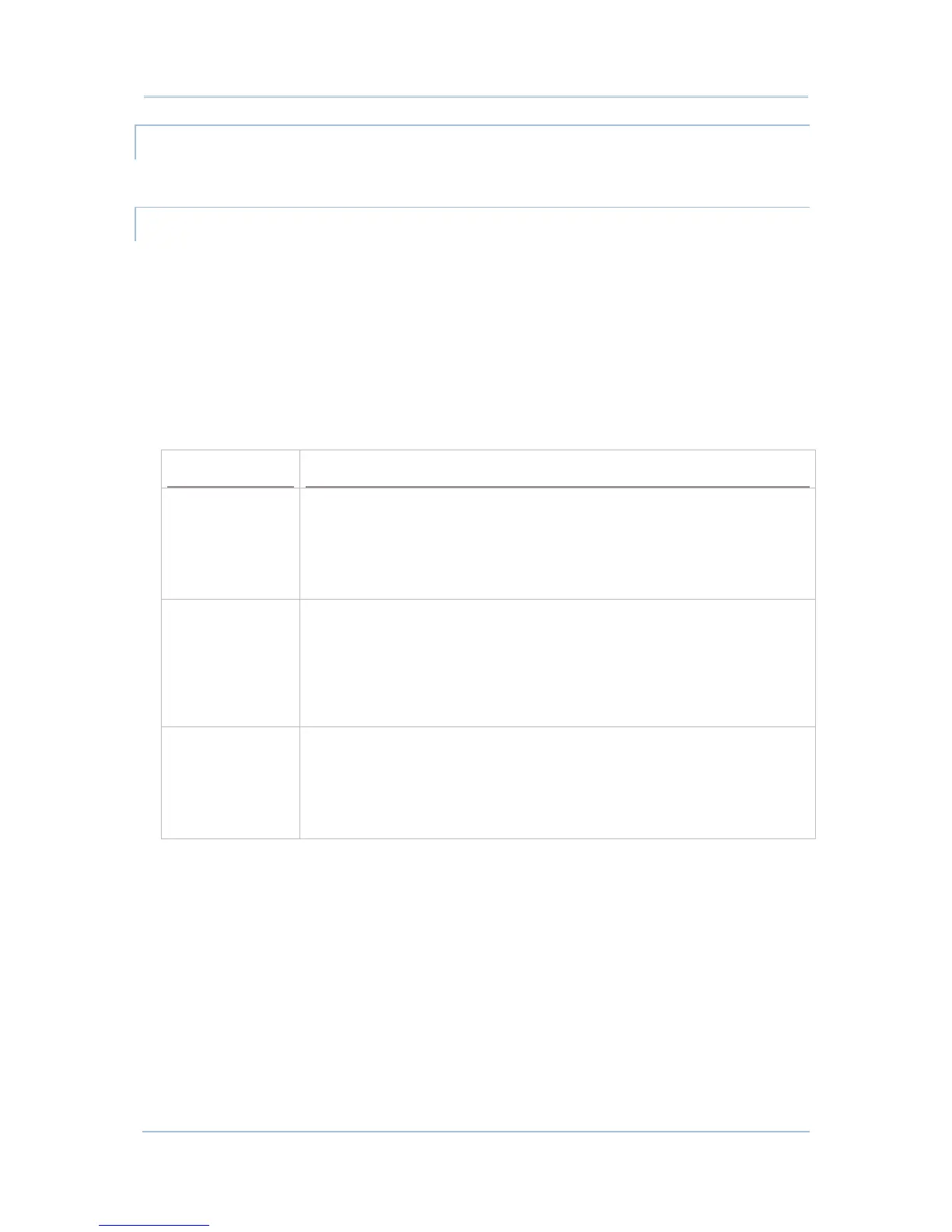50
9700 Mobile Computer (CE) Reference Manual
BACKUP DATA
To best protect your work, back up the data on your mobile computer regularly. You may
choose to manually back up using ActiveSync to copy & paste the files to your PC.
USB PASS-THROUGH NETWORKING
ActiveSync supports “Pass-Through Networking” whereby the mobile computer networks
using your PC’s data connection.
For security, disable network bridging on the PC, especially the bridging to a Remote NDIS
adapter. For more information on network bridging, see Windows Help on the PC.
After sync partnership is set up between the mobile computer and your PC:
1) On your PC, from the menu bar of ActiveSync, select File | Connection Settings.
[Connection Settings] window opens.
2) For This computer is connected to, select a network which your PC should connect to
when passing through ActiveSync. Options are:
Option
Description
Automatic Auto-detects proxy
This option detects if a proxy should be used when passing connections
through the PC. If yes, configure the proxy on the mobile computer.
This option best suits connecting to a PC (laptop) that may be used at
home (with no proxy), as well as to a corporate network (with proxy).
Work Network Always uses proxy
This option assumes a proxy should be used when passing connections
through the PC, and uses whatever proxy is already configured on the
mobile computer.
This option best suits connecting to a PC that is always on corporate
network.
The Internet Never uses proxy
This option assumes no proxy is necessary when passing connections
through the PC.
This option best suits connecting to a PC connected directly to the
Internet through ISP (at home)
3) Select Open ActiveSync when my device connects.
4) Press OK button to apply the change and quit settings.
