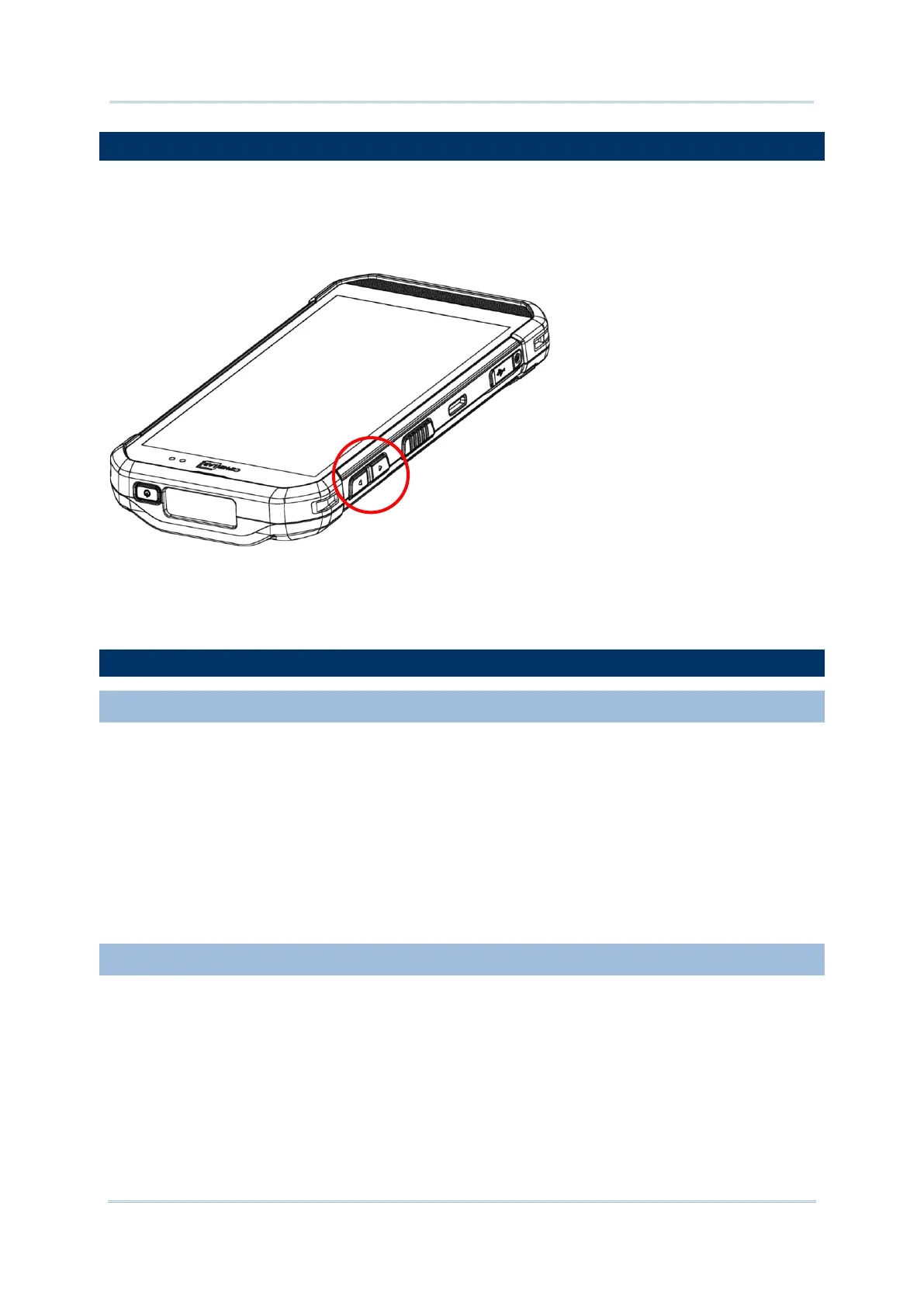2.7. SOUND AND VOLUME
Use the volume buttons on the left side of the mobile computer to adjust system and
ringer volume.
2.8. DATA CAPTURE
2.8.1. BARCODE READER
A selection of scan engines is available for delivering flexibility to meet different
requirements. Depending on the scan engine integrated, the mobile computer is capable
of scanning barcodes of a number of symbologies that are enabled by default while
running the ReaderConfig application. You won't be able to scan a specific barcode
symbology which is not enabled. Run ReaderConfig.exe to enable/disable barcode
symbologies.
2.8.2. DIGITAL CAMERA
An integrated autofocus 13 megapixels rear camera with LED flash in the mobile
computer is specifically designed for collecting image data. You may use the image
capture utility to turn on the camera and capture images. By default, the images taken
by this camera application are saved as JPG files in the DCIM folder in the device’s
primary storage.
