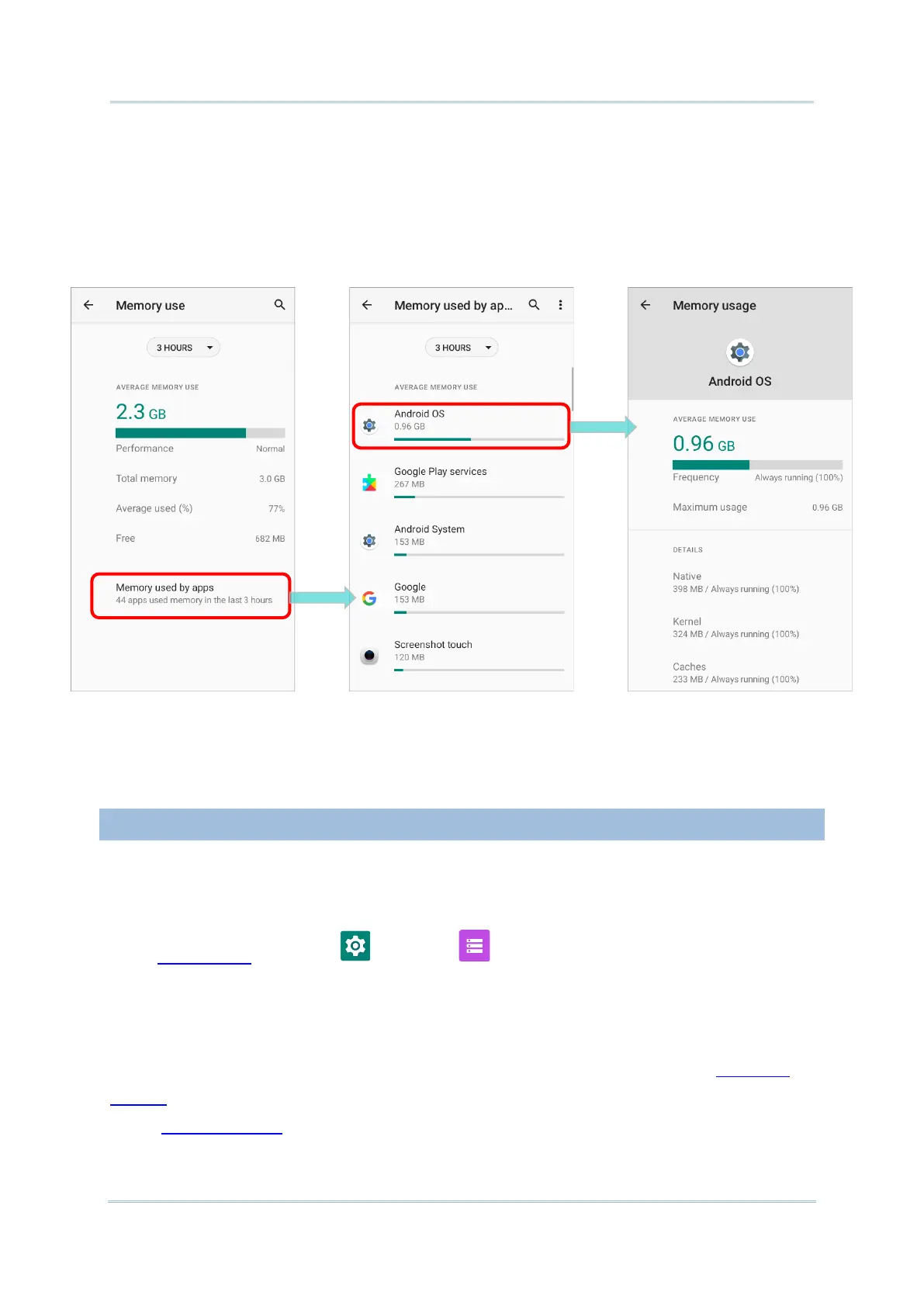To look at how individual apps are consuming the memory space, tap “Memory used by
apps” to get a breakdown of memory usage by apps.
Tap an application name to check its memory usage. This allows you to make sense of how
much memory a newly-installed application can potentially consume your RAM.
2.2.2. MANAGE STORAGE SPACE
To your Android device, the SD card can serve as an extension of your device’s internal
storage (which comes as 32 GB of flash memory to store the OS, applications and files)
other than a portable storage place.
Go to App Drawer | Settings | Storage to check usage of the internal and
external storage spaces.
By default, all the videos, photos and downloaded files are directly saved to the device’s
internal storage. If you have previously inserted and mounted an SD card as portable
storage, you could transfer/save photos & other media in this SD card; if the SD card is
set as internal storage, photos, files, and some apps could be moved to the SD card.
