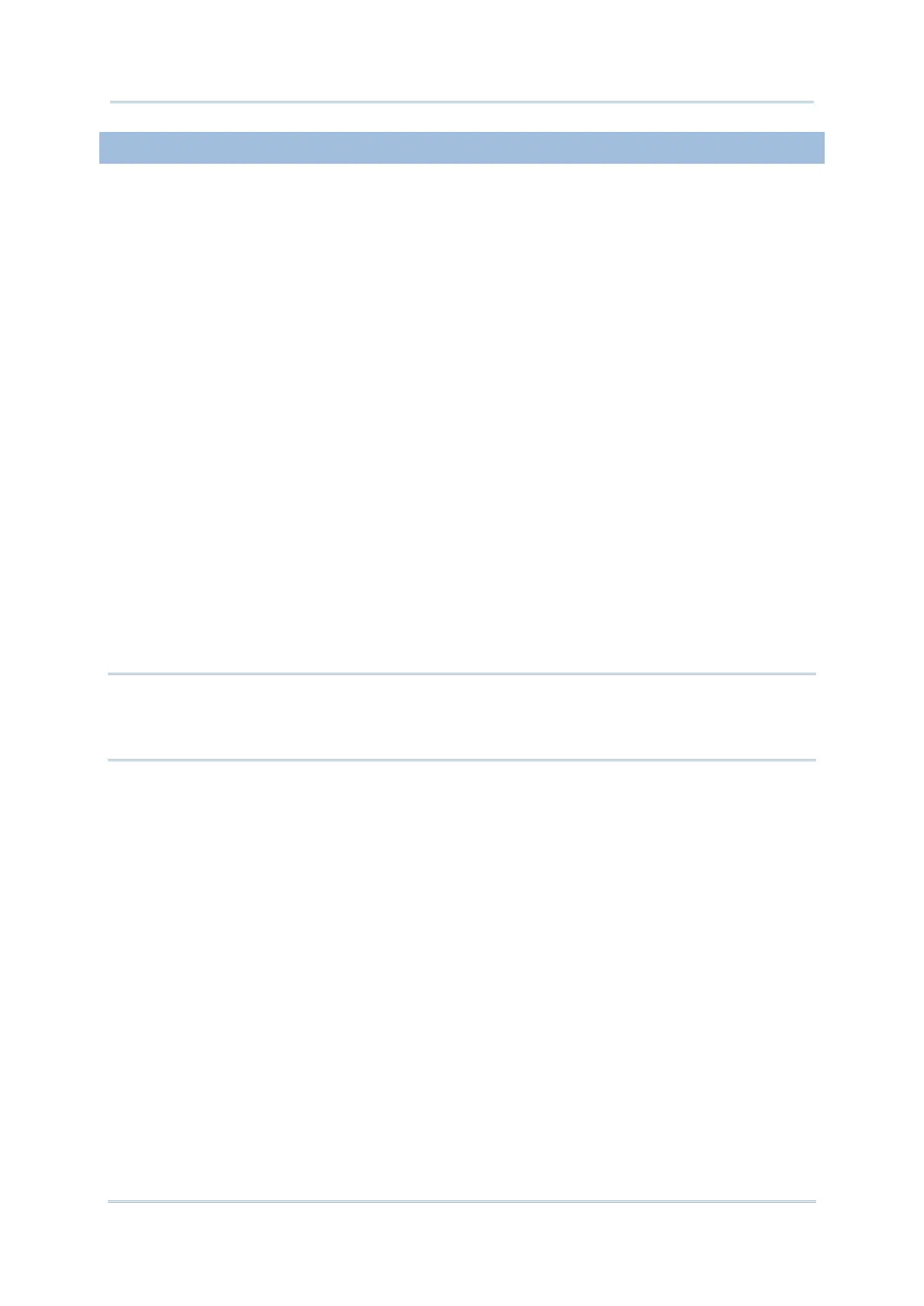3.5.2. SD CARD UPDATE
RS35 mobile computer automatically searches the available update files in your mobile
computer’s storage and then install it.
Please obtain the latest system update image file, and then rename and copy the file as
“sdupdate.zip” onto the folder “sdupdate” of your SD card. Insert the SD card into the
memory card slot on the device. Press the power button to power it on.
OR
Transfer the update image file to the root directory of the device’s internal storage via a
USB Type-C cable/ the snap-on cable.
The newest version of OS will be automatically installed and take effect next time the
device is booted up.
Note:
Make sure the SD card is properly inserted in the mobile computer; otherwise the system is regarded
as currently up to date.
