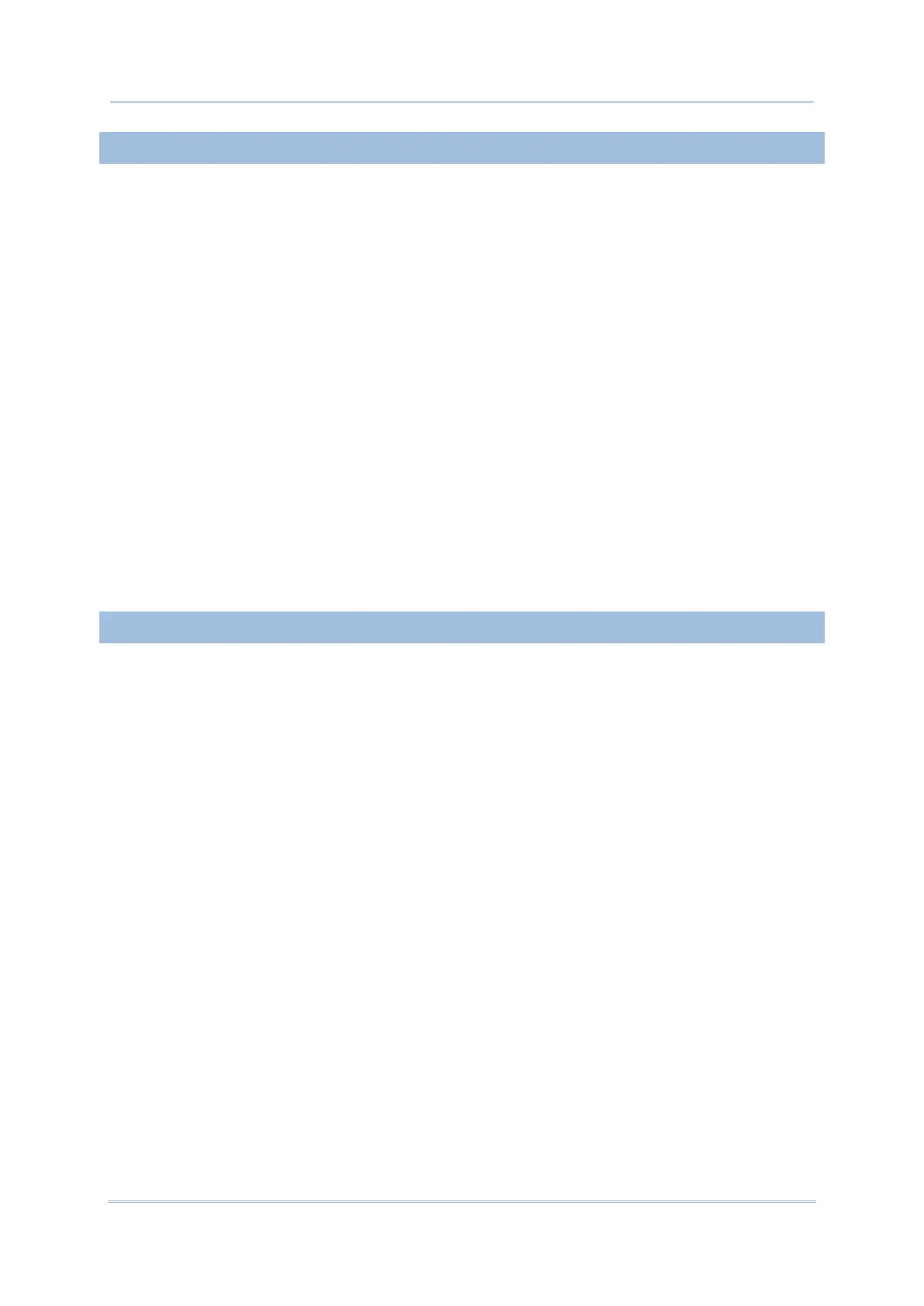SCANNER
Scan a 1D barcode
1) Open ReaderConfig and tap Scan Test on the menu bar.
2) Aim the scanning window at the barcode to read. Move the device, having the barcode
located in the center of the scanning area.
3) Press any of the two side triggers. The scanning light beams to read the printed
barcodes. The buzzer beeps after scanning. The scanning light goes off once the data
is decoded, or when the decode timeout period has passed.
Scan a 2D barcode
1) Open ReaderConfig and tap Scan Test on the menu bar.
2) Aim the scanning window at the barcode to read. Move the device, having the barcode
located in the center of the scanning area.
3) Press any of the two side triggers. The scanning light beams to read the printed
barcodes. The buzzer beeps after scanning. The scanning light goes off once the data
is decoded, or when the decode timeout period has passed.
CONNECTION
Via Bluetooth or WLAN
Connection may fail when the mobile computer is around other wireless machines or
power cables as the radio frequencies of those may cause interferences.
If communication fails, move the devices much closer to each other, and try to
communicate again
After turning on, Bluetooth power is sustained even when the mobile computer is
suspended. However, if the power mode is switched to Airplane Mode, Bluetooth power
will be turned off regardless of the settings.
To a Charging & Communication Cradle
Do not insert the mobile computer to a Charging & Communication Cradle if water or
drippings are staying on the device.
The LED indicator on a Charging & Communication Cradle shows the status of battery
charging only; the status of terminal charging is shown on the device itself.
Not Charging could be the result of battery damage, battery’s failure to touch the
connector or AC plug coming off.
Charging error could be due to high battery temperature.