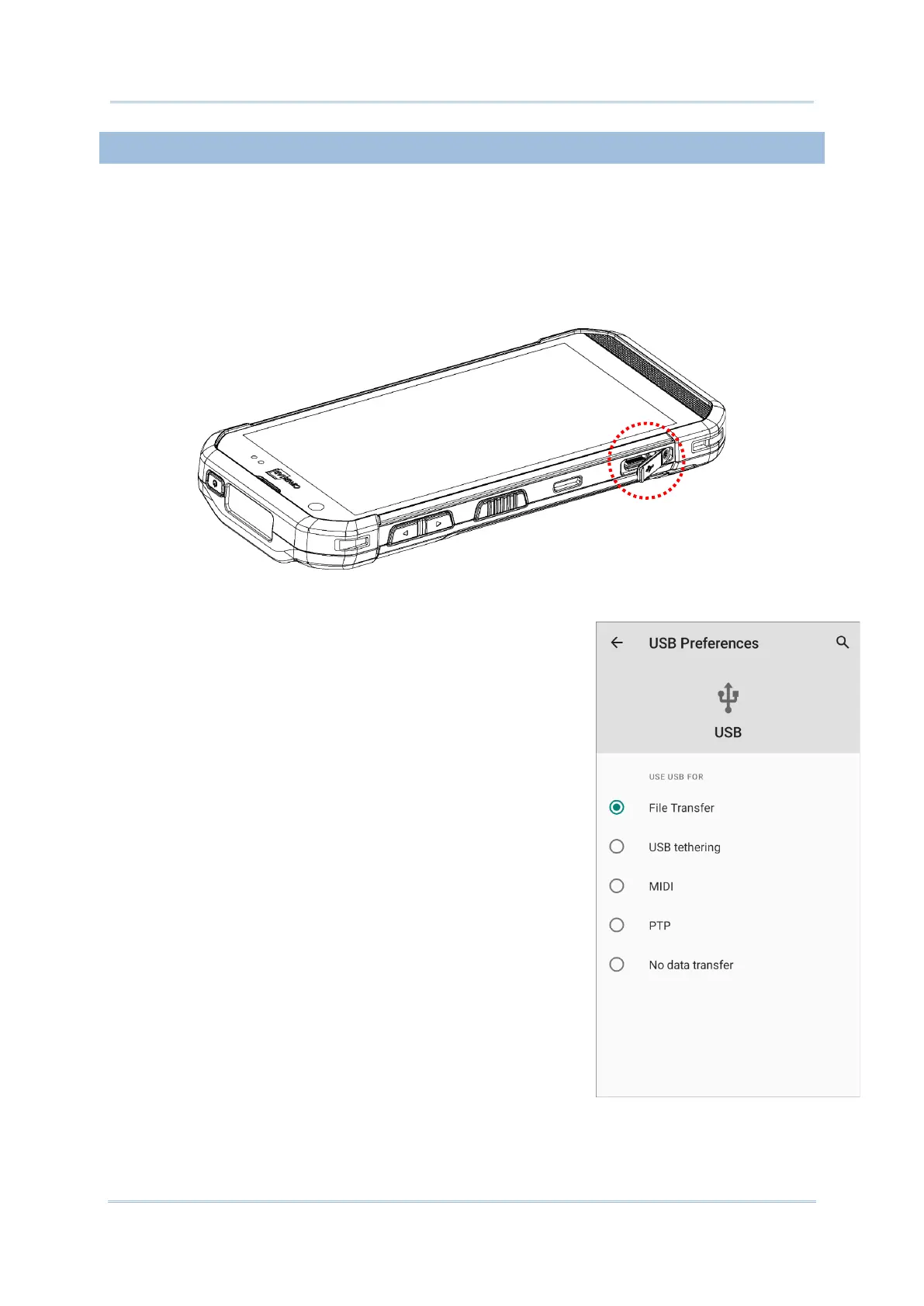1.2.2. WIRED DATA TRANSMISSION
Use a USB Type-C cable or the snap-on Cable or the cradle to connect the mobile computer
to your PC for data transmission.
1) Connect your device to the computer with a USB Type-C cable/ Snap-on Cable / Cradle.
2) Once connected, “USB Preferences” page shows up.
By default, the device will be in charging mode with
the status “No data transfer”, in which you are unable
to access the files on this device from the PC client.
To transfer all types of files between your device
and PC, choose “File Transfer”.
To transfer videos and photos, you can select
“PTP”, in which your device will share only videos
and photos in DCIM and Pictures folders.
