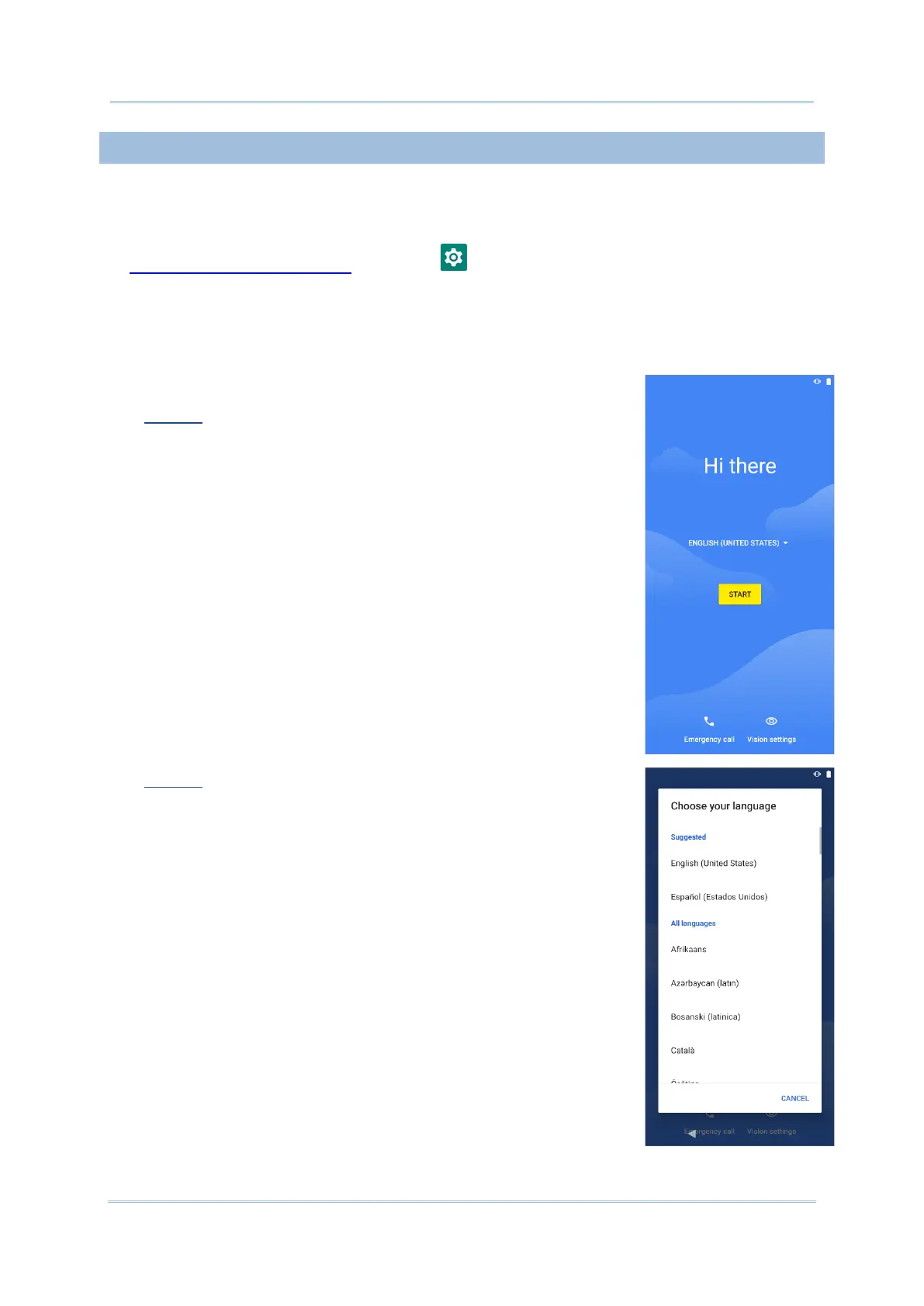3.7.3. WELCOME WIZARD
As the mobile computer boots up for the first time after the reset, the Welcome wizard will
run you through setting up the environment as well as restoring apps and data. During
setup, you can tap SKIP to continue to the next step (you can finish the respective settings
in App Drawer (All Application) | Settings at any time).
Please note that to have the backed up data in your Google Account restored right in this
stage, log in to a Wi-Fi network when prompted to Connect to Wi-Fi.
▪ Step 1-1
Tap on “START” to proceed, or tap to enter “Choose your
language” / “Vision Settings”.
