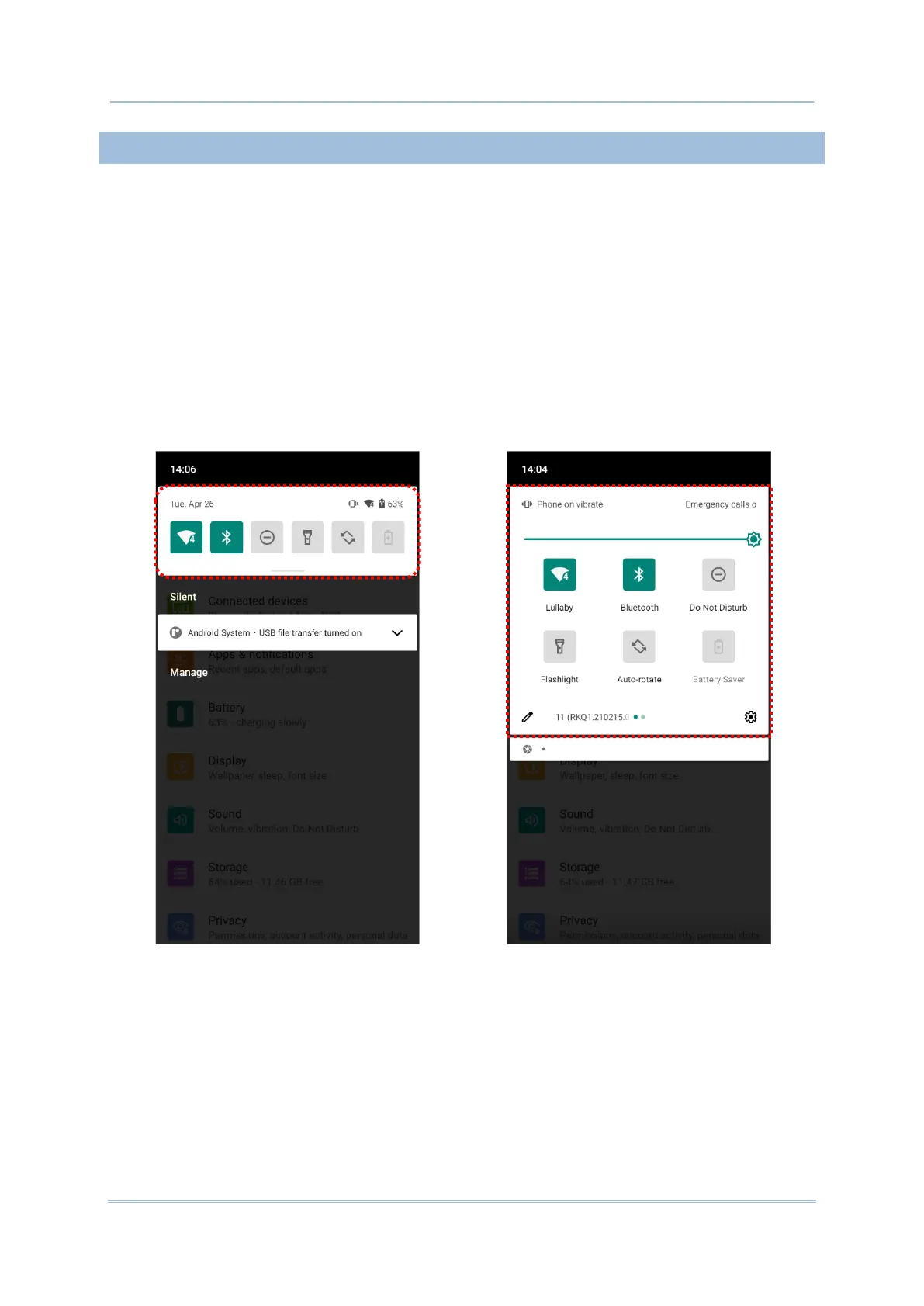3.3.2. OPEN QUICK SETTING MENU
The status icons are related to essential settings regarding the device’s remaining power,
Bluetooth status or Wi-Fi connectivity status. The status bar offers a quick access for you
to easily make adjustments of the settings.
By short swipe from the status bar, Quick Setting Panel will be revealed. To open Quick
Setting Menu, please swipe from the top to the bottom of the screen. You can tap on each
status icon on the menu to switch among different modes or enter the settings.
