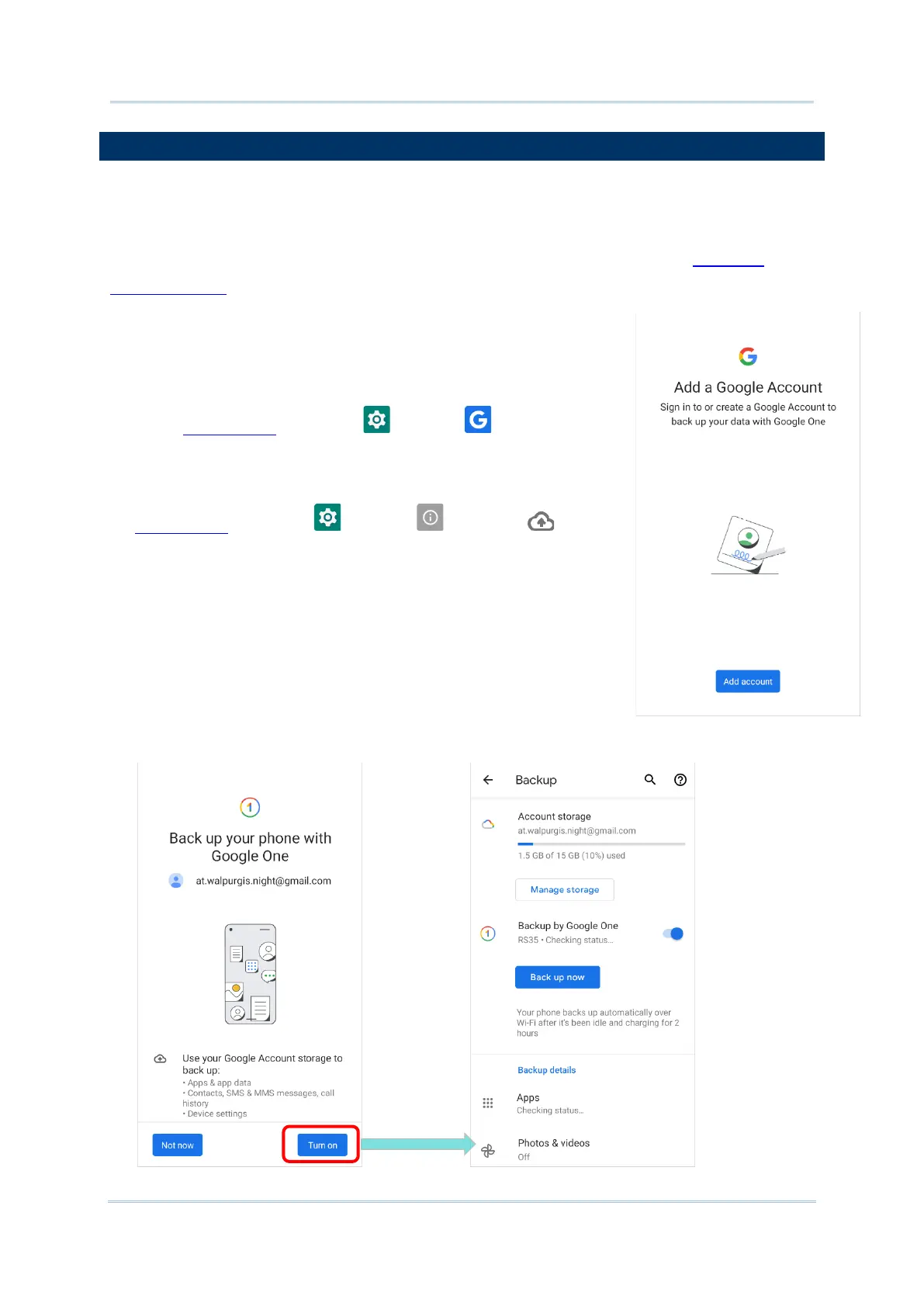3.6. BACK UP YOUR DATA
With Backup, you can have your personal data (Google Calendar settings, Google
contacts, Chrome browser data and Gmail settings) and certain system settings under
your Google Account backed up (over network connection) on the cloud. This allows you
to easily restore the settings on this device after a Factory Reset (refer to Reset to
Factory Default ). Follow the steps to start your backup settings:
1) Make sure your device is connected with network.
2) Go to App Drawer | Settings | Google | Backup
OR
App Drawer | Settings | System | Backup
and enable Back up to Google Drive.
To restore your backed up personal data of a Google
Account, just tap on “Add Account” to sign in with your
Google account to add that account to the device.
3) Tap to to turn on “Back up your phone with Google One”.
